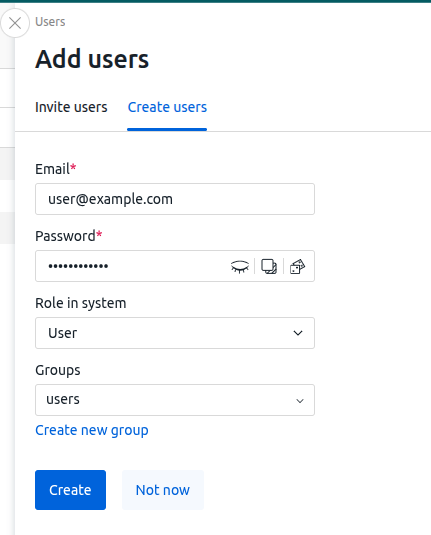The platform administrator can create accounts for other platform users. There are two options for adding an account:
- invite a user — an invitation letter will be sent to the user by email. To register, the user will need to click on the link from the email and come up with a password;
- create a user — administrator sets the user password themselves.
Adding steps
To add an account:
- Go to the Users section → New user button.
- Select adding option:
- Invite users;
- Create users.
- Specify the Email of the user. This address will be used as the username.
- If you chose the Create user option, enter or generate the Password.
- Select a Role in system. For more information about roles, see the User permissions article.
- If the user is to be added to groups, select the desired Groups. If necessary, you can Create new group. For more information on groups, see Restricting user access to the platform.
Possible issues
Invitation link does not contain a domain name
If the domain name of the server is not set in the platform settings, the link in the invitation will contain the IP address of the server with VMmanager. For example, https://192.0.2.1/auth/invite/user/XXXXXXXXXXXXXXXXXXXX?domain=192.0.2.1&lang=ru. If you need the link to include the domain name:
- In the right menu click the
 icon → Global settings tab→click the
icon → Global settings tab→click the  icon in the Domain name string → specify the domain name.
icon in the Domain name string → specify the domain name. -
Specify the domain name in the DomainName parameter of the /opt/ispsystem/vm/config.json configuration file on the server with VMmanager:
Example of file{ "DatabaseType":"mysql", "MysqlRootPassword": "secret", "LicenseToken": "xxxxxxxxxxxxxxxxxxxxxxxxxxxxxxxx:xxxxxxxxxxxxxxxxxxxxxxxxxxxxxxxx", "DomainName": "vmmanager.example.com", "CurrentVersion": "6.23.0" }Comments -
To apply the changes, run the command:
vm start
Useful tips
Related topics:
Knowledge base articles:
 En
En
 Es
Es