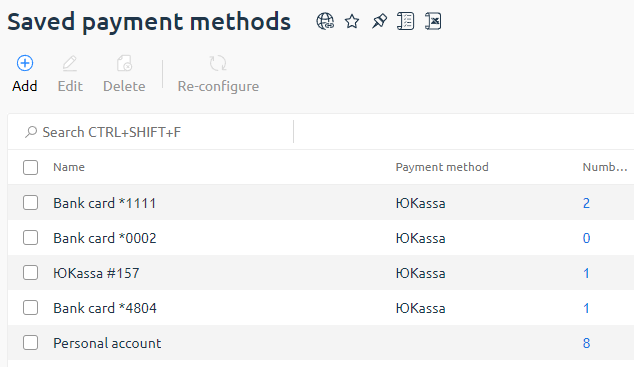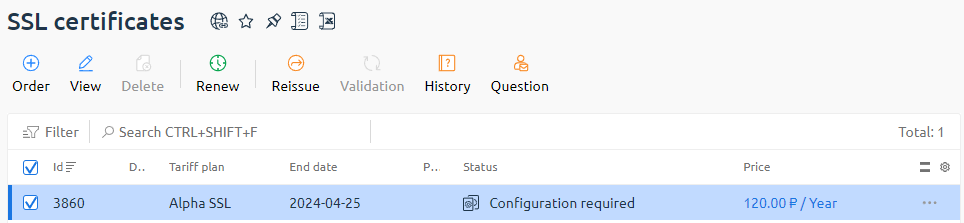This section contains information about the features of the BILLmanager 6 personal cabinet. Some features depend on the settings set by your service provider.
For support, contact your service provider via a request in your personal cabinet.
This article describes how a customer can set up stored payment methods and create subscriptions.
To pay for services automatically, for example, every month, you can subscribe to this service.
Subscription is a method of service provision, where the fee for using the services will be debited from you bank card or e-wallet automatically at a set interval. Use your saved Payment methods to create a subscription.
Payment methods — menu in the client area. In this menu you can save your bank card or e-wallet details.
Saved payment methods can be used:
- to buy services;
- to create subscriptions.
For example, you buy a virtual server for a month. When you purchased the service, you turned on auto-renewal and paid with your saved bank card. Thus, every month the card will be automatically charged for this service until you cancel the subscription.
How to save the payment method
To save the payment method:
- Go to Client → Payment methods → Add payment method → Select payment method.
- Select a payer or create a new one. Click Continue.
- Enter the payer's details: status, contact and country. Click Continue.
- Click Save payment method. BILLmanager will open the payment system page for further configuration.
- Enter the details on the payment system's side. The payment system will save these data. This eliminates the need for you to re-enter your bank card details and confirm payments each time.
You can also save the payment method directly at the time of your purchase.
- To do this, at the payment stage, enable the option Save the payment method and click Pay.
- Enter the details on the payment system's side.
For your convenience, the payment method can be renamed. To do this, click on the card or e-wallet name in the tab and enter your name.
Saved payment methods have statuses:
- Enabled;
- Configuring;
- Invalid;
- Disabled.
If there are no funds on the saved payment method, the method goes to the Disabled status (payment error) when attempting automatic debiting. The status means that the method will not be displayed in the list of available payment methods when replenishing the balance or paying for the cart.
If a payment method with the Disabled status is bound to an active service, the billing platform will try to make a payment every time when creating a payment. If the payment passes, the method will switch to the Enabled status.
Statuses are updated at the time of payment.
How to delete a saved payment method
To delete a saved payment method:
- Go to Client → Payment methods.
- Click Delete near the card you want to delete and confirm the action.
To disable autoschedule without removing the method, change the payment method in the settings of all services for which this method is selected.
How to create a subscription
To create a subscription, enable auto-renewal for the selected service.
Auto-renewal of existing services
When purchasing a new service, you cannot select the period for which auto-renewal will be enabled. By default, the auto-renewal period is equal to the order period. You can only change the auto-renewal period for an active service.
To enable the auto-renewal of an existing service, in your client area:
- Go to Product/Services → select the service → click Renew.
- Select the period for which you want to extend the service.
To see which services have auto-renewal enabled, go to Finance and documents → Auto-renewal of services. In the opened list you will see the services with auto-renewal and the selected payment method for each service.
Cancelling auto-renewal
The auto-renewal option is available both on the payment form and in the cart. By default, auto-renewal is enabled on the payment form. The client can cancel it:
- when ordering a service, using the Auto-renewal switch;
- when paying for a service, using the Auto-renewal switch;
- in the Products/Services section → select the service → Edit → in the Main settings section, select Auto-renewal → select Disabled. When the paid service expires, it will not be renewed.
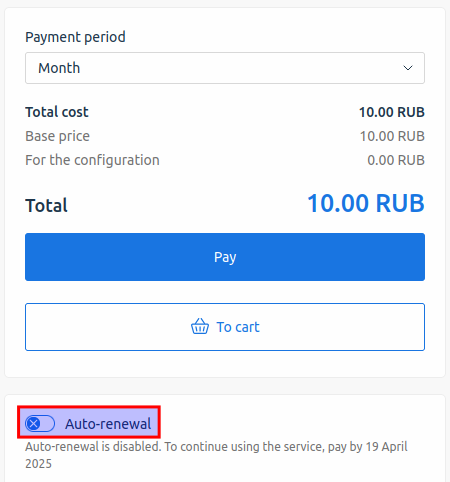
How does subscription payment work
If auto-renewal is enabled, BILLmanager will attempt to pay for the service one day before its expiration (for domain names and SSL certificates 60 days before). If the payment fails, the status of the saved card will change to "Disabled". In case of unsuccessful payment, an alert will be sent to the email specified in the settings of your client area. If the card's balance was insufficient for the payment, you may top it up and make payment again. The card status in Payment methods will change to "Enabled".
If on the next day the card has the status "Enabled", BILLmanager will attempt to make the payment again.
 En
En
 Es
Es