A backup process allows making copies of data to use in the event the original data are lost or destroyed. VMmanager has a built-in backup system that allows to back up the control panel and virtual machines.
This article describes how to add and manage backup plans in VMmanager .
Creating a backup plan
Navigate to Backup plans → Settings → Add to add a new plan.
- Backup plan settings;
- Cron settings;
- Data settings.
Backup plan parameters
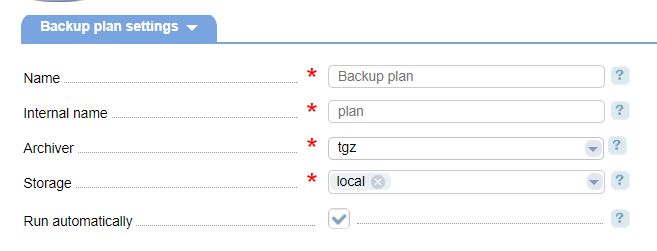
- Name;
- Internal name — will be displayed in VMmanager ;
- Archiver - select a format to store the backups.:
- tgz;
- Storage;
- Run automatically — select the checkbox to create a cron job to run the backup process automatically.
Cron settings
The following fields will be displayed after you select the Run automatically checkbox.
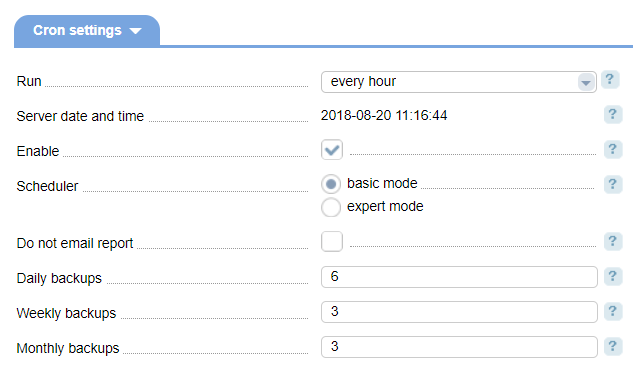
- Run — select the main time frame this cron job will be executed:
- every hour;
- daily;
- weekly;
- monthly;
- yearly.
- Enable— select the check box to enable the plan;
- Scheduler — select the backup mode:
- basic mode
- expert mode;
- Do not email report — select the checkbox not to send the cron job results to the email specified in the cron job edit form.
Backup settings in the basic mode:
- Run — select the date and time to start the backup process;
- Daily backups - the number of backups per day. The field is displayed in you selected "Every hour" or "Daily";
- Weekly backups - the number of backups per one week. The field is displayed in you selected "Every hour", "Daily" or "Weekly";
- Monthly backups - the number of backups per one month. The field is displayed in you selected "Every hour", "Daily", "Weekly" or "Monthly";
Backup settings in the expert mode:
- Minutes;
- Hours;
- Days of the month;
- Months;
- Day of the week;
- Daily copies — the number of backups per day.
- Weekly copies — the number of backups per one week;
- Monthly copies — the number of backups per one month.
Example in the "Minutes" field:
- * — run in all minutes;
- */n — run every n-minutes;
- n — с starting from n minute;
- a,b,c-e — starting from minutes a,b,c,d,e.
The same mechanism is applied to Hours, Days of the month, Days of weeks.
Data settings
Select the data you want to back up:
- Containers;
- Databases.
Managing the backup plans
Navigate to Backups→ Backup plans.
Click Run to start the backup process.
Click Filters to choose the virtual machines that the backup plan will be applied to. The filters allow to include or exclude from the backup plan the virtual machines that meet the requirements. By default, the backup includes all virtual machines.
Click Add to add a new plan filter:
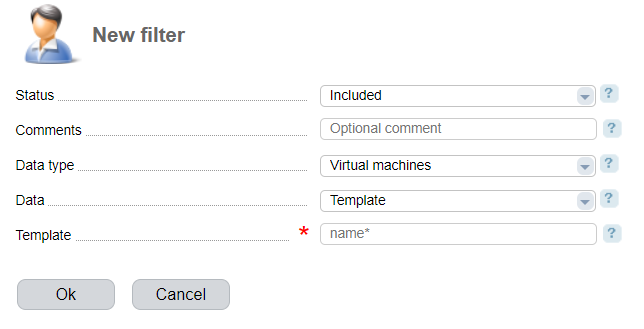
- Status — rule type:
- Included;
- Excluded.
- Comment — additional information that will be shown in the "Comment" column in the list of a filter of the backup plan;
- Data type — choose the data that this filter will be applied to:
- Database;
- Cluster nodes;
- Virtual machines.
- Data — select the data that the rule will be applied to:
- All — any objects of the selected data type;
- Select
- Template — filter the template based on data name. You can use the * and ? characters.
 En
En
 Es
Es