VNC is a desktop sharing system that allows you to remotely control another computer over a network connection. VNC works on a client/server model:
- a server — is a program that allows for remote access to the computer's display screen where it runs;
- a client — is installed on the local computer and connects to the server component via RFB.
VNC is platform independent and is compatible with any operating system.
VNC in VMmanager
noVNC
VMmanager uses VNC for remote access to virtual machines via the HTML5 VNC noVNC client. websockify is used for supporting websocket.
A network interface where the VNC-server accepts connections is defined automatically by default using the network bridge that the virtual machine interface is connected to. You can create a "NAT" private network to restrict access to VNC using standard methods of VNC-clients.
SSL
SSL is disabled for noVNC by default because in some browsers the client won't start if you use a self-signed certificate.
If you have an SSL certificate issued for your domain, you can activate the SSL yourself:
- Copy the certificate into /usr/local/mgr5/etc/manager.crt, and its key into /usr/local/mgr5/etc/manager.key.
- Enable the option Use HTTPS for VNC in Cluster settings→ Policy.
Connecting to a virtual machine via VNC
You can access a virtual machine via VNC from the control panel or a remote VNC-client (RealVNC, Remina, etc.).
Access details
- VNC server IP;
- VNC server port;
- VNC server password.
You can find the access details in Management → Virtual machines → Edit.
Connecting from the control panel
Go to Management → Virtual machines → VNC.
Connecting via RealVNC Viewer
In order to connect via RealVNC Viewer, you first need to configure the client. To do so, please refer to RealVNC Knowledge base.
Open File and click New connection.
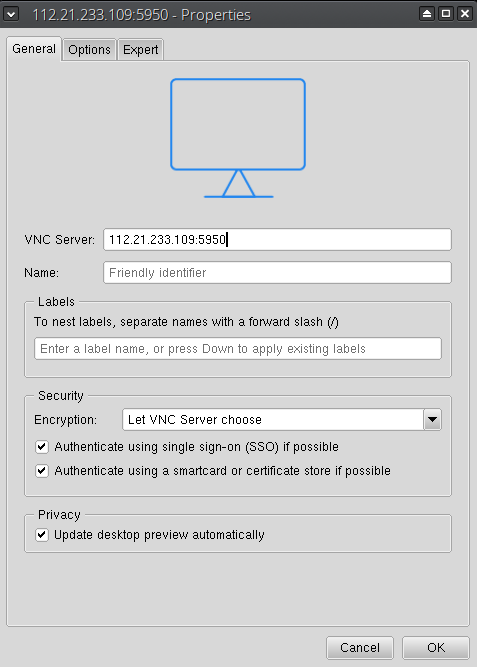
Int the VNC Server field enter "<IP-address>:<Port>".
The newly created connection will be added into RealVNC Viewer Dashboard:
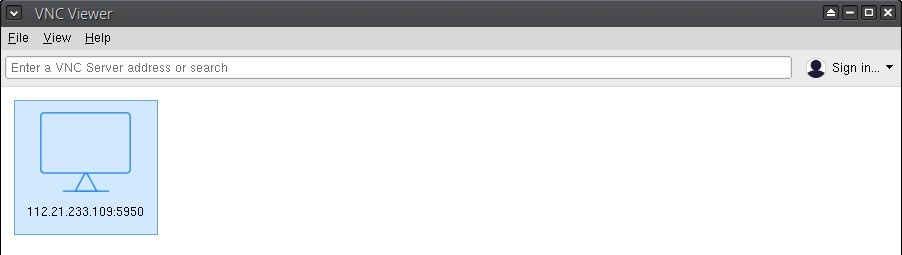
Double-click to connect, enter the credentials to access via VNC.
 En
En
 Es
Es