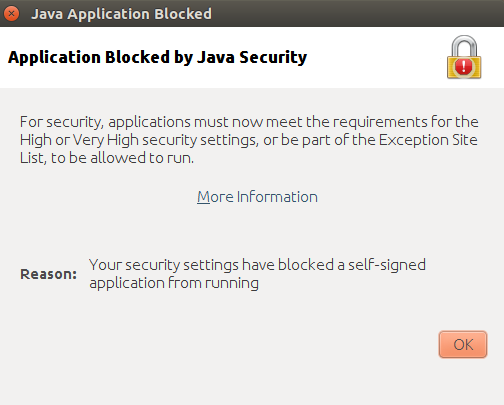This article provides solutions to the most common issues you may have when using DCImanager.
Switches issues
How to define a switch model
-
Install net-snmp-utils on the server:
yum install net-snmp-utils -
Execute the command:
snmpget -v <protocol version> -c <community> <IP address> .1.3.6.1.2.1.1.1.0Where
E.g.:snmpget -v 2c -c ciscocom 182.12.100.11 .1.3.6.1.2.1.1.1.0 -
The command output will look like this:
SNMPv2-MIB::sysDescr.0 = STRING: Cisco IOS Software, Catalyst 4500 L3 Switch Software (cat4500-ENTSERVICESK9-M), Version 15.0(2)SG10, RELEASE SOFTWARE (fc1) Technical Support: http://www.cisco.com/techsupport Copyright (c) 1986-2015 by Cisco Systems, Inc. Compiled Tue 08-Apr-13 09:46This allows defining a switch model or operating systems.
DHCP issues
Manual update of the DHCP-server
To check the DHCP configuration file and add the information about all servers from the panel, execute the following command on the server where the control panel is installed:
sbin/mgrctl -m dcimgr internal.updatedhcpThe server cannot be restarted, the rescue mode does not work, OS cannot be installed. The error message is displayed : 'dhcp_restart_fail' Object: 'DHCP server' Value: 'failed to start'
When assigning an IP address to the server, DCImanager adds the corresponding subnet into the DHCP configuration file. To start the DHCP server correctly for every network interface that listens to DHCP service, the subnet must be added into the DHCP configuration file. Specify the subnet in Settings→ IP pool for every interface that the DHCP-service listens.
OS deployment issues
A Windows template cannot be installed on the server. After you start the Windows uploader, the system will be redirected to console and in the log, you can see winconfigure strings meaning that am empty parameter was received.
This is caused by the unsolved problem with the DHCP client on Windows. The bug is reproduced on some combinations of server and network equipment.
The NS-servers specified in the global settings are not used during OS deployment
Before installing the operating system, check whether the NS servers specified in the DCImanager global settings are accessible. If none of them is accessible the public DNS 8.8.8.8 will be used as the NS server.
SNMPv3 issues
When managing the equipment via SNMPv3, you may face the authentication error even if all the parameters are valid.
The error occurs in libnetsnmp. Restart DCImanager:
/usr/local/mgr5/sbin/mgrctl -m dcimgr exitIPMI issues
IPMI console upload issue
Error trying to upload the console: "Cannot establish IPMI session. Please contact your administrator."
Most likely, the maximum number of open sessions with IPMI has been exceeded. Open the IPMI configuration form in the web-interface and complete the following steps:
- Delete /close the old sessions;
- Enlarge the session limit for the web-interface (for example, about 10);
- Reduce the session timeout (for example, about 5 minutes).
Error trying to upload the console: "Activate Session command failed. Error: Unable to establish LAN session. Error: Unable to establish IPMI v1.5 / RMCP session"
IPMI connection error. Execute the ipmitool command to make sure the device is accessible.
The file was uploaded successfully, but when trying to start it the user receives the following error message from Java:
Java forbids the upload of applications from untrusted sources. The user has to add the IPMI URL into the list of sites-exceptions for Java. The list is located in /home/v.petrov/.java/deployment/security/exception.sites. Add http://<IP-address of the IPMI WEB-interface> or https://<IP address of the IPMI WEB-interface> into the file.
Issues with IPMI via an auxiliary server
The WEB-interface doesn't open without URL
If only the IP address is specified for the IPMI (no Web URL), the proxy server will generate a URL by adding IP to "https://". If the IPMI doesn't allow for https management, the browser inside noVNC will receive the error message. To resolve the issue, specify the URL with "http://" at the beginning in Main→ Servers → Connections → IPMI → Edit → Web URL. e.g."http://<IP-address>".
Mounting ISO-images allows changing general files of the ISO-image
Peculiarities of image mounting via IPMI requires the write permissions for the ISO-file. That's why the server owner or administrator has the write permissions into the available ISO-files.
The NoVNC windows is too large or small
Starting from version 5.136, a standard noVNC window size was enlarged from 1024*768 to 1280*960 for more convenient operation with Java-consoles. To apply the changes, edit the scripts:
- <control_panel_directory>/etc/ipmi_proxy_v2_connect.sh: in -geometry 1280x960 change 1280x960 into desired a size in horizontal and vertical directions;
- <control_panel_directory>/etc/ipmi_proxy_v2_xstartup.sh: in --window-size=1280,960 \ change 1280,960 into a desired size in horizontal and vertical directions.
To apply the changes on the already configured proxy server edit /home/dci_vnc_template/.vnc/xstartup . Change 1280,960 into the desired size in horizontal and vertical directions .
If you use IPMI HP iLo4 and disable proxy, the Java-applet will not boot with the following error: "JavaScript has been disabled or is not supported by your web browser which is needed by the Virtual KVM/Media applet. Please correct this problem"
Navigate to Main menu → Servers → Connections → IPMI → Edit → Support old types.
How to get detailed information
Set the log level to 9 in Settings → Logging settings for:
- dci_ipmi;
- dci_servers;
- websockify;
- dci_utils;
- dci_osinstall;
- dci_iso.
Please, take the note to the records filtered by IPMI proxy v2 in the main log (dcimgr.log) and the whole log websockify.log.
There are two logs on the proxy server:
- /var/log/ipmiproxyv2_install.log — proxy service installation log;
- /var/log/ipmiproxyv2_connect.log — user connection log.
The software setup log adds the /var/lock/ipmiproxyv2_installed file after the successful installation of all components. Further setup attempts will find the file and skip the setup process.
In the logs, you can see the username for every connection. On the proxy server, you can open it in the VNC log home directory /home/dci_vnc_user_*/.vnc/*log, where you can see the errors from the browser /java/xdg-open).
The service setup and user connection scripts are written on bash, and the administrator of the server with DCImanager can modify them (they are located in <control_panel_directory>/etc/ipmi_proxy_v2*.sh). There you can also finnd the user start script (<control_panel_directory>/etc/ipmi_proxy_v2_xstartup.sh).
Software re-installation on the proxy server
- Delete the IPMIProxyV2Host parameter from the DCImanager configuration file (etc/dcimgr.conf);
- Restart DCImanager;
- Navigate to Modules→ IPM proxy via auxiliary sever→ Settings to enter the access details to the server and click "Ok". Wait for the install to complete.
Statistics issues
Errors collecting traffic statistics through NetFlow/IPFIX
Make sure that:
- nfacctd is up and running;
- the /usr/local/mgr5/var/flow/ directory contains the statistics files. The files will be available only during a short period of time, as DCImanager deletes the processed data once a minute.
- the IP address and port specified in the global receive traffic from the NetFlow-agent (tcpdump).
Please note: when the statistics is saved into the /usr/local/mgr5/var/stat/raw/ directory, you will see the following strings in the DCImanager log-file:
ADD TX TRAFIX TO SERVER ADD RX TRAFFIC TO SERVERErrors collecting traffic statistics from switch ports
Navigate to Equipment → Switches→ Ports to check that the load changes once in 5 minutes. If not, there is a connection issue or the control panel is not compatible with that switch.
In the case of incorrect connections of the switch port, the system cannot calculate the server traffic usage or the data will be incorrect.
Please note: when the statistics is saved into the /usr/local/mgr5/var/stat/raw/ directory, you will see the following strings in the DCImanager log-file:
Add Stat For server 2 ip * NetFlowStat is OFF policy all_serverEquipment issues
Commands to correct equipment type issues
The following command selects a processing module for the servers that have not run diagnostics for a long time, or do not have a processor:
/usr/local/mgr5/sbin/mgrctl -m dcimgr fix.empty_cpuThe command selects a platform for the server according to the socket. You can use it if the socket is not specified in the platforms or a platform socket doesn't match the processor socket:
/usr/local/mgr5/sbin/mgrctl -m dcimgr fix.chassis.template Execute the command to synchronize the server configuration in DCImanager with the server equipment:
/usr/local/mgr5/sbin/mgrctl -m dcimgr fix.chassis.genname API issues
Create a server with alias IP addresses from the console
Execute the command:
/usr/local/mgr5/sbin/mgrctl -m dcimgr -o json server.edit su=admin name='test' forcelock='on' ip_block='default' ipsource='manual' specialip='192.168.0.2' main_ip='192.168.0.2' gateway='192.168.0.1' netmask='255.255.255.0' hostname='test.host.name' mac='00:00:00:00:00:00' chassistempl=1 add_ipaliases=on ipaliases="$(echo -en '192.168.0.3/24 192.168.0.1\n192.168.0.4/24 192.168.0.1\n')" sok=ok En
En
 Es
Es