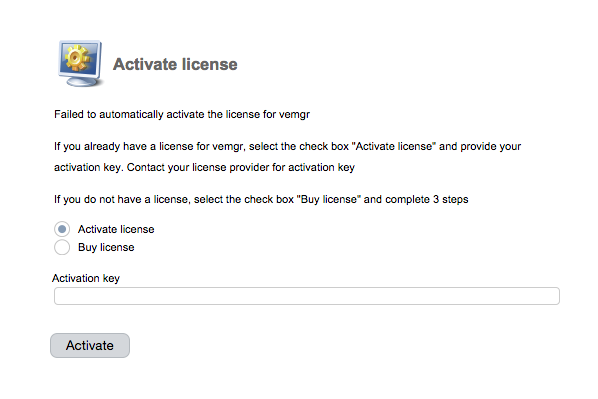There are two ways to activate a license:
- Automatically — users do not need to perform any actions. However, there is a number of restrictions on server configuration. This method can be used by most users.
- Manually — it can be used by the users who want to run ISPsystem software products on a server running behind a NAT. You will need to complete a number of steps to activate your license.
Automatic activation
Requirements:
- the server with a control panel must be assigned a public IP address;
- the control panel must be accessible through that IP over the Internet.
The procedure consists of four steps:
- When you run the control panel, it will verify the license key. If it is not found or invalid, it will send a request to the licensing server.
- The licensing server will verify all the data and the IP address assigned to the license. Then it sends the request back to the control panel.
- In case of a successful request, the software product will be considered activated and you can start working.
- If the request failed, you will have to activate the license manually.
- If the license server failed to find a license, you will have to activate the license manually as well.
Manual activation
If you don't have a license or the software fails to activate it automatically, you will see the following form:
- Buy license — select it if you do not have a software license and follow the instructions on the form.
- Activate license — If you already have the license, you need a key to activate it. You can obtain the key from your service provider or in the license edit form in your client area. Paste the key into the "Activation key" field.
The activation process includes the following steps :
- The panel gets the server information and sends a request to the license server.
- The license server will check whether the license was activated for the selected software and server.
- If the license has not been activated, the software will be activated successfully.
- If the license has already been activated, the server will cancel the activation request and will ask to regenerate the activation key. To regenerate the key, contact your provider. You may re-generate the activation key only once a month.
If you delete the xxxmgr.lic file, you won't be able to activate the panel with the old key. You will need to regenerate the key. See also Activating a license with a key.
licctl
The utility licctl is responsible for software licenses. licctl logs its data into /usr/local/mgr5/vat/licctl.log. Add the following record into the /usr/local/mgr5/etc/debug.conf file to enable the maximum logging level for licctl
licctl.* 9
With licctl you can view the license information:
/usr/local/mgr5/sbin/licctl info mgrName Get a license:
/usr/local/mgr5/sbin/licctl fetch mgrName For more information about the licensing policy in the article Software licensing: technical details.
 En
En
 Es
Es