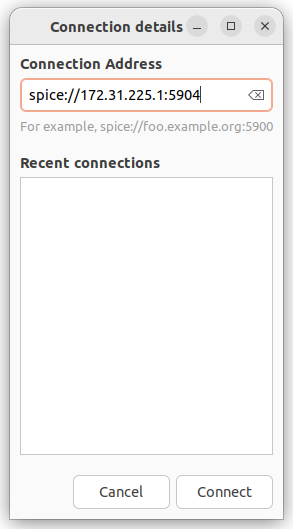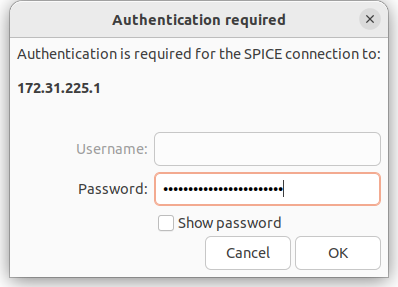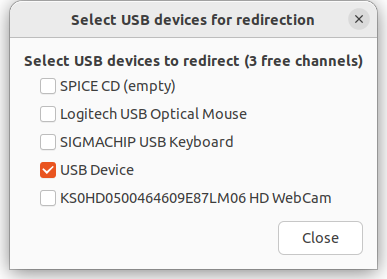SPICE (Simple Protocol for Independent Computing Environments) is a protocol enabling to remotely connect and manage a virtual machine (VM). SPICE allows the user to:
- automatically change the VM resolution to fit the screen size;
- set up the VM output on multiple displays;
- connect USB devices to the VM;
- share the clipboard;
- transfer files using drag-and-drop.
Read more about SPICE in the official documentation.
You can connect to a VM using the SPICE protocol if the platform administrator has allowed it. Read more in the SPICE article of the VMmanager administrator documentation.
Connecting to a VM via SPICE
You can connect to a VM:
- through the platform interface;
- by means of an external client. For example, Virtual Machine Viewer.
Clipboard sharing and connection of USB devices is only possible when using an external client.
Through the platform interface
To connect to a VM via SPICE:
- Enter Virtual machines → select the VM →
 menu → SPICE. The VM desktop opens in a new browser tab.
menu → SPICE. The VM desktop opens in a new browser tab. - Enter the login and password to connect to the VM.
To send the CTRL+ALT+DELETE shortcut to the VM, click SPICE → Send Ctrl-Alt-Delete.
Via a client program
To set up a remote connection, the platform installs additional software on the VM — SPICE server. To create the connection, you will need to specify the SPICE server data: IP address, connection port and password. This data is available in the virtual machine card: Virtual machines → select the VM → → Parameters button → VNC/SPICE setup → SPICE tab. To avoid entering the server data manually, on this tab you can Download the config file.
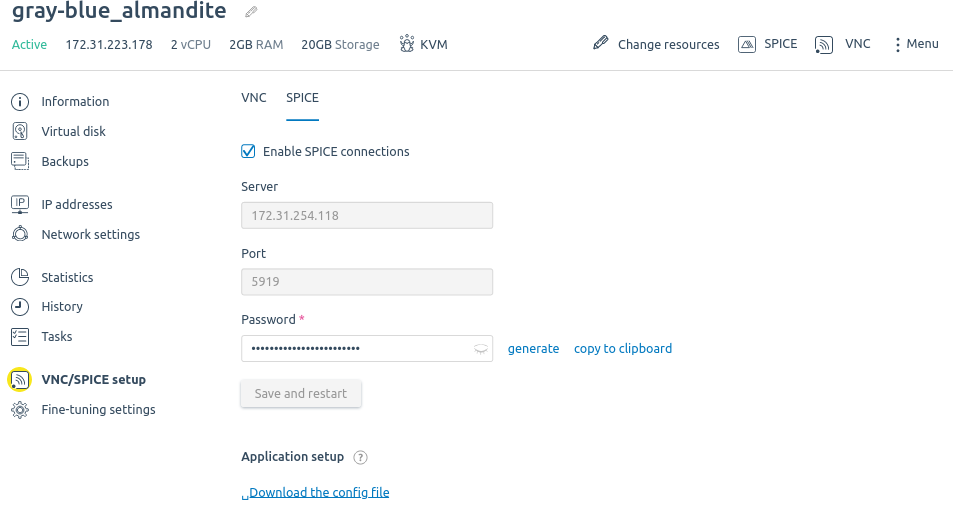
Section interface
Connection example for Virtual Machine Viewer:- Download and install the version of Virtual Machine Viewer for your operating system.
- To create a connection:
- Enter the login and password to connect to the VM.
- To connect a USB device to the VM:
 En
En
 Es
Es