To set up your account, click on username in the top right corner → go to client area link.
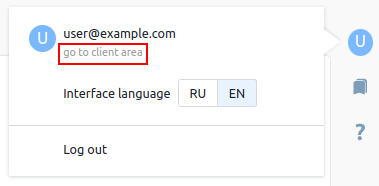
To exit account setup, click the Back to VMmanager link.
Personal settings
Enter the Profile settings section → Personal settings tab:
- Specify your Full name.
- Specify the Email that will be used for login in the platform and for notifications and alerts.
- Choose the Interface language.
- Choose your Time zone or enable the Determine based on the time in the browser option.
- Click Save button.
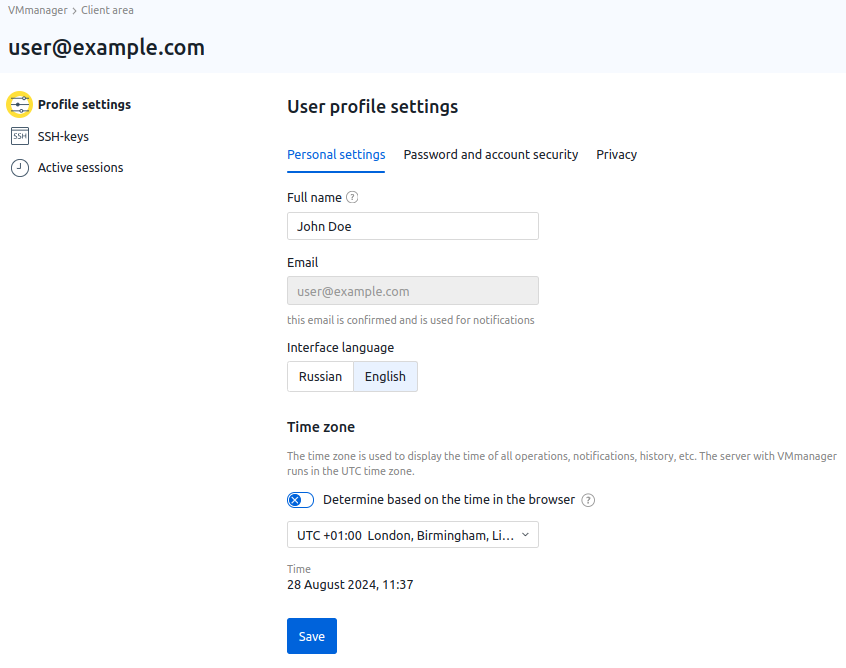
Password and security
To change your account's password, enter the Profile settings section → Password and account security tab:
- Enter the Old password.
- Enter the New password.
- Click Save button.
To make logging into the platform more secure, you can enable two-factor authentication (2FA). Read more in the Two-factor authentication.
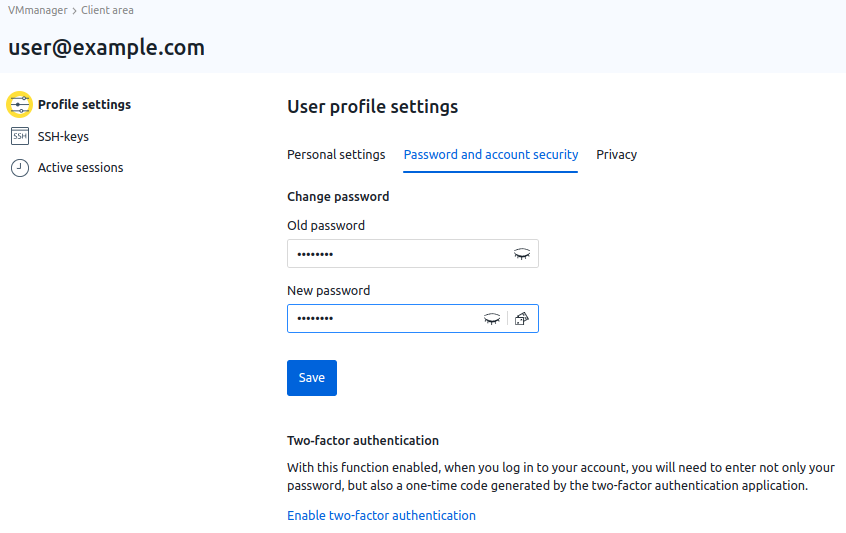
Legal documents
To read the legal documents, enter the Profile settings section → Privacy tab.
The tab is not displayed:
- in the administrator account;
- if the platform administrator has not specified the documents for familiarization.
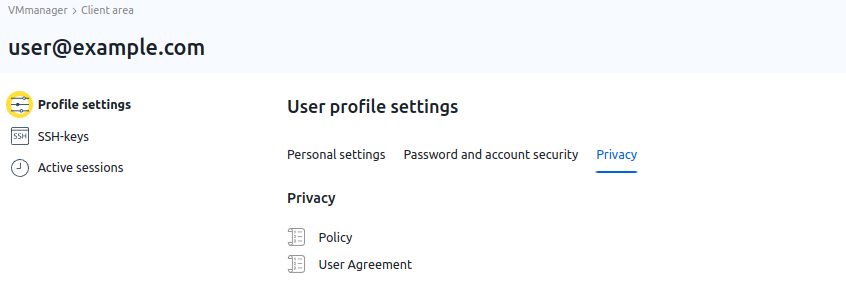
SSH keys managing
SSH keys are used to authenticate the user when accessing virtual machines via the SSH protocol.
To add an SSH-key:
- Enter the SSH-keys section.
- Click Add SSH key button.
- Enter the Name of the key.
- Specify the public part of the key in the SSH-key content field.
- Click Add button.
To delete the SSH key, enter the SSH-keys → select a key →  icon.
icon.
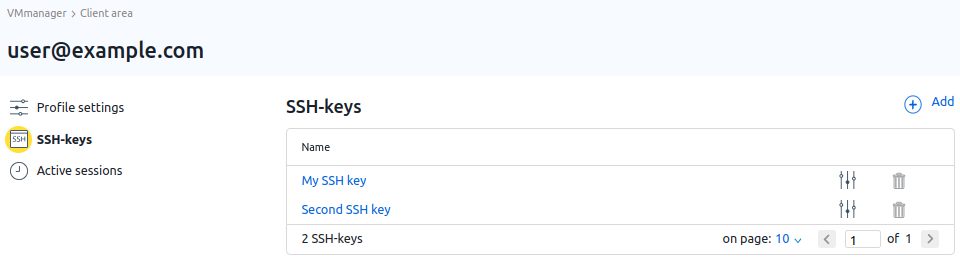
Active sessions managing
To view your active sessions, go to Active Sessions section.
To close a specific session, click the Close session button in the desired row.
To close all active sessions, click Close all sessions button.
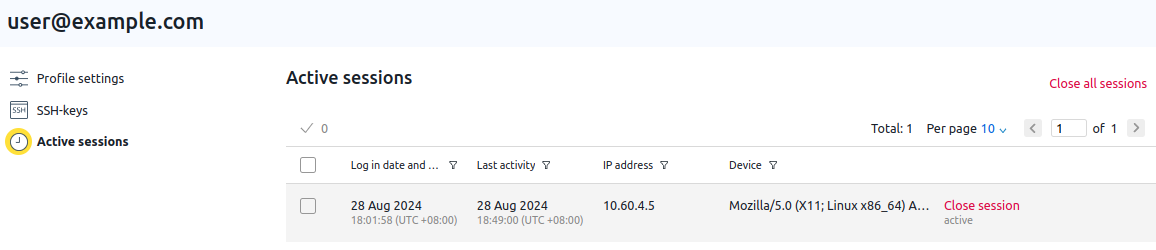
Read more about SSH key generation and their usage in SSH-protocol.
 En
En
 Es
Es