To change the administrator password on a virtual machine (VM) with a Windows OS, in the VMmanager interface go to Virtual Machines → select VM →  menu → Change Password and enter the new password.
menu → Change Password and enter the new password.
In some cases, such as OS failures, the password may not change. In this case, you can reset the password in recovery mode.
Example of resetting the password in Windows Server 2019
- Set the VM to recovery mode: Virtual machines → select the VM →
 menu → Recovery mode → Start mode and reboot.
menu → Recovery mode → Start mode and reboot. - Wait until the recovery mode is started and connect to the VM via VNC or SPICE: Virtual machines → select the VM →
 menu → VNC (SPICE).
menu → VNC (SPICE). - After booting SystemRescueCD, mount the Windows partition:
-
Enter the command to display all partitions:
fdisk -lThe result of the command execution:

-
Mount the required partition:
mount /dev/vda2 /mntComments to the command
-
-
Go to the directory with the system configuration files:
cd /mnt/Windows/System32/config/ -
Display the list of Windows users:
chntpw -l SAMThe result of the command execution:
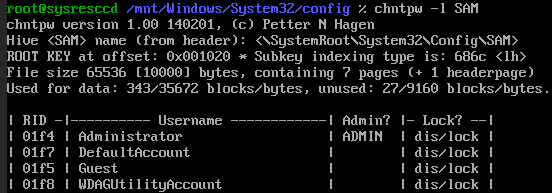 Comments
Comments -
Run the chntpw utility to reset the password:
chntpw -u 0x01f4 SAMComments to the command - If the account is locked, the utility menu will contain the item "2 — Unlock and enable user account (probably locked now)". In this case enter "2" to unlock the account.
- Enter "1" to reset the account password.
- Enter "q" to exit the utility and "y" to save the changes made.
-
Check the result of the utility actions:
chntpw -l SAMThe result of the command execution:
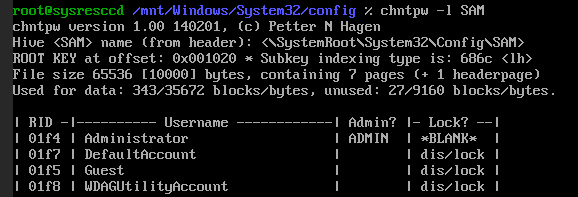
The "BLANK" status for the Administrator user means that the password has been reset. -
Disable the VM's recovery mode: Virtual machines → select the VM →
 menu → Recovery mode → Disable mode and reboot.
menu → Recovery mode → Disable mode and reboot. - Connect to the VM via VNC or SPICE and set a new password using the OS tools.
 En
En
 Es
Es