You no longer need to send your root credentials via tickets, email, Forum, and other insecure channels. Simply select the checkbox Grant ISPsystem support access to allow our technical support staff to have remote access to your machine.
Log in to your control panel with root permissions and browse to the module "System configuration".
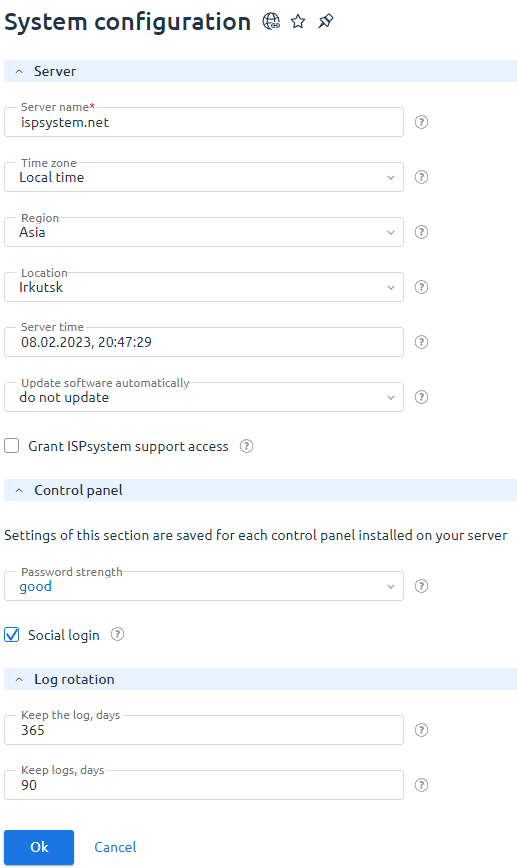
If you cannot access this option from the interface, execute the following command to activate remote access:
/usr/local/mgr5/sbin/licctl enable ispmgr support access
where ispmgr — is the short name of a control panel.
How does it work?
The control panel activates the ssh-key of our technical support staff on your server enabling to connect to your server using the key.
Why it is secure?
- The key will be put on the server while activating the license, rather than when selecting the checkbox "Allow access for support". This prevents frauds from getting and changing the request
- The key is encrypted and can be activated only when you allow it
- Although a single key is used, each support member has a unique access session
- The server where the private key of the ISPsystem support staff is kept, can be accessed only from certain IP addresses and only by certain staff members that are allowed to access clients' servers.
Security notes
Be sure to clear the check box "Allow access for support" after technical works are completed.
Access will be automatically disabled after seven days.