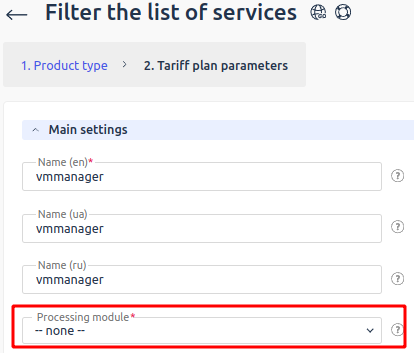This article contains instructions on how to move existing virtual machines to the BILLmanager client area.
Description
Examples of situations when you may need to move virtual machines from VMmanager:
- a user was mistakenly deleted from BILLmanager, while the user's VMs are active in VMmanager;
- you need to add specific VMs to a BILLmanager user;
- a personal tariff needs to be added.
Solution
To migrate virtual machines:
- Create any manual processing module:
- Create the required tariff and attach a manual service processing module to the tariff:
- Create a 100% discount for the order of this tariff under Clients → Discounts.
- Go to the client’s account.
-
Order a VM with the same parameters as the existing VM. This will create a task to manually open the service.
NoteThe parameters of the VMs must be completely identical, including the client's email. - Go to the administrator account.
- Activate the service:
- Enter Tools → Tasks.
- Select the task to open the ordered service → click Edit.
- Click Assign to me.
- In the Main settings block, specify the VM data in VMmanager.
- Save the changes.
- Start the task with the Start button.
- Connect the VMmanager processing module to the tariff:
- Enter Products → Tariff plans → select a tariff.
- Click Modules. This will display a list of available service processing modules.
- Disable the manual processing module with the Disable button.
- Enable the VMmanager processing module with the Enable button.
-
Transfer the service to this processing module:
- Enter Products/Services and select the license.
- Click Edit in the top menu.
- In the Processing module field, select the VMmanager processing module.
 En
En
 Es
Es