A parameter in this article is a field with information about a payer or company. A user enters different parameters when adding a new payer or company, or editing their properties.
BILLmanager allows a service provider to add and edit parameters in Directories → Countries → select a country → Parameters.
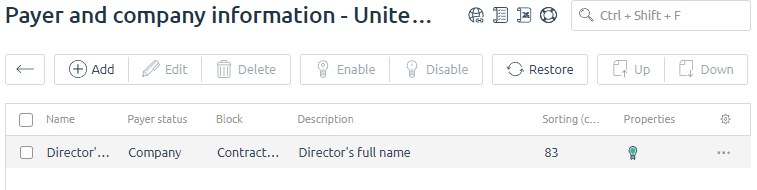
Parameters that you set on this page will be applied to the companies and payers from the selected country. One the add or edit form you can see the "Active" parameters (the Enable button).
To make the parameters mandatory, select the parameter → Edit button → activate the Required parameter option.
Standard parameters
Standard parameters are payer or company data that do not depend on the settings on the "Parameters of payers and companies" page. The billing system always asks clients to provide such parameters. The following is a list of standard parameters:
Main:
- Payer status — this field defines a payer status. Form fields may vary depending on the selected status.
- Name — this field is displayed only to companies and sole proprietors.
- Contact person — contact person name. This field is displayed to all payers.
- Phone number — this field is displayed to all payers.
- Fax — this field is displayed only to companies and sole proprietors.
- Email — email address for sending documents and authorization in the system. This field is displayed to all payers.
- Receive documents — select how your customers will receive documents. This field will be displayed to all payers.
- Code in accounting system — payer id in the accounting system. This field is displayed only to admin.
- Invoice generation type — select how the billing system will generate invoices for clients. This field is displayed only to admin.
Legal address — the following fields will be displayed only to companies and sole proprietors.
- Country
- Region
- ZIP code
- City
- Address
Actual address' is displayed to all payers
- Country
- Region
- ZIP code
- City
- Address
Adding a new parameter
To add a new parameter go to Directories → Countries → select a country → Parameters → Add.
- Name — enter the name for a new parameter. The system will use this value as the name of the field.
- Hint — text that will be displayed as a hint to the parameter.
- Internal name — enter the internal name for a new parameter. It must be unique. The billing system will use it in document templates.
- Block — a tab on the payer or company configuration form where this parameter will be displayed.
- Payer status — select a payer status this parameter will be available for.
- Input field type — select a field type.
- Sorting — parameter sort order (direct order) - parameters with the smallest value will have the largest priority. The billing system will sort every block of parameters.
- Client can change after payment — defines how a client can edit the parameter. With the checkbox selected, clients won't be able to modify this parameter after payment
- During payment — defines how to display the parameter on the payer creation form during payment.
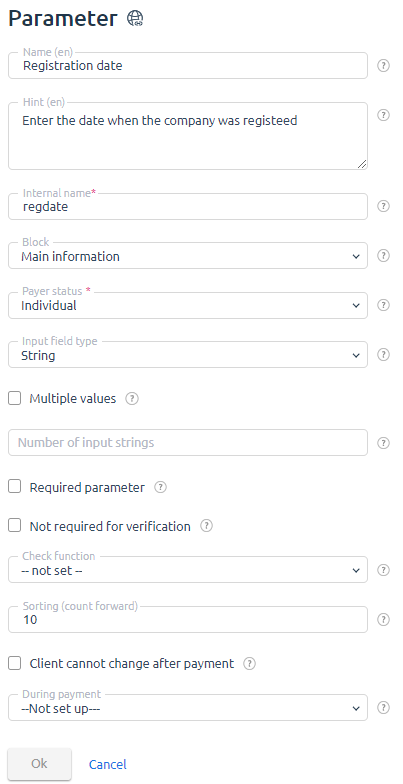
How parameters are placed on the form
Adding/Editing payer or company
- Standard parameters are always displayed in the form.
- Additional parameters are displayed on the form, but they may vary depending on a country. A country with the actual address is shown for individuals, and a country with the legal address is shown for companies and sole proprietors.
- If a client is editing the payer parameters, he won't see the fields that are not available to him.
- If a client is editing parameters and the provider activated phone number verification, the Phone number field will be marked as obligatory.
- If a client is editing parameters and the provider activated email verification, the Email field will be marked as obligatory.
- If a client is editing parameters and the provider activated manual verification of payer data, all the fields will be marked as obligatory, except for Receive documents, Fax or Actual address tab for companies and sole proprietors.
- If a client switched to the form from the contract original request from, all the forms that are required to receive a contract will be marked as obligatory.
- Parameters with the Client cannot change after payment option selected will be read-only.
- If you forbid customers to edit profile data after manual verification, verified data will be marked read-only.
Adding a payer during the payment
Payer parameters that a client can see when making a new payment are generated the same way as the add/edit payer form, however, some parameters are not displayed. The following is a list of parameters that the client will see:
- Standard payer parameters.
- Parameters required by a certain payment gateway to make a payment.
- Parameters for payer data verification (if this option is enabled)
- Parameters for a contract (provided that you have configured an offer)
- Parameters that are displayed during the payment
- Parameters that must be shown during payment: the During payment is set to "Show a field" or "Show a field. Obligatory".
 En
En
 Es
Es