If you have selected a "List" or "Multiple selection list" in the "input field type" for a parameter, you have to set the values. Parameter values are a list of elements that a client can select on a service order form. If you use pre-defined values of a standard product type, they will be uploaded by the system when the tariff plan is connected to a processing module. To add a custom parameter with values, you have to create the values manually in Products → Product types → Parameters → Values.
Some values may not be available for certain processing modules. To configure them, go to Products → Product types → Parameters → Values → Processing modules. Normally, providers use such configuration if one tariff plan is connected to several processing modules.
Parameter values
Add new values
Navigate to Products → Product types → Parameters → Values → Add.
- Name;
- Internal name — enter a unique internal that that allows identifying a value in the list of processing modules. Requirements for the name:
-
- is unique;
- consists of Latin characters;
- does not contain spaces, special characters (except for underscores);
- doesn't start with a number.
The platform will not allow a subtype to be created if its internal name:
- matches the internal name of any product type;
- matches the subtype of any product type.
If the checked internal name is already in use, BILLmanager will offer to specify a different value.
-
- Tags — tags allow to indicate that the values of different parameters are compatible. E.g. tags allow you to specify that an OS template is compatible with a certain recipe;
- Do not activate for tariff plans — with this option enabled, the parameter value won't be automatically assigned to tariff plans;
- Brief information — brief information about this value. A client will see it on a service order form;
- Sort — set priority to show this parameter on a service order or edit form.
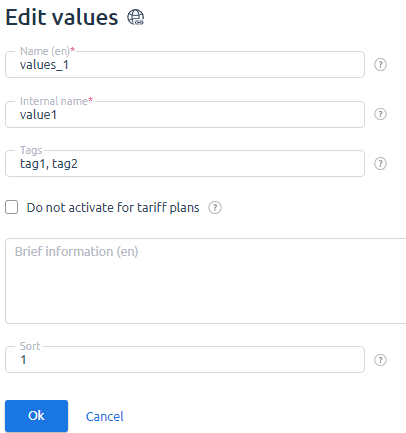
Values for OS and recipes
For VPS, a Virtual data-center, or a Dedicated server, BILLmanager automatically uploads the values of the parameters "Operating system" and "Pre-installed software (recipes)" from a control panel.
The billing platform uses a processing module to upload the values. All the values will be activated for a newly created processing module. When updating the processing module, all new values won't be available for that module and its tariff plan. To manage active values of a processing module navigate to Products → Product types → Parameters → Values → Processing modules.
Windows operating systems are always disabled after installation because they cannot be used for free.
After you have added a service processing module that uses Windows templates activate the required values in Products → Product types → Parameters → Values.
Go to Products → Product types → Parameters → Tariff plans to select tariff plans for which this value will be activated. Add values of the parameters "Operating system" and "Pre-installed software (recipes)" in the OS template field when adding or editing the tariff plan.
Synchronization of values
Synchronization of values is an operation when BILLmanager uploads parameter values from a remote control panel. The billing platform starts the synchronization automatically every 4 hours with the cron job: /usr/local/mgr5/sbin/mgrctl -m billmgr processing.syncserver.cron >/dev/null 2>&1.
Run the synchronization manually in Integration → Processing modules → Config.
 En
En
 Es
Es