To add LiqPay, you need to configure the settings on the payment gateway side and add the module in BILLmanager.
Configuring the payment method
Log in to LiqPay → For business → add a shop that will accept payments. Open the API tab and make sure the following options are enabled:
- order_id;
- Signature.
Do not fill out the fields Server-server notification URL and Client-server shop URL. These data will be transmitted to BILLmanager while making a payment.
Trusted IP — enter BILLmanager IP address if you want to restrict access to API by IP.
Public key and Private key are required for payment method configuration in the billing system.
Configuring BILLmanager
To create a payment module, enter Provider → Payment methods → click Add. The payment module adding wizard consists of the following steps:
- Select a payment methods: "LiqPay".
- Integration settings. Specify the data for integration:
- Public key — enter the public key of the LiqPay shop;
- Private key — enter the private key of the LiqPay shop;
- Payment method — select a payment method for clients;
- Test mode — select the check box to activate a test mode for this payment method. The system won't charge client, but will process the payments correctly.
- Payment method settings. Configure internal (within BILLmanager) parameters of the service payment module. For more details, see How to add a payment gateway module.
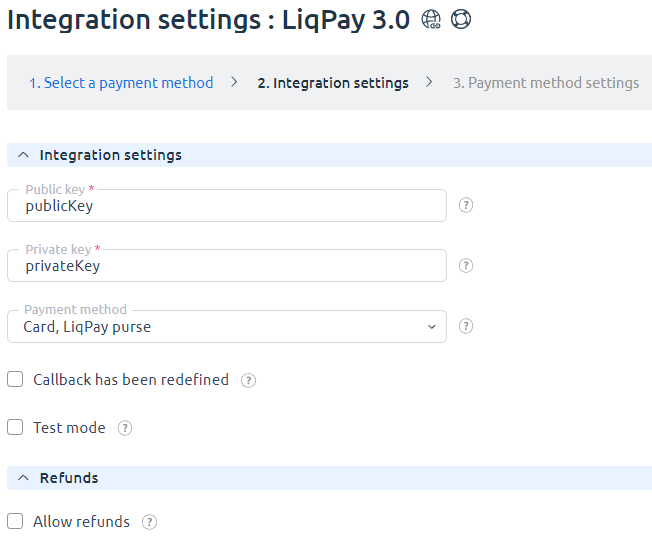
Additional information
Refund
To allow for refunds navigate to Provider → Payment methods → Edit → check the Allow refund box. Refund can be made only for "Paid" payments.
Logging
Liqpay has the following log files:
- /usr/local/mgr5/var/pmliqpay.log — configuration details of the payment method;
- /usr/local/mgr5/var/liqpaypayment.log — payment log;
- /usr/local/mgr5/var/liqpayresult.log — responses from the payment gateway;
- /usr/local/mgr5/var/liqpaystatus.log — log file of payment results.
 En
En
 Es
Es