BILLmanager allows the hosting provider to manage contracts. The contract in the billing platform is an electronic document formed on the basis of an EJS template. The platform supports the following types of contracts:
- offer;
- service adgreement:
-
- standard, framework;
- standard, for each purchase;
- non-standard;
- affilate program agreement.
Contracts and their annexes are created based on a document draft which defines how contracts and their EJS-templates will be generated.
A newly created contact can have one of the following statuses:
- Draft — a contract has not been signed yet. This is the default status for a Service and Affiliate agreement;
- Requested — a client has requested the original of the contract. The status can be set in Clients → Contract → the button Request.
- Sent — a service provider has sent the original of the contract to his customer and has changed the status in Clients → Contract → the button Send.
- Signed — both parties have signed the contract. This is the default status for an Offer;
- Canceled — the contract has no legal effect. The service provider can set this status in Clients → Contract → the button Cancel.
Document samples
For correct work with certain types of contracts, it is recommended to create groups of clients working under:
- standard framework contracts;
- standard contracts for each purchase.
Contract sample
Before creating a contract, add contract and annex drafts in Provider → Companies → select company → Contracts → Add:
- Contract — enter the name of the contract;
- Contract type — select a contract type:
- Service agreement — this type is generated if a client has services selected in Product types;
- Offer — this type can be displayed on a sign-up or payment confirmation form;
- Affiliate agreement — this type is generated for affiliates.
- Product types — product types associated with this contract;
- Tariffs — the tariffs to which the contract applies;
- Allow to clients group — the group of clients for whom the client is available;
- Deny to clients group — the group of clients for whom the client is not available;
- Payer status — payers who have access to the contract;
-
Create a contract for each service — this option activates the creation of a separate contract for each of the client's services;
Note.This option cannot be disabled when editing the sample contract. -
Non-standard contract — this option activates the possibility of compiling a non-standard contract by an employee;
Note.A non-standard contract is not available for printing. The client can make adjustments to the original text of the contract. - Contract template — an EJS-template of the printing form. You can create it in Settings → Document templates. For more information please refer to the article EJS-code syntax. Templates are available in BILLmanager by default:
- Telematics Services Agreement;
- Report on the referral program;
- Appendix to the contract (price list).
- Contract number suffix — this is a text that will be added to a contract number. The contract number is generated as: <payer id><suffix>;
- E.g., the suffix is "/contract" and you want to generate a contract for the payer with id 15. The contract number will be "15/contract".
- Start date — select a date when the contract will come into effect;
- End date — select a date when the system will stop generating this type of contracts.

Annex
You can add annexes to your contracts. To do so, navigate to Provider → Companies → Contracts → Annex → the button Add. Enter its name, select provider, service type, and EJS-template of the annex. An annex will be generated if the client has services of the selected types.
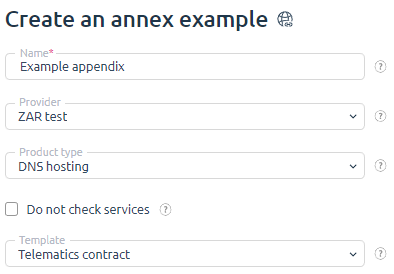
Creating the contract
Navigate to Clients → Contracts → the button Add. Select a draft and enter the payer id.
The billing system will set the start date and the contract status automatically will add the company and customer information. You can modify this information in Clients → Contracts → Edit.
The Company section contains the information that you provided when adding the company into the billing system. The Client section contains the information that a client entered when creating the payer. The changes that you make on this form will affect only the printing form of the document.
How the system sets a contract date
A contract date for s Service or Affiliate agreement is the date when the contract was generated.
A contract date for an Offer is the nearest date to the current. The system selects it from the following list:
- a payer creation date;
- a date when the provider's company was founded;
- a contract start date from the contract draft.
Peculiarities of contract issuing
Standard framework contract
This contract will be issued to the payer who has existing services specified in the sample contract:
- ordered before the start of the contract;
- are in the "Stopped" status;
This contract will not be billed to the payer whose services, the specified types of products or tariffs are in the "Deleted" status.
A contract that was deleted will be re-created after the client goes to Contracts, if:
- it is a standard framework contract;
- the client has the services of the product types or tariffs that are specified in the sample contract.
Standard (non-framework) contract
This contract will be issued:
- if the client is already in a group that works with this type of contract and has a payer connected to the company;
- to the last created payer of the client when ordering a trial period for services;
- to the last created payer of the client. The contract will remain with this payer, even if another payer was selected when paying for the order.
This contract will not be issued:
- if at the time of ordering and payment for the service the client was not a member of a group that works with this type of contract;
- if the service is paid after the client has been included in a group that works with this type of contract, payment method without payer or a saved payment method;
- to the payer, if it was created after the payment for the service by the client, which previously had no payers;
- to the payer, if the service was purchased before the payer was created and the client extends it, buys addons, or changes the tariff using the payer;
- to the payer, if the client of the current service changes the tariff to the one specified in another sample contract. In this case, the contract for the service will remain the same.
Press the “Services” button to go to contract services management. Only available for non-framework contracts.
Non-standard contract
You can specify any date of the contract, even if it does not fall within the period of the sample contract.
Manual creation of contracts for the payer
The contract can be issued to any payer, even if that payer's client is not in the group specified in the sample contract or is in a restricted group.
Issuing acts:
- to separate acts by contracts, enter Provider → Global settings → Working with payers → enable "Separate acts by contracts";
- If the act is issued for expenses that are not included in any of the payer's contracts, the act will include all of the payer's existing contracts when it is sent and printed. Contracts may not be listed in the act if the payer does not have them;
- If the payer has a standard framework contract and standard non-framework contracts for the same services, the standard non-framework contracts with the costs of these services will be included in the acts. Similarly for non-standard contracts;
- if the payer has two non-standard framework contracts for the same services or a non-typical and a typical framework contract, the first created contract will be attached to the acts.
 En
En
 Es
Es