To add Interkassa, you need to configure the settings on the payment gateway side and add the module in BILLmanager.
Configuring the payment method
Log in to Interkassa and enter the following configuration details:
- Communication page — https://<BILLmanager_address>/mancgi/interkassaresult .
- Encoding — data encoding method. Enter MD5.
- Successful payment URL — enter the URL that clients will be redirected to after successful payment: https://<BILLmanager_address>/billmgr?func=payment.success . Method — GET.
- Unsuccessful payment URL — enter the URL that clients will be redirected to after unsuccessful payment: https://< BILLmanager_address >/billmgr?func=payment.fail . Method — GET.
- Communication page — https://url_of_your_BILLmanager/mancgi/interkassaresult . You may not enter the URL, but in this case you will need to allow this page in requests.
Configuring BILLmanager
To create a payment module, enter Provider → Payment methods → click Add. The payment module adding wizard consists of the following steps:
- Select a payment methods: "Interkassa".
- Integration settings. Specify the data for integration:
- Checkout identifier — Interkassa Checkout identifier, e.g.: 56c6fe9d3c3eaf78678b4568.
-
Secret key — enter the secret key in Interkassa. You can find it inside your Interkassa account. Enter "Test key" for test payments.
Redirect to payment gateway — this option allows to redirect a customer to the payment gateway. In the list you can see internal names from Interkassa. In order to choose a correct value, refer to Interkassa documentation. If an error occurred when obtaining a response from Interkassa, a customer will be redirected to a common payment form, where all gateways are shown.
- Payment method settings. Configure internal (within BILLmanager) parameters of the service payment module. For more details, see How to add a payment gateway module.
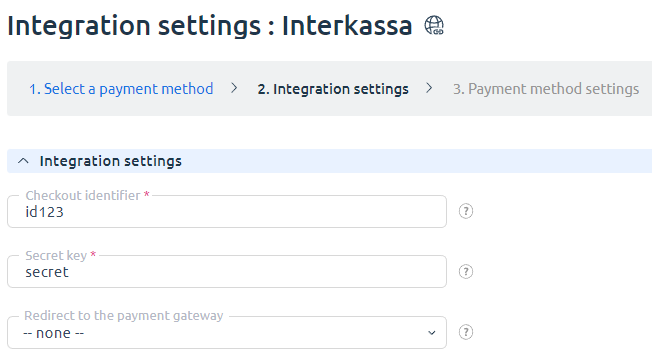
Additional information
Refund
Refund is not supported.
Logging
Interkassa has the following log files:
- /usr/local/mgr5/var/pminterkassa — configuration details of the payment method.
- /usr/local/mgr5/var/interkassapayment.log — payment log.
- /usr/local/mgr5/var/interkassaresult.log — responses from the payment gateway.
 En
En
 Es
Es