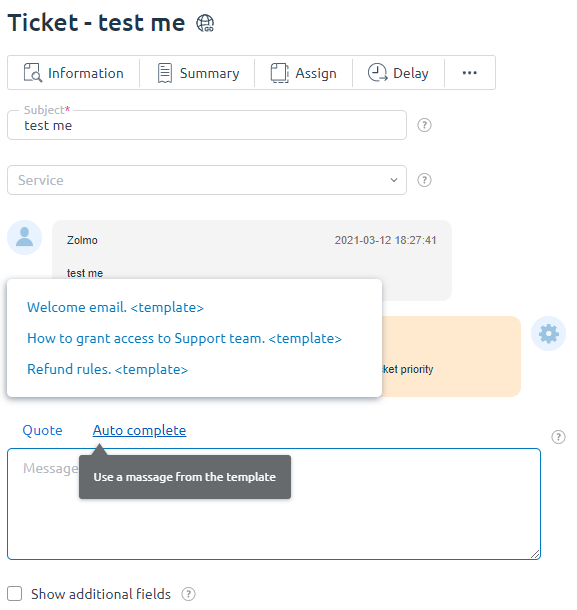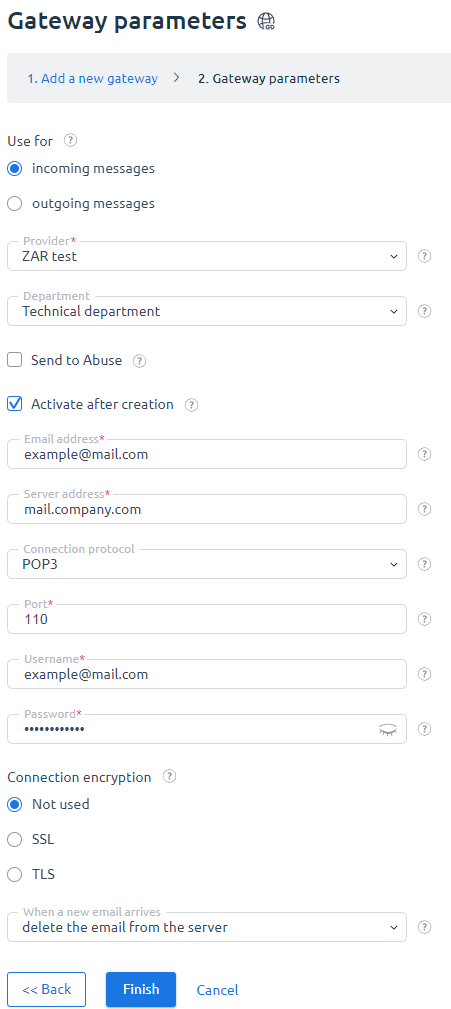The service provider sets up departments of the company that will provide customer support. To add a department to the Support center, select the Show in the Support center check box on the department edit form.
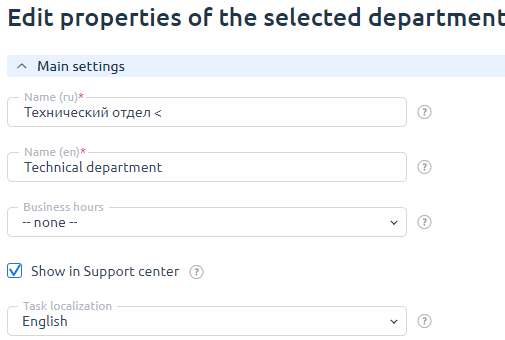
Different staff can be assigned to different departments depending on the tasks they perform.
Example: John Smith is a technical specialist and Gary Stark is a sales manager. John is assigned to the technical support department, and Gary is assigned to both technical support and sales department.
So, John can handle only the tickets sent to the Technical department, and Gary can view and send replies in the tickets of both departments.
Pre-defined replies
To add pre-defined replies to clients' questions navigate to Support → Pre-defined replies.
Pre-defined replies are very flexible and can be available to:
- Every staff member of all the departments.
- Every staff member of a specific department.
- A specific staff member.
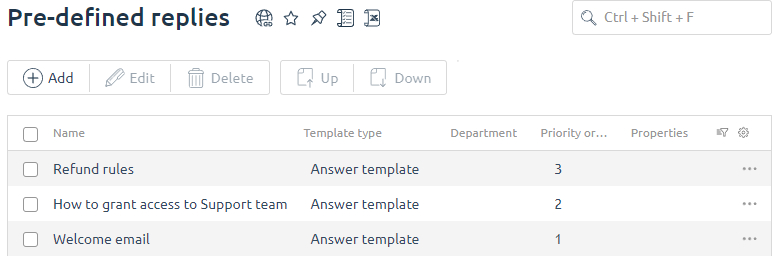
A staff member can choose pre-defined replies in the Auto-reply window of the ticket:
Sending emails to BILLmanager
There may be an occasion when a client does not want to submit tickets via BILLmanager. Clients can send emails to their provider, for example to sales@company.com or support@company.com. Such emails can be automatically redirected to BILLmanager via the incoming email gateway. The gateway is connected to the mailbox of the external mail servers.
Using the gateway the billing platform is connected to the specified mailbox, receives unread emails, and converts them into tickets.
Connecting the incoming email gateway
Navigate to Integrations → Mail gateways → Add:
- Step 1. Add a new gateway. Select a gateway type: external or local.
- Step 2. Gateway parameters. Enter the connection details to the external (local) POP3/IMAP server.
Once in several minutes, BILLmanager connects to the POP3/IMAP server to receive new unread emails and mark them as read.
Identifying emails
When new emails arrive from the mail gateway, BILLmanager checks the mailbox this email was sent from.
If the mailbox is already registered in the billing platform as a client's email, the email will be associated with that client and redirected to the Tickets section. It will be assigned to the department specified in the gateway configuration form.
If the email is sent from an unknown mailbox, it will be redirected to the Incoming emails sections where staff members can handle them.
What gateway emails are sent to BILLmanager
The billing platform looks through unread emails. If the email specified in the gateway configuration form is also specified in the 'TO' heading, the email will be redirected to BILLmanager. If the email was sent to the mailbox the gateway is not configured for, it won't be redirected to the billing platform. Also, the system will ignore empty emails.
Example: in BILLmanager the incoming email gateway is configured for 'support@company.NET'. The system will receive only the emails sent to 'support@company.net' . If you set up 'support@company.COM' as an alias for 'support@company.net', emails sent to 'support@company.com' won't be redirected to the billing platform, as the mail gateway doesn't have such a mailbox. If the email is sent to both 'support@company.net' and 'support@company.com', the billing platform will receive the email.
 En
En
 Es
Es