To use the PayMaster payment module, register in the payment system and configure the module on the BILLmanager side.
Module specifics
- To enable your clients to create subscriptions, when configuring integration with this payment method, choose Bank Card and/or WebMoney as the payment method. Subscriptions will not work for other payment methods.
- Test operation mode is not supported.
Configuration details on the payment gateway side
Login to the payment gateway and enter the following configuration details:
- Signature type — must match the type selected in BILLmanager.
- Secret key — secret word inside your PayMaster account.
- Payment notification — POST. URL address similar to
https:///mancgi/pmasresult - Success redirect —
https:///billmgr?func=payment.success - Failure redirect —
https:///billmgr?func=payment.fail - Allow URL change — select the check box.
- User should return back to web-site — option must be disabled. Otherwise, if the client refuses redirection to the merchant's site, payment information won't be sent to BILLmanager.
- Resend Payment Notification in case of failure — select the check box.
If you intend to use recurrent payments, you need to set up Direct signature.
BILLmanager configuration details
To create a payment module, enter Provider → Payment methods → click Add. The payment module adding wizard consists of the following steps:
- Select a payment methods: "PayMaster".
- Integration settings. Specify the data for integration:
Activate the Add New Client option to display a link to register with the handler's system.
Complete the form using the details of an existing client in the handler's system:
- Merchant id — ID of the account under which the Company is registered in PayMaster system.
- Signature type — type of data signature verification upon receipt of payment receipt notification.
- Payment method — specify the permitted payment method.
- Payment gateway URL — specify the gateway through which payment is to be performed.
- Secret key — secret key in PayMaster system.
- Recurring payments — enable the use of recurrent payments.
- Signature type — type of Direct type data signature verification for automatic payments.
- Successful autopayment return page — the page to which customer is redirected after a successful payment.
- Failed automatic payment return page — the age to which customer is redirected after a failed payment attempt.
- Secret key — secret key in PayMaster Direct system.
- Payment method settings. Configure internal (within BILLmanager) parameters of the service payment module. For more details, see Integration with payment gateways.
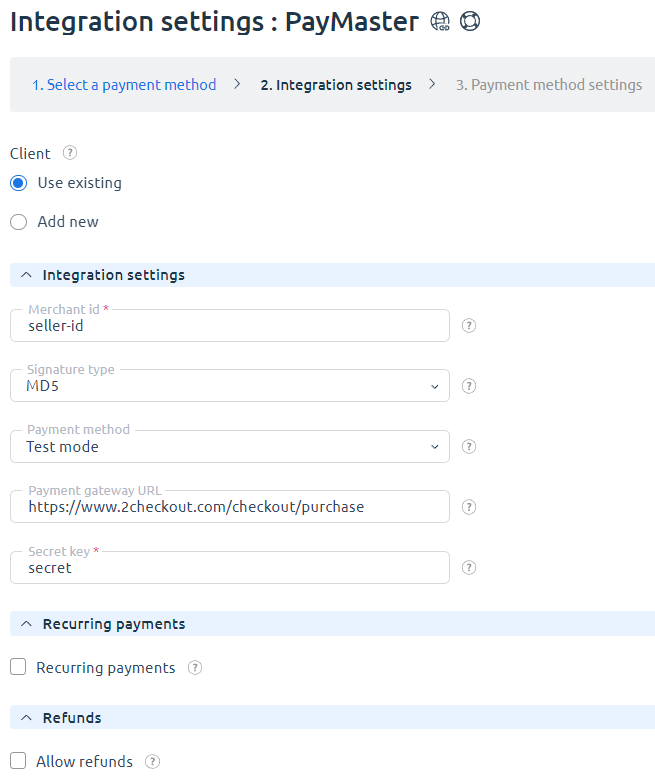
Redirecting after payment
This payment method supports the function for redirecting the customer after payment to the corresponding page. You can set the page to which the customer will be redirected after a successful or failed payment or subscription configuration. To set the page, go to Provider → Payment methods → Edit and specify the URL of the corresponding pages in the fields:
- Successful payment return page;
- Failed payment return page;
- Successful autopayment return page;
- Failed automatic payment return page;
- Return page if subscription is enabled successfully;
- Return page if subscription activation has failed.
Payment return
Configuration on the payment system side
Log into your PayMaster account. In "Users" create a new user with login method "Automatic access". Users must be assigned the "Operationist" role (viewing payment status and list of payments) or "Accountant" role (Operationist + payment return + list of returns + hold confirmation or cancellation).
Configuration BILLmanager side
In Payment → Method settings, enable Allow payments return , and specify the login and password of the user you have created at the previous step.
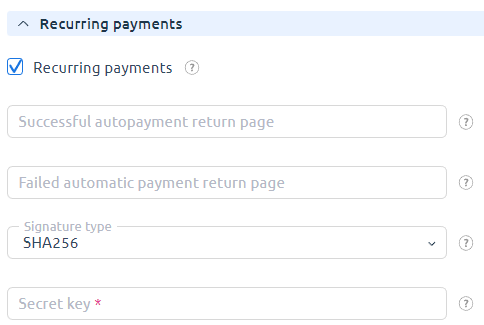
Technical information
PayMaster payment module records its activity in logs:
- /usr/local/mgr5/var/pmpaymaster.log — log file of payment module configuration and automatic payments;
- /usr/local/mgr5/var/pmaspayment.log — payment log file;
- /usr/local/mgr5/var/pmasresult.log — log file of payments verification after IPN message receipt;
- /usr/local/mgr5/var/pmasrecurring.log — log file of automatic payment activation;
- /usr/local/mgr5/var/pmasrecurringresult.log — log file of response from the payment system at activation of recurrent payments. This log file may not exist of no recurrent payments are activated.
 En
En
 Es
Es