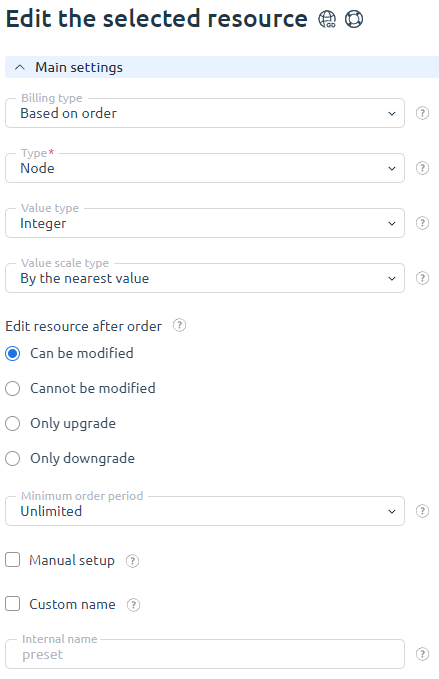This is the most widely used billing type. It allows a customer to select the desired resource amount.
For example, a client can choose how much RAM and disk space will be allocated to a virtual server, select a license for the server control panel, order a required number of IP addresses, and so on.
A hosting provider can manage the amount of resources that a certain tariff plan will include, set prices for resource overage, and set the maximum amount of resources available to customers.
Configuration
Main settings
Billing type — select how you want to charge your clients for add-ons.
Type — select an addon that clients can order. For example, mail domains, RAM, traffic.
Value type — select how you want to provide add-ons for this tariff plan:
- Boolean (Yes/No) — include or exclude the resource from the tariff plan. This type can be used for such resources as a backup, data protection, SSH-access, etc.
- Integer — an addon is set by an integer (1, 100, 1024). This type can be used for such resources as RAM, disk space, traffic, number of IP addresses.
- Enumeration — an addon is set by the value from the list. This type can be used for such resources as a server control panel, name servers, etc.
Value scale type — this is how the billing system will calculate addon prices. More information can be found below. Learn more about the value scale.
Edit resource after order — select how your customers can modify the resource after order:
- Resource can be edited — a client can modify this resource. He/she can increase it when needed, and decrease only after the minimum order period is over.
- Resource cannot be edited — a client cannot modify the selected addon after order.
- Only increase — a client can only upgrade this addon.
- Only decrease — a client can only downgrade the addon. This option is available when the minimum order period is over.
Minimum order period — select a minimum period that will pass before the client will be able to downgrade the addon.
Period — number of days or months included in the minimum order period.
Manual setup — the system will create a new Task for every operation with this resource. Learn more about manual activation and tasks.
Custom name — selecting this checkbox will display the Name field where you can enter a name for the addon.
Internal name — here you can set a custom name for the resource system name. We strongly recommend that you change this name only when you know what you are doing!
Tariff plan limits
This section may vary depending on the Value type selected above.
"Value type" — Boolean (yes/no):

"Value type" — integer:
Unit of measure — select units of measure for this addon.
Tariff plan includes — amount of resource that the tariff plan includes by default (in the units of measure selected above).
Step — resource order step.
Minimum value — the minimum amount available for order. It cannot be less than the value included in the tariff plan. Leaving the field blank will apply the minimum amount from the Tariff plan includes field.
Maximum value — the maximum amount available for order.
Maximum value on trial period — the maximum amount available for order during a trial period. Leaving the field blank will apply the maximum amount from the Maximum value field.
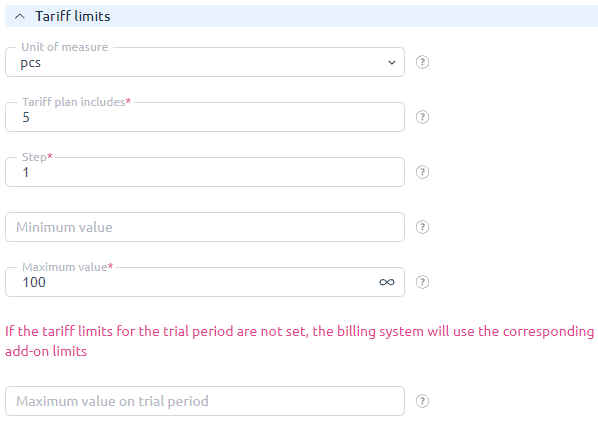
"Value type" - enumeration:
Enumeration — add-ons that clients can order.
Default value — this value will be set by default if a client has not selected another enumeration.
Price after change — select how to calculate the price if the addon was changed:
- Difference in prices — the client will be charged (or refunded) the difference between the current and the new service price. The price of the new addon is deducted from the price of the current addon. If the result is above zero, the client will get a refund. If the result is below zero, the client will have to pay the difference between the prices of two add-ons. The billing system takes into account the price before the service expiration date or the full price for the whole period. These rules can be set in "Addon order policy" for a certain tariff plan.
Example: when a client orders a dedicated server, he/she can select a port speed. There are two enumerations for the addon "Port speed": "100 Mbit" and "1 Gbit". "100 Mbit" costs 20 euro per months, "1 Gbit" costs 50 euro per month. "Full price for the period" is selected in the "Addon order policy" field.
The client selects "100 Mbit" in the 'Port speed" field. In 3 weeks he/she changes this amount into "1 Gbt". The price difference is 20 - 50 = -30. This value is below zero, so 30 euro will be debited from the client's balance.
- Full price — a client needs to pay the full price of the new addon. The total amount due depends on "Addon order policy" (it can be set for every tariff plan): either a full price for a certain period or the amount for the remaining period.
Example: when a client orders a dedicated server, he/she can also order a server control panel. There are two enumerations for the addon "Server control panel": "Without control panel" and "ISPmanager Lite 5, 4". "Without control panel costs" — 0 euro, "ISPmanager" costs 10 euro per month. Price before a service expiration date is selected in Addon order policy.
The client selected "Without control panel" when ordering the server but in 2 weeks he/she decided to order "ISPmanager Lite 5, 4". In this case, the price for the remaining period will be deducted from his balance. Since he/she has been using the service only for 2 weeks, 50% will be deducted from the monthly add-on prices, i.e. the client will pay 5 euro.
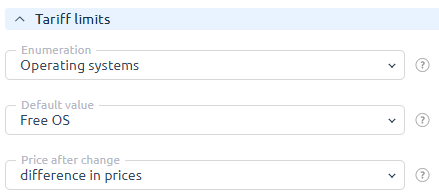
Prices
In this tab, you can set addon prices. Entering a value into the "Month" field will automatically calculate prices for the other periods. You can change the prices if needed. The prices are specified in the tariff currency. 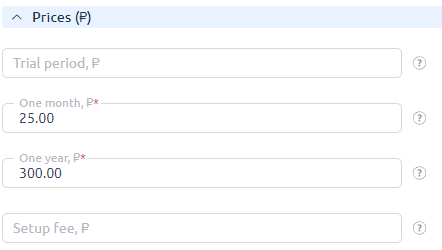
Setup fee — one-time fee charged from the client account when he/she orders an addon.
If you select "Integer" in the Value type field, this section will define the price for one order step.This section will be hidden in one of the following cases:
- The Value type is set to "Enumeration".
- The Value type is set to "Integer" and the "Scale value type" is set to "Value packages".
- The Value type is set to "Integer" and the "Scale value type" is set to "By possible values".
 En
En
 Es
Es