The billing system allows for a flexible configuration of promotions for better service provisioning. With BILLmanager, a service provider can run marketing campaigns without third-party tools.
To create a promotion:
- Specify its period and name.
- Specify its conditions to select users who will participate in your promo campaign.
- Set discount parameters.
Create a promotion
To add a new promo action, navigate to Marketing → Promotions → Add.
- Name — enter a name for the new promotion.
- Provider — select a service provider associated with this promotion.
- Period (Start date, End date) — set the start and the expiration date.
For example, a provider runs a promotion for a month. All the clients who meet the requirements will be given a discount on a certain service. The discount will be still valid when the promotion is completed provided that the discount period is larger than the promotion period. So, the client can order a service for a long period of time on the last day of the promotion and use all its benefits.
For services with the "charge daily" payment method, the discount validity date must be later than the service validity date. In this case, the discount is calculated according to the service expiration date. If you set the discount date sooner, the discount will be calculated in proportion to the discount expiration date.
For example, on February 20, 2020 the client orders the service "Virtual data center" with "charge daily" payment method for 5 years. He gets a promotion's discount of 50% on this service. In order to correctly calculate the discount, in the settings, the provider specifies the date of discount validity later than the date of the service validity: in the field End date , the value of February 20, 2026 is specified.
Create a promo condition
Navigate to Marketing → Promotions → select the promotion → Conditions → Add:
- Condition — defines who can use the promotion. Depending on the selected variant, the form fields for detailed configuration may vary.
- Group of conditions — a group that the condition will be added to. You can create several groups. The provider created the group "A" that contains several conditions. A client has to meet any condition to get the discount. The provider adds the group of conditions "B". The client has to meet any condition from the group "A" and group "B".
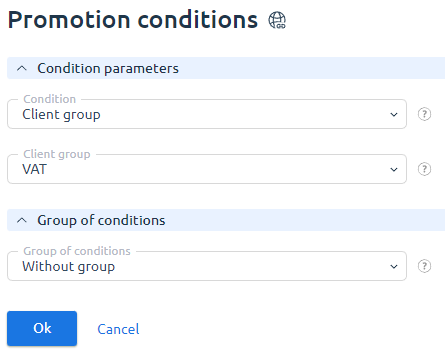
Example: a service provider runs the promotion "1000". Clients who spent more than 1000 euros during a year or more than 100 euros during a month will be given a discount. Besides, the number of paid services must be more than three. The conditions "Amount of expenses per year" and "Amount of expenses per month" belong to the first group. The "Number of paid services" - to the second one.
Learn more in the article Promotion rules.
All the users who meet the requirements will be able to participate in the promotion. All of them will be given promotion discounts.
Set discount parameters
The provider specifies the amount of a discount and services it will be valid for. A discount can be given on:
- All products and services;
- A certain product or service;
- A certain order period;
- Certain add-ons of a tariff plan.
Go to Marketing → Promotions → select a promotion → Discounts → Add.
- Product/Service — select what product or service this discount will be applied to.
-
Discount type — specify the discount value as a percentage or fixed amount. Depending on the selected type the form fields will vary. If you select a fixed price, you can set its validity period. The price will be specified for all available order periods.
Note:A "Percentage discount" is given on the tariff plan and all its add-ons. A "Special price" is given only on the tariff price, and is not applied to its add-ons. -
Type — operation type that the discount will be applied to.
Note:A service renewal discount is not applied to the tariff plans with daily charges. - Used — a condition that determines to which part of the cost of the service the discount will be applied:
- to the total cost of the service — applies to the cost of the entire service;
- to the base cost of the tariff — applies only to the cost of the basic service;
- to additional resources — applies only to the cost of additional resources of the main service.
- Order period — select a period that the discount will be applied to.
- Validity period — the discount can be given on the whole order period or on a few first months.
Example: a service provider runs the promotion "Hosting for everyone for 6 months". When a customer orders a service for 6 months, he will be offered a 50% discount on the first two months. Validity period — Several first months, Validity period, months — "2".
A different example is when the provider launches a promotional campaign for a year. The condition of participation in the promotional campaign is to order or renew the "Virtual Server" service for any available period: a month, three months, six months or a year. Customers order/renew the service and receive a 100% discount for the first three months of use. For this purpose, in the discount parameters the provider selects the value "Several first months" in the Validity period field and specifies the value of 3 in the V alidity period, months field. With this promotion, if a client orders the service for a month or 3 months and then extends it every month, he constantly receives the service with 100% discount, that is free of charge. This is an example of a not very successful promotional campaign. To improve the efficiency of the promotion, you need to specify the Order periods of six months or a year in the discount parameters. Then clients ordering/renewing the service for these periods will receive a 100% discount for the first three months, and the following months will be charged at the regular price. To cover all periods of orders, the provider creates promotional codes for periods less than three months. In the conditions of the promotional campaign, choose "Promo code". Clients use these promotional codes when ordering/renewing services for a month. A promotional code cannot be reused. This will prevent clients from participating in the promotion twice.
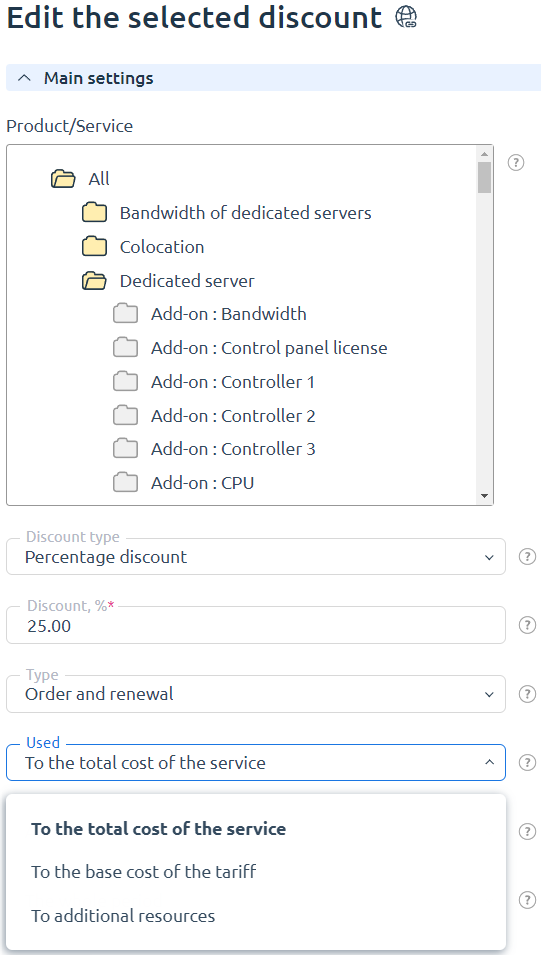
You can also give personal discounts to your customers. Learn more in the article Personal discounts
Discount rules
A client may have several discounts on a certain product or service provided that:
- The client participates in several promotions.
- The client participates in the promotion and has a personal discount.
- The client is given several personal discounts.
Discounts are never summed up. If the client has several discounts, the billing system will select a discount depending on its priority. The provider can set priorities on all discounts except for promotion discounts. That's why the priority of such discounts is always "0". Learn more in the article Personal discounts.
- The system will apply the discount with the largest priority;
- If several discounts have the same priority, the system will apply the most specific discount. For example, the discount on all services has a smaller priority than the discount on all shared hosting services.
- If several discounts have the same priority and are given on the same services, a larger discount will be applied.
 En
En
 Es
Es