Terms of use in BILLmanager is a set of documents regulating the usage of client personal data by a provider. The full kit of the existing terms and conditions is available in the section Personal data management → Terms of use.
There are four types of conditions:
- Privacy policy;
- User agreement;
- SMS notifications (marketing);
- News notifications (marketing).
- Permission to participate in the bonus program.
Conditions on the provider side
Parameters
You can edit condition parameters in Personal data management → Terms of use → select conditions → button Edit.
- Provider — name of the provider which clients must agree or disagree with the condition.
- Condition type — type of usage condition. It can have one of the following values:
- Privacy policy — if a client agrees with this condition, he/she accepts the Privacy policy of the provider;
- User agreement — if a client agrees with this condition, he/she accepts the User agreement of the provider;
- SMS notifications (marketing) — if a client agrees with this condition, the system activates the subscription to marketing news notifications which will be sent over SMS;
- News notifications (marketing) — if a client agrees with this condition, the system activates the subscription to marketing newsletters which will be sent over email;
- Agreement to participate in the bonus program — the client's agreement with the condition of this type means that he accepts the terms of the provider's bonus program. When setting this type in the Provider field, only those providers for which the Bonus program is enabled are available.There should be only one active usage condition with this type for each provider.
- Document name — localized name of the condition (document). It is shown in the full list of existing conditions of use.
- Document URL — the full address of a web resource hosting the document describing the condition.
- Condition description — localized description of the condition. It can be shown for the selected forms: options Show on registration form and Display after login.
- Effective date — date of when the document comes into legal force. The condition will not be available to clients until the document has obtained the legal force.
- Client must agree — this checkbox will appear on the registration form. It will be impossible to finish registration in BILLmanager without enabling this checkbox.
- Show on registration form — this checkbox will be shown on the registration form. It will be active and blocked for editing if the checkbox Client must agree is enabled.
- Display after login — this checkbox will be shown to registered users during their first authorization after any changes have been applied to the Privacy policy. It will be active and blocked for editing if the checkbox Client must agree is enabled.
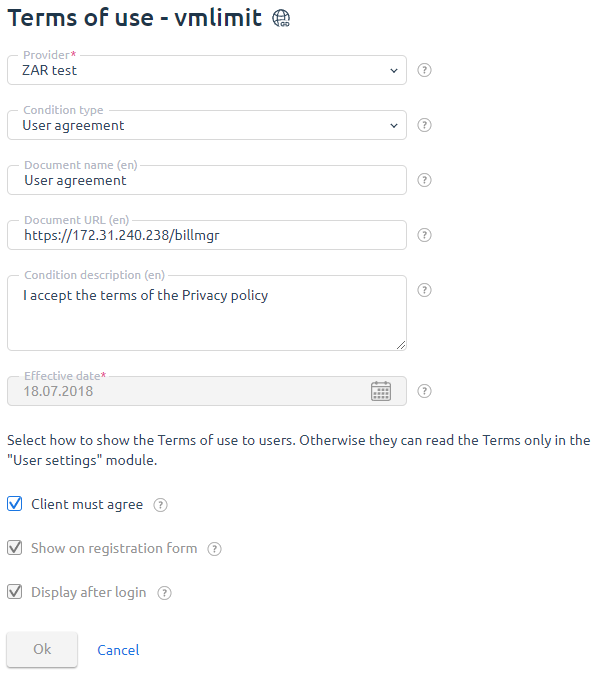
Personal data usage notification
According to Chapter 14 GDPR (General Data Protection Regulation), the billing platform allows the service provider to inform his payers that he uses their personal data in BILLmanager. To enable the function, navigate to Provider → Global settings → Payers → check the "end new payer notification box.
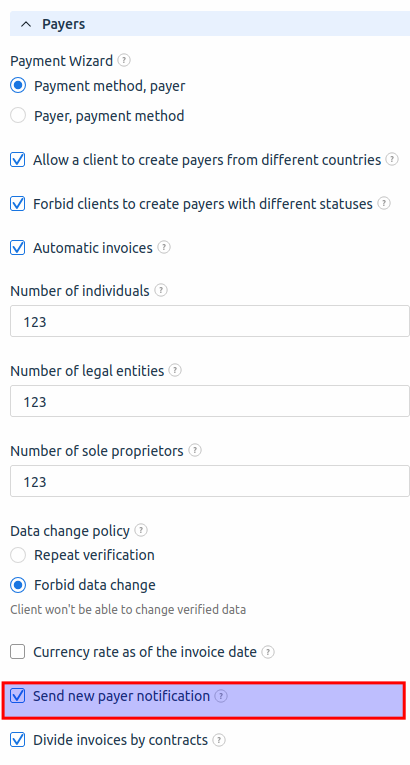
Selecting this checkbox will mark the Email field on the payer creation form as obligatory. If the payer differs from the user who has created his profile, he will receive the personal data notification.
You can edit the text of your notification in Settings → Message templates → New payer notification → Edit.
Automatic deletion on non-active users
Chapter 5 GDPR states that personal data must be handled within a period required for data collection.
BILLmanager provides an option to delete non-active users. Navigate to Provider → Global settings → Main → check the Delete non-active clients box.
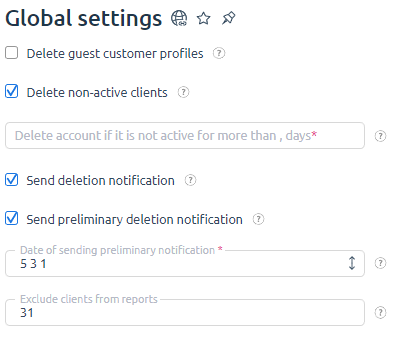
Log
The billing system records the operations related to personal information in Personal data→ Log:
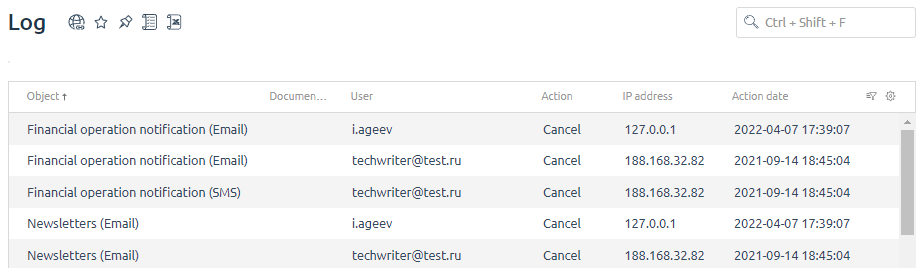
The log contains the following information:
- operation type (consent or denial);
- username;
- IP-address from which the operation was performed;
- operation date and time.
Settings in the Client area
Registration form
All the settings that the service provider has configured, will be displayed to customers on the registration form.
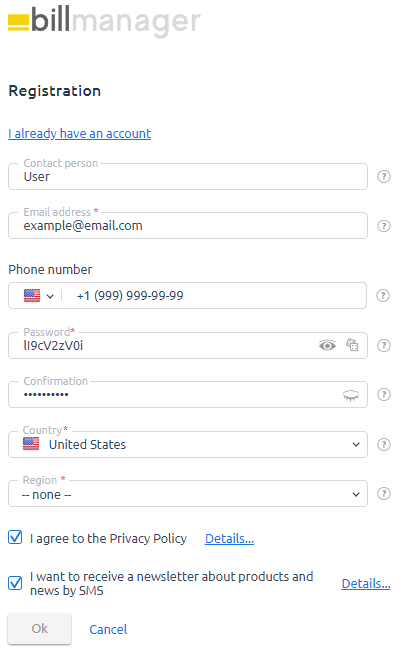
All mandatory fields are marked with a red star. A client cannot register a new account in the billing system unless he accepts the Terms.
Forms after registration
After the service provider modifies the privacy policy settings, activates all the conditions, and the sets the Display after login option, they will be shown to registered clients after the first login to the Client area.
Information about the collection and processing of personal data
The client can view a list of documents that describe collection and processing of his personal data and the consent log, with the log of consents and refusals, as well as request information about the personal data used in the Client → User settings → Privacy block. He can submit a support ticket to request restriction of use or deletion of his personal data from the billing system.
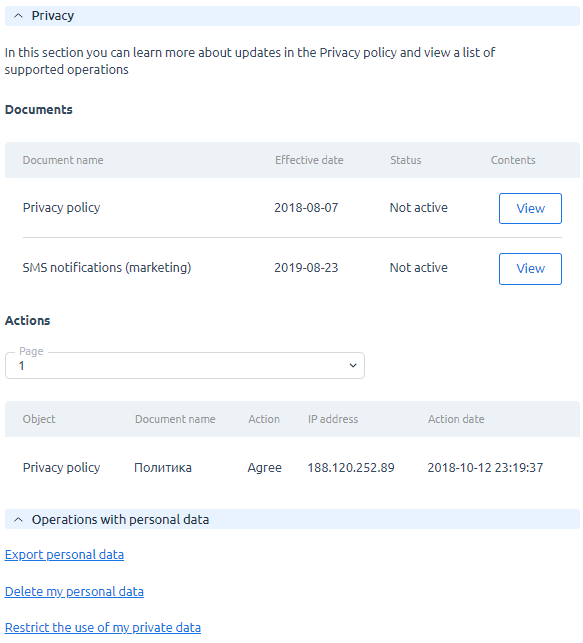
In the Notifications settings section the client can subscribe or unsubscribe to SMS or email notifications:
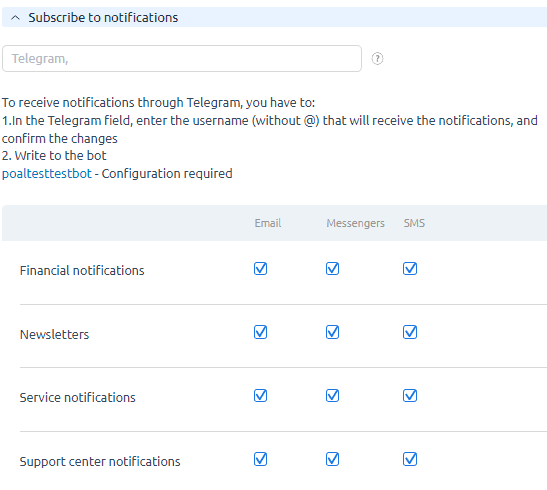
Financial notifications:
- New invoice
- New payment
- Monthly limit of auto-payment
- Additional information for payer verification
- Funds for payment
- Low balance notification
- Service renewal notification
- Promised payments notification
Newsletters: customer news and marketing notifications.
Services notifications:
- Resource threshold notification
- Percentage of the maximum resource usage has been exceeded
- You have been charged for resource overage
- <service type> activation
- Configuration of additional parameters
- Your service will be deleted soon
- Service suspension
- License Update Subscription expires soon
- Insufficient funds for automatic renewal
- Service is going to expire
- Error notifications
- Abuses score notifications
Support center notifications:
- New ticket based on email
- New message from provider
- Account deletion
- Announcements
- Advertisement
For more information about each type of notification see Notification types.
 En
En
 Es
Es