A license is required to use DCImanager 6. You can buy it in your client area at eu.ispsystem.com or reseller company. The license has an expiry date and a limited number of devices to be connected. When purchasing a license, you can choose a free trial period of 30 days to learn about the features and test DCImanager 6.
If you are using the DCImanager 6 Infrastructure version, you can purchase an additional package to increase the number of devices to be connected.
Three days before the license expiry, DCImanager 6 interface displays a message prompting to renew it. After renewing the license, you need to update the license information in DCImanager 6.
DCImanager 6 versions
The DCImanager 6 platform has two versions:
- DCImanager 6 Hosting — focused on the needs of hosting providers. Allows you to automate the sale of dedicated servers;
- DCImanager 6 Infrastructure — focused on the needs of IT infrastructure owners. Allows you to manage a multivendor IT infrastructure in a single interface.
Functional differences between versions
*functions are available when the Configure parameters to perform the operations with servers through PXE option is enabled in the location settings.
**see more about branding in the article Branding.
To switch from one version of DCImanager 6 to another, purchase a license for the required version and update the license information in the platform interface.
How to update the license information
Before expiry date
To update the license information, go to  → System overview → Update license information .
→ System overview → Update license information .
After expiry date
After expiry of the license, DCImanager 6 will be blocked. Saved settings and equipment operation will not be affected, but management via DCImanager 6 will no longer be available. To reactivate DCImanager 6, renew your license and click Update license information in the pop-up message about the blocking. If a license token is changed, follow the instructions in the subsection If the license token has changed.
After restoring from backup
After restoring the platform from a backup, you have to reactivate the license. For Infrastructure version, the activation has to be performed within seven days after the restore. After this period expires, the platform will be blocked. For more information about backups, see Creating platform backups.
If the license token has changed
If you change the company purchasing the license, the license token value will change. For example, if you ordered a trial period in your client area at eu.ispsystem.com, and then purchased a license from an ISPsystem license reseller company.
To update information about such a license:
- Connect to DCImanager 6 via SSH protocol with superuser permission (root by default).
-
Delete all files from the /opt/ispsystem/license/ directory except machine_id:
find /opt/ispsystem/license/ -type f -not -name 'machine_id' -delete -
In DCImanager 6 interface, go to
 → System information .
→ System information . - In the License key field enter the value of the license token.
- Click the Activate button.
Limited number of devices
DCImanager 6 license has a limit on the number of connected devices – servers, switches, PDUs, UPS. When this limit is reached, the ability to add servers and equipment will be blocked. To enable adding new equipment, delete the unused equipment or purchase a license with the ability to connect more devices. DCImanager 6 Infrastructure users can purchase an additional package to increase the number of devices to be connected.
Activating packages
After you purchase a resource package, you need to activate it:
- Go to
 → System information → Activate package .
→ System information → Activate package . - Enter the code from your resource package certificate.
- Press Activate.
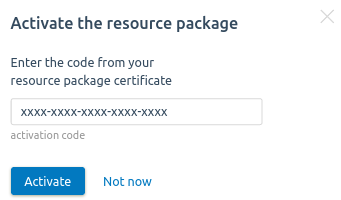
 En
En
 Es
Es