To manage server components, enter Servers → select the server →  menu → Server parameters → Components.
menu → Server parameters → Components.
Creating a list of components
You can create a list of components in the following ways:
- Run diagnostics — the platform will perform the diagnostics operation and create the component list;
- Add parts through Redfish — if the server BMC supports the Redfish protocol, the platform will poll BMC and create the list of components. To update the list, click the Update component list button;
- Add components manually — if the Inventory management module is installed in the platform, you can mark parts in the warehouse as server components. Read more about components management in the module documentation.
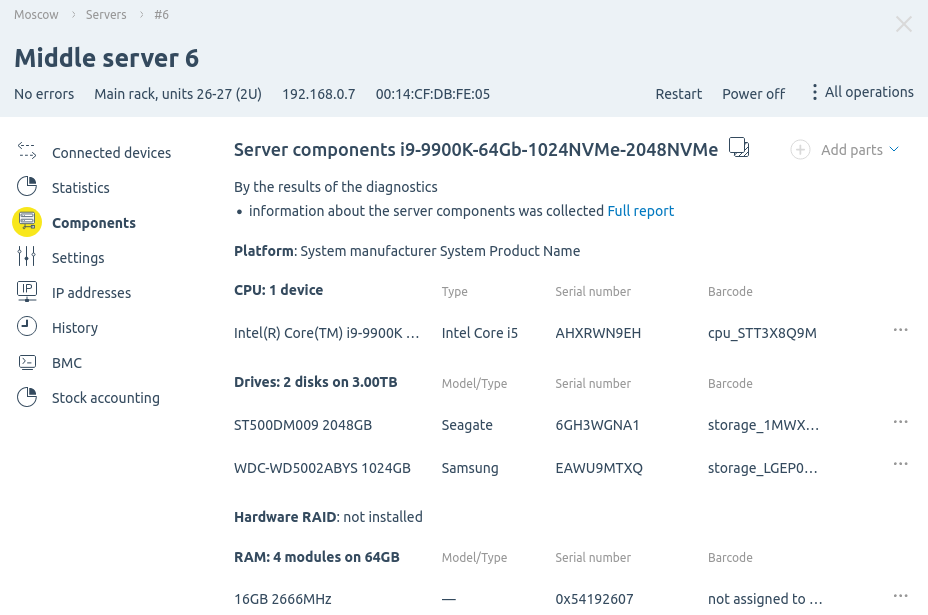
Section interface
Errors during component polling
If errors occurred while polling components, a warning will appear on the Components tab. To explore the errors, click the button with the number of errors in the warning. To clear the warning, click the Ignore these errors button.
Server configurations
After getting the hardware information, the server configuration will be generated. The configuration is a line with information about the CPU, memory, and disks of the server. For example, i9-9900K-64Gb-1024NVMe-2048NVMe.
The configuration value is used when setting up tariffs in the billing system integrated with DCImanager 6.
You can change the configuration value manually:
- in the servers table — in the Configuration/platform column, click
 and enter the new configuration;
and enter the new configuration;
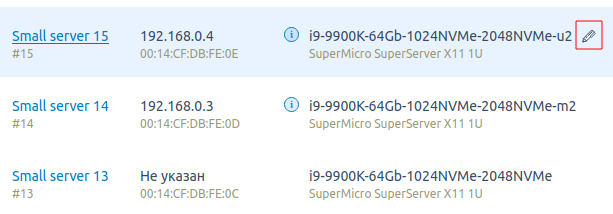
- on the server page — go to Servers → select a server →
 menu → Server parameters → Components → click
menu → Server parameters → Components → click  and enter the new configuration;
and enter the new configuration;
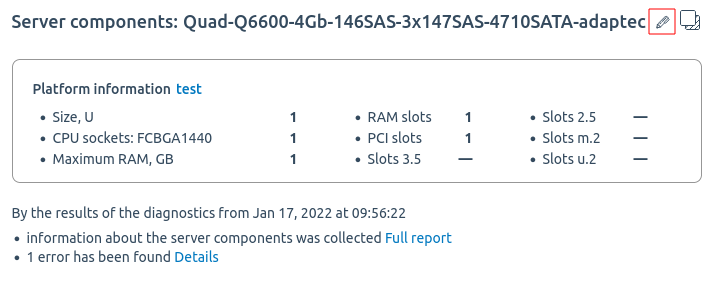
To return the original configuration value:
- in the servers table — in the Configuration/platform column, click
 → Return the generated configuration;
→ Return the generated configuration;
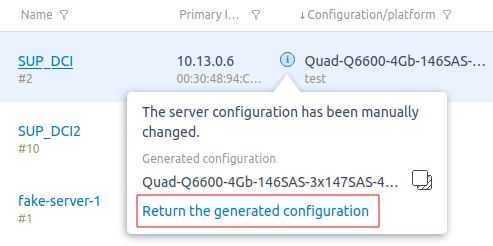
- on the server page — go to Servers → select a server →
 menu → Server parameters → Components → click Return the generated configuration;
menu → Server parameters → Components → click Return the generated configuration;
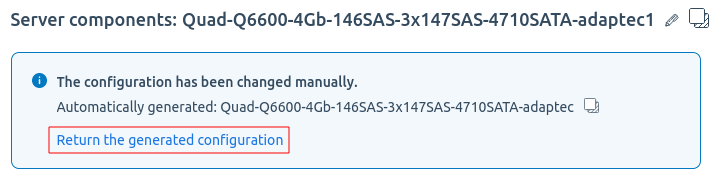
 En
En
 Es
Es