You can customize the display of information in the tables according to a given filter. This article describes the order in which filters are enabled and their syntax.
Enabling the filter
To enter the filter conditions, click the  icon in the header of the column with the required parameter.
icon in the header of the column with the required parameter.
If a parameter can only assume certain values, select one or more values from the list. For example, to display tasks with certain statuses.
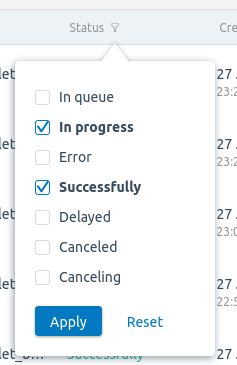
If the parameter can assume different values, specify the filter conditions using special syntax.
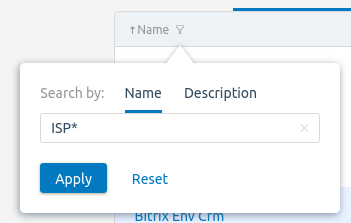
Filter syntax
You can use special characters in filters:
One filter can include several special characters. For example, filter >100&*6 will display all values that are greater than 100 and end in 6.
If you enter a value without special characters in the filter:
- for text parameters — the list will be filtered by the occurrence of this value. For example, filter Server1 will display the values of Server1, Server12, My Server1, etc.;
- for numeric parameters — the list will be filtered by the exact value. For example, for filter 29, only the value 29 will be displayed.
If symbols for the logical "AND", "OR", "NOT" are inside quotation marks, the filter treats them as normal characters. For example, the filter "drag&drop" will display the drag&drop value.
Examples of filters
Text values
The platform has six servers named Server1, Server2, Server12, Server13, Server22, Server34. Examples of filters and filtering results:
Numerical values
Five racks with the ids of 1, 12, 23, 44, and 45 have been created in the platform. Examples of filters and filtering results:
Related topics:
 En
En
 Es
Es