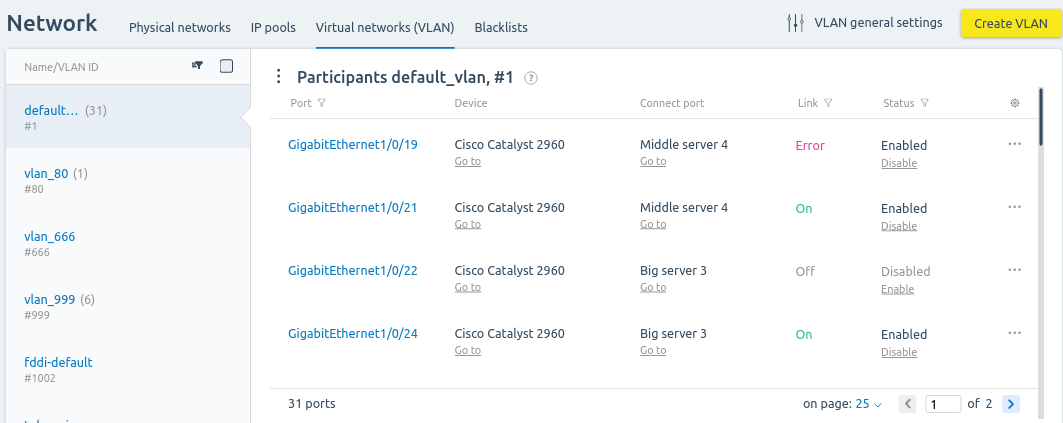VLAN (Virtual Local Area Network) is used to organize communication between devices at the channel level. A VLAN can link devices connected to different network switches and located in different network segments. If the devices are connected to the same switch but are in different VLANs, they will not be able to communicate with each other at the channel level.
You can use VLAN to:
- create a logical network topology independent of the physical topology;
- reduce the amount of broadcast traffic in the network;
- enhance network security. For example, using VLAN helps prevent ARP-spoofing and some other types of network attacks.
VLAN can be created for a separate DCImanager 6 user. Read more in the article User VLAN module.
VLAN operation logic
DCImanager 6 uses a VLAN implementation based on switch ports – physical switch ports can be logically combined into one or more VLANs. Use of VLAN is possible for all supported switch types.
DCImanager 6 supports trunk ports. Trunk ports are used to transmit the traffic of multiple VLANs between switches. These VLANs are called trunk members. In order for the switch to determine which VLAN the frame being transmitted belongs to, the frame is assigned a special tag. Native VLAN is used to transmit frames without tags (untagged traffic).
How to manage VLAN
You can manage VLANs and their participants in Network → Virtual networks (VLAN).
VLAN participants in DCImanager 6 are:
- ports to which this VLAN is assigned;
- trunk ports where this VLAN is listed among trunk members, except for those where all VLANs are listed as trunk members.
Section interface
VLAN Member Management
To view the table containing the list of VLAN members, click on the desired VLAN name. You can:
- view the list of ports and their associated devices;
- enable and disable ports;
- manage port connections.
View and Search for Available VLANs
Use the "Show VLANs" filter to configure which VLANs are displayed in the list: all, available only, or used only.
Creating a VLAN
VLAN can be created in DCImanager 6 using two methods: manually and automatically during switch polling.
To create a VLAN manually:
- Enter Network → Virtual networks (VLAN) → Create VLAN.
- Specify VLAN parameters:
-
VLAN ID — virtual network ID.
Make sure that the connected equipment supports VLAN with this ID. - Specify the VLAN’s Name.
- Specify the VLAN’s Owner. The parameter is available only with the User VLAN module installed.
- Add a discretional Note.
-
-
Press Create VLAN.
The VLAN will be created on the switch only after adding at least one participant to the VLAN.
VLANs configured on switches are created in DCImanager 6 automatically after the equipment poll. If you have changed the VLAN settings on the switch, they will be updated in DCImanager 6 after the next switch poll. If necessary, you can launch the poll manually: Equipment → Switches → select the switch →  menu → Poll → Poll.
menu → Poll → Poll.
Changing VLAN settings
It is not possible to change VLAN ID in DCImanager 6 settings.
To change the VLAN name in DCImanager 6, enter Network → Virtual networks (VLAN) → select the VLAN →  menu → VLAN settings → specify the new VLAN Name → Save. This will not change the VLAN name in the switch settings.
menu → VLAN settings → specify the new VLAN Name → Save. This will not change the VLAN name in the switch settings.
Switch ports configuration
To add a VLAN to the switch port:
- Go to port settings: Equipment → Switches → select the switch → select the port.
- Select the VLAN. One port can only belong to one VLAN.
- To make the port a trunk port:
-
- Enable the Trunk-port option.
- Select Native VLAN — the VLAN in which untagged traffic is transmitted.
- Select Trunk members — VLANs which can send traffic through the port.
- Press Save. The port will be added to the list of VLAN participants.
You can change the VLAN settings of the port in Switches or Virtual networks (VLAN) sections of the port page.
Deleting a VLAN
To delete a VLAN:
- Assign another VLAN to all of its participants: Network → Virtual networks (VLAN) → select the VLAN → select the port → select another VLAN for this port → Save.
- Enter Network → Virtual networks (VLAN) → select the VLAN →
 menu → Delete VLAN → Delete VLAN.
menu → Delete VLAN → Delete VLAN.
Adding released servers to VLAN
You can configure to automatically add the released servers to a specific VLAN. To do this, enter Network → Virtual networks (VLAN) → VLAN general settings:
- Enable the Move servers to VLAN during deallocation option.
- Select the VLAN ID.
- Press Save.
The ports of the released servers will be moved to the selected VLAN. After the ports transfer, DCImanager 6 will perform diagnostics on the server.
 En
En
 Es
Es