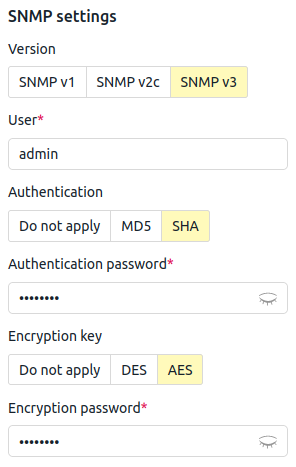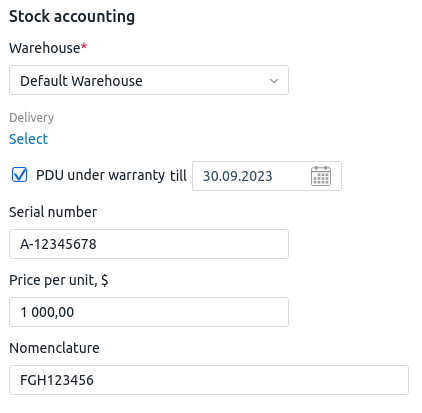To add a PDU:
- Go to Equipment → PDU → Add PDU.
- Enter a PDU Name.
- If the Inventory management module is installed in the platform:
- Specify PDU Type or model. You can enter a name or choose from previously added ones.
- Choose or enter Ports number.
- Select a Handler:
- APC PDU (SNMP) — a multi-purpose module for APC PDU management;
- ATS PDU (SNMP) — a multi-purpose module for ATS PDU management;
- RPCM PDU (SNMP) — a multi-purpose module for RPCM PDU management;
- C3 Solutions PDU (SNMP) — a multi-purpose module for C3 Solutions PDU management;
- Aten PDU (SNMP) — a multi-purpose module for Aten PDU management;
- custom handler. Read more in the article Creating a PDU handler.
- Enter the PDU IP address.
- Select the Installation type into the rack: Horizontal or Vertical. Vertical PDUs don't occupy units in a rack.
- For horizontal PDU:
- Specify the PDU size in units. It can be a multiple of 0.5.
- Select a Rack and the Unit number where the PDU is located.
- Enter additional information in the Notes field.
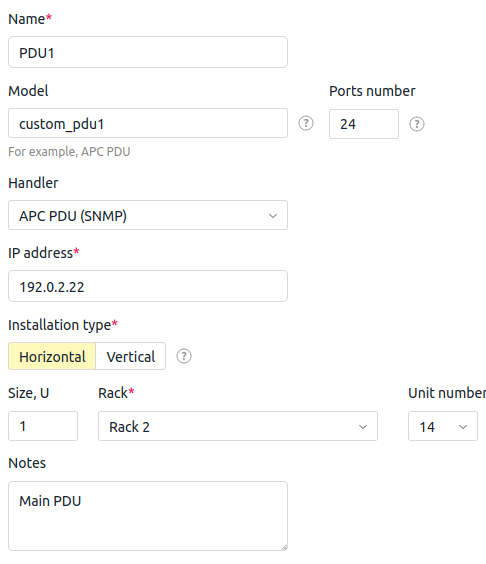
- Select an SNMP Version and its settings:
- For a device with a custom handler, specify Handler settings:
- Enter the name of the parameter in the Key field and the value of the parameter in the Value field.
- To specify more settings, click the Add settings button.
- If the Inventory management module is installed in the platform, you can specify the data for accounting in the warehouse:
- Click on Add. DCImanager 6 will start a new task to poll the PDU ports.
Useful tips
 En
En
 Es
Es