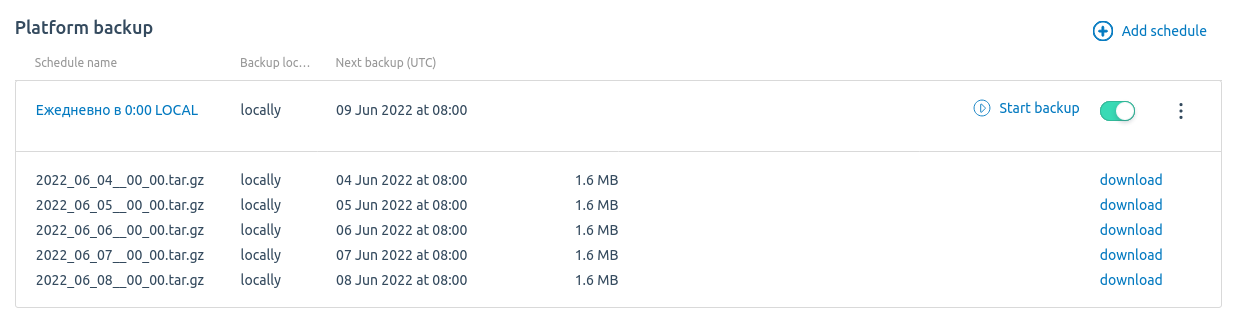You can create a backup copy of DCImanager 6 that contains all the settings of the platform. The backup copy is saved in .tar archive format and contains the following files:
- config.json — platform configuration file;
- docker-compose.yaml — Docker configuration file;
- dci_dump.sql — platform database dump file.
Copy names have the format YYYY_MM_DD__HH_MM.tar.gz.
Backup creation and restoring from backup are performed by the dci platform installation service. If DCImanager 6 is not installed or damaged on the server to be recovered, the service will install the platform and then restore data from the backup.
Determining required disk space
If the platform server uses a separate partition for the /tmp directory, this partition should have free space that can contain the database dump. Otherwise:
- running a backup from the terminal will terminate without error, but the backup archive in /opt/ispsystem/dci/backup/ will not appear;
- running a backup from the platform interface will terminate with a popup error message without revealing details about the cause.
To find out the size of the database dump:
- Connect to the server with the platform via SSH. For more information about connecting via SSH, see Workstation setup.
- Run the command:
sudo docker exec -it mysql bash -c "mysqldump --all-databases --single-transaction --extended-insert -p\$MYSQL_ROOT_PASSWORD --log-error=/dev/null > /tmp/platform_dump.sql" && sudo docker exec -it mysql du -h /tmp/platform_dump.sql && sudo docker exec -it mysql rm -f /tmp/platform_dump.sql
Creating backups
In the console
To create a backup:
-
Connect to DCImanager 6 server via SSH and enter the command:
dci backup - Enter the password for the backup archive or press Enter to create an archive without a password.
The copy will be saved to /opt/ispsystem/dci/backup/.
You can configure automatic backups. For more details see the knowledge base article How to configure automatic backups with bash script?
In the platform interface
You can set up autosave for backups on external storage or on the platform server. If local storage is selected, the platform will save copies in the opt/ispsystem/dci/backup/ directory. We recommend that you save backups to external storage, as the backup files can be damaged if there are problems with the platform server.
If you are using a storage with an FTP connection, check the validity of the SSL certificate at the domain name of the FTP server. If the certificate is invalid, the platform will not be able to save the backup.
If you are using an NFS storage, follow the instructions to enable support for this type of storage.
To set up a backup schedule, go to  → Database backup → Add schedule:
→ Database backup → Add schedule:
- Select when to Make copies:
- Daily;
- Weekly → select the day;
- Monthly → enter the date from 1 to 28 → Apply;
- enter the time in the cron scheduler format. For example, 15 10 * * 0 — create backups on Sundays at 10:15 UTC or 00 12 1,16 * * — create backups on the 1st and 16th of the month at 12:00 UTC.
- Enter the UTC time at which platform will start backup creation.
- Specify the schedule Name. By default, platform creates a schedule with the name corresponding to the schedule settings. For example, "Daily at 0:00 through SSH".
- Specify the discretionary Note to the schedule.
- Select the storage for backups: external storage with connection through SSH, FTP, NFS, SMB, or save backups Locally.
-
If you are using external storage, specify its settings:
-
FTP or SSH:
- IP address or domain name;
- Port;
- Login;
- Password or press I want to use public SSH-key to configure an SSH key connection;
- Path to storage — the directory on the server to which platform will save backups.
- NFS:
- Network path to storage in the format <IP address of the NFS-server>:/<directory for backups>. For example, 192.168.0.1:/mnt.
- SMB:
- Storage IP address.
- Path to storage in the format \<network resource name>\<directory for backups>\. For example, \share\backup\.
- Login and Password. If the connection does not require authentication, enable the Anonymous login option.
-
- Press Add.
You can manage the created schedules through the  menu in Settings → Database backup. Possible actions with schedule:
menu in Settings → Database backup. Possible actions with schedule:
- Run the schedule — start backup creation process immediately;
- Edit;
- Enable/Disable;
- Note — add note;
- Delete.
Also in this section you can download the last five backups.
Database backup section
Recovery from a backup
If DCImanager 6 is not installed on the server
- Generate a new token in your client area eu.ispsystem.com.
- Connect to the server via SSH.
- Update the operating system to the latest stable version.
- If tar archiver or curl utility are not installed on the system, install them.
-
Download the installer:
curl -O https://download.ispsystem.com/6/dci/dcibox/dci -
Make the installer file executable:
chmod +x dci -
Create the directory /opt/ispsystem/license/:
mkdir -p /opt/ispsystem/license -
Start the recovery:
./dci restore -b=<backup_file>Comments to the command - If necessary, enter the backup archive password.
- If the server's domain name has changed:
- Specify the new domain name in the DomainName parameter of the /opt/ispsystem/dci/config.json file.
- Restart the platform:
dci stop && dci start
-
In DCImanager 6 interface, go to
 → System overview.
→ System overview. - In the License token field enter the value of the license token.
- Click the Activate button.
If DCImanager 6 is installed on the server
- Generate a new token in your client area eu.ispsystem.com.
- Connect to the server via SSH.
- Update the operating system to the latest stable version.
- If the tar archiver is not installed on the system, install it.
-
Start the recovery:
dci restore -b=<backup_file>Comments to the command - If necessary, enter the backup archive password.
-
Go to the directory with the license files:
cd /opt/ispsystem/license -
Delete all files from the directory except machine_id:
rm -v !("machine_id") - If the server's domain name has changed:
- Specify the new domain name in the DomainName parameter of the /opt/ispsystem/dci/config.json file.
- Restart the platform:
dci stop && dci start
-
In DCImanager 6 interface, go to
 → System overview.
→ System overview. - In the License token field enter the value of the license token.
- Click the Activate button.
 En
En
 Es
Es