With roles, you can flexibly configure the permissions of platform users — each user will have access only to the necessary functions. For example, an employee performing server maintenance will not have access to network or account settings.
The actions the user can perform in each section of the platform are specified in the role settings:
- view — view the contents of the section;
- edit — view, add, modify and delete platform objects in that section.
The selected permissions apply to all locations of the platform.
To configure the roles, enter Users → Roles tab.
If DNSmanager 6 or IPmanager 6 integration modules are installed in the platform, update them before configuring roles:  icon in the right menu → Modules tab → select the required module → click Update.
icon in the right menu → Modules tab → select the required module → click Update.
System roles
By default, the platform has the following system roles:
- Administrator — has full access to all DCImanager 6 features. The platform must have at least one account with this role;
- User — can only perform actions with the servers which the user owns:
- clean discs;
- install the operating system;
- server recovery;
- manage server power with BMC and PDU;
- manage the server via BMC;
- edit IP address and domain name of the server;
- create VLANs. Available only if the User VLAN module has been installed;
- view server errors and statistics;
- edit notes.
The access permissions of the system roles cannot be changed.
Adding a role
To create a custom role:
- Click Add a role button.
-
Specify the role settings:
- Name.
- Discretionary Description.
-
View and edit access permissions for each section of the platform. Enable the Same permissions for all sections option to add permissions to all sections.
The Managing IP option grants the permissions to work with the Networks section.
- Click Add button.
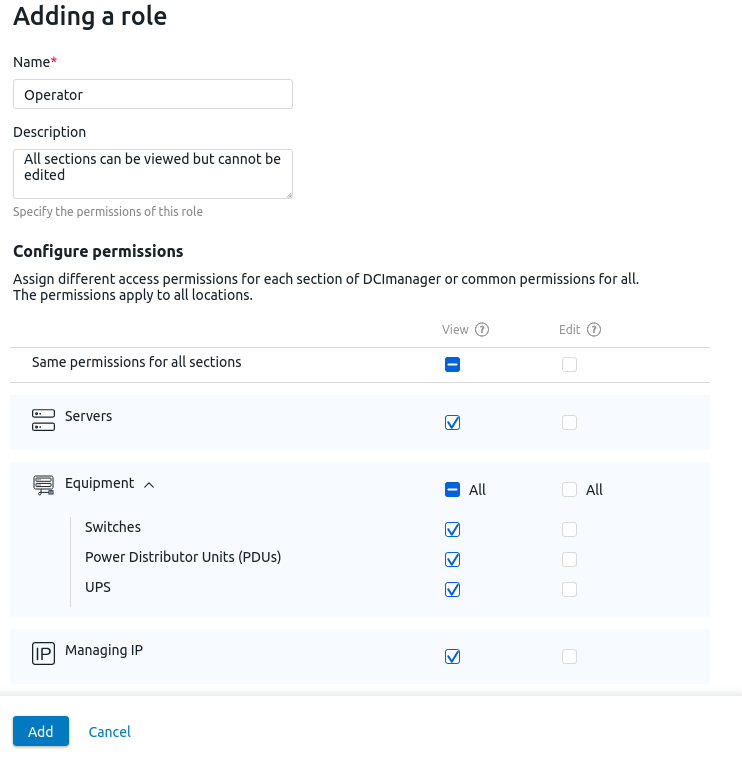
Example of adding a role
Role management
To edit a role, select the role in the left column → edit the required settings → click Save.
To create a copy of a role, select the role in the left column → click the  icon → specify the required settings → click Copy.
icon → specify the required settings → click Copy.
To delete a role:
- If there are users with this role in the platform, assign them a different role: enter Users → All tab → select the users → more → Change role → select the new role → click Save.
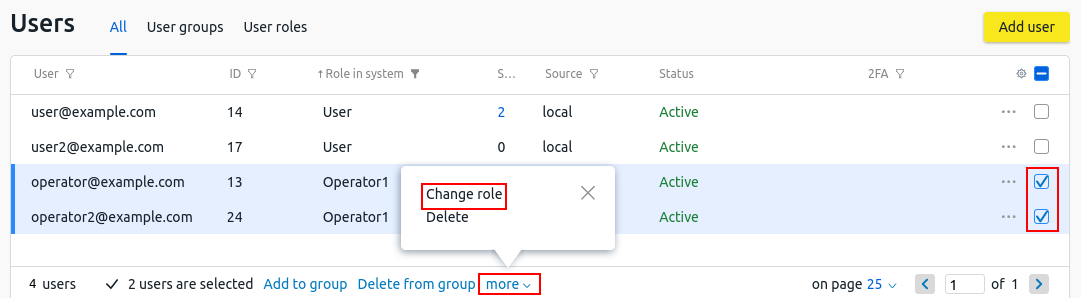
- Enter Users → Roles tab→ select the role in the left column → click the
 icon.
icon.
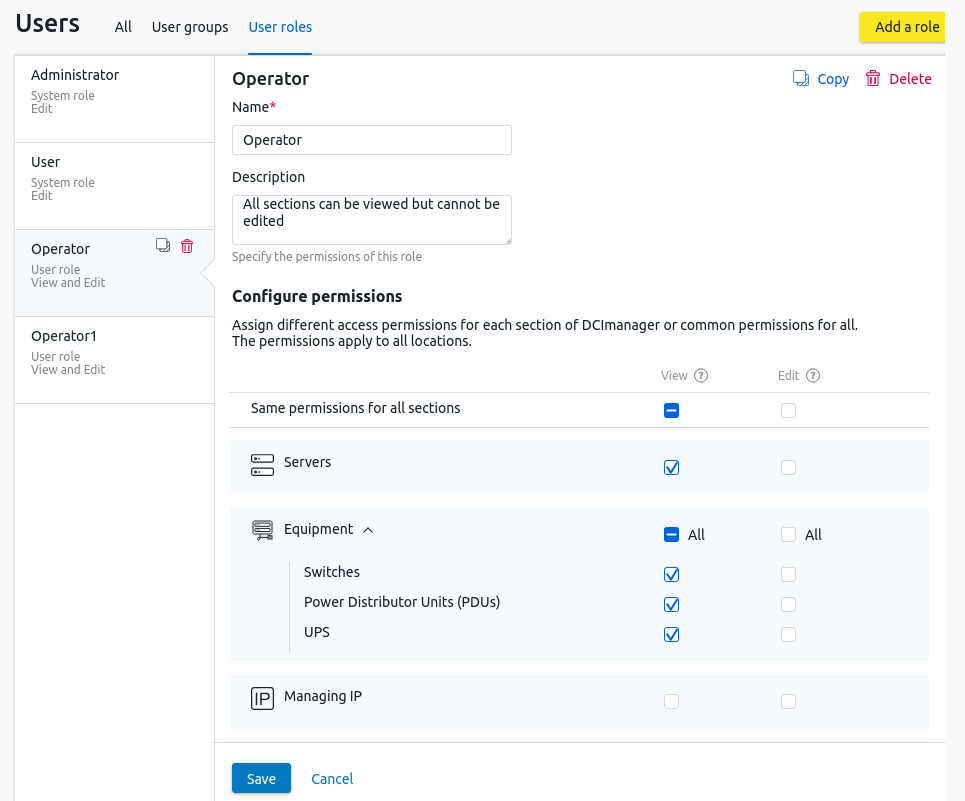
Section interface
Related topics:
 En
En
 Es
Es