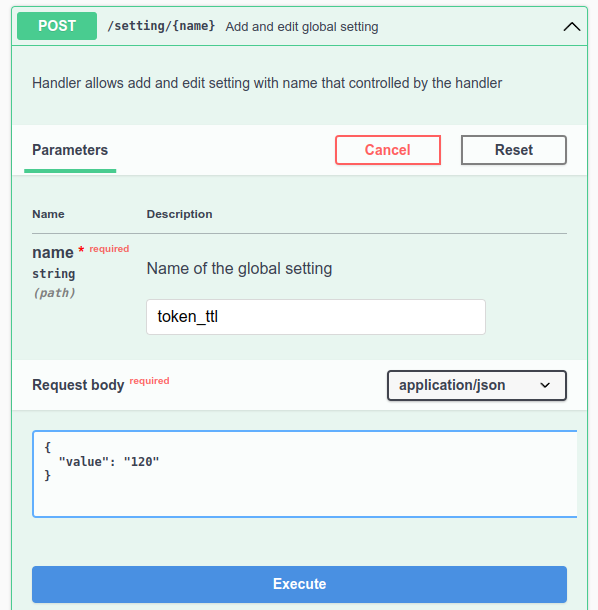Swagger is an interactive shell for exploring the work of API. With Swagger, you can generate a request for an API function of the platform and check how that function works.
To open the Swagger web interface, in the right menu click  → Swagger.
→ Swagger.

The Swagger interface is available at the URL https://domain.com/swagger/.
Swagger sections
Swagger contains a description of the following DCImanager 6 API services:
- DCI back — platform main service;
- Auth v4 — latest version of the authorization service;
- IPmanager — IPmanager 6 — service for operations with IP-addresses, pools and networks;
- Report service;
- BMC proxy service — BMC proxy module service;
- Equipment service;
- Backup service;
- Global search service;
- rDNS proxy service — service for operations with reverse PTR records. To use the service, install the Integration with DNSmanager 6 module. Without the module installed, API requests will return a 404 error;
- Updater service;
- ISO upload service.
To switch between services, select the desired section in the Select a definition field.
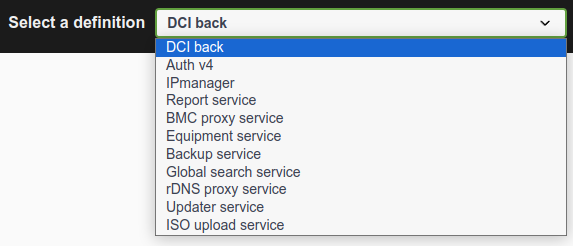
Execute API requests
To execute a request:
- Select the required function and press Try it out.

- Enter the required parameters and the request body and press Execute.
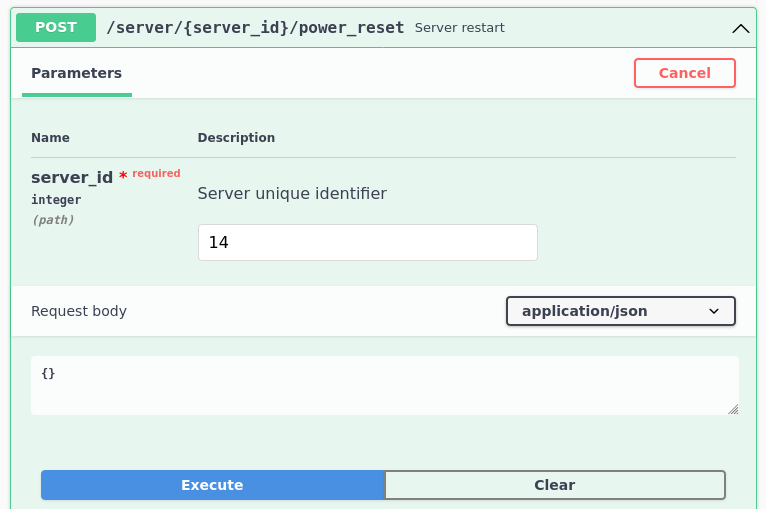
After the request has been executed, the Responses section displays the request format for the curl utility and the server response.
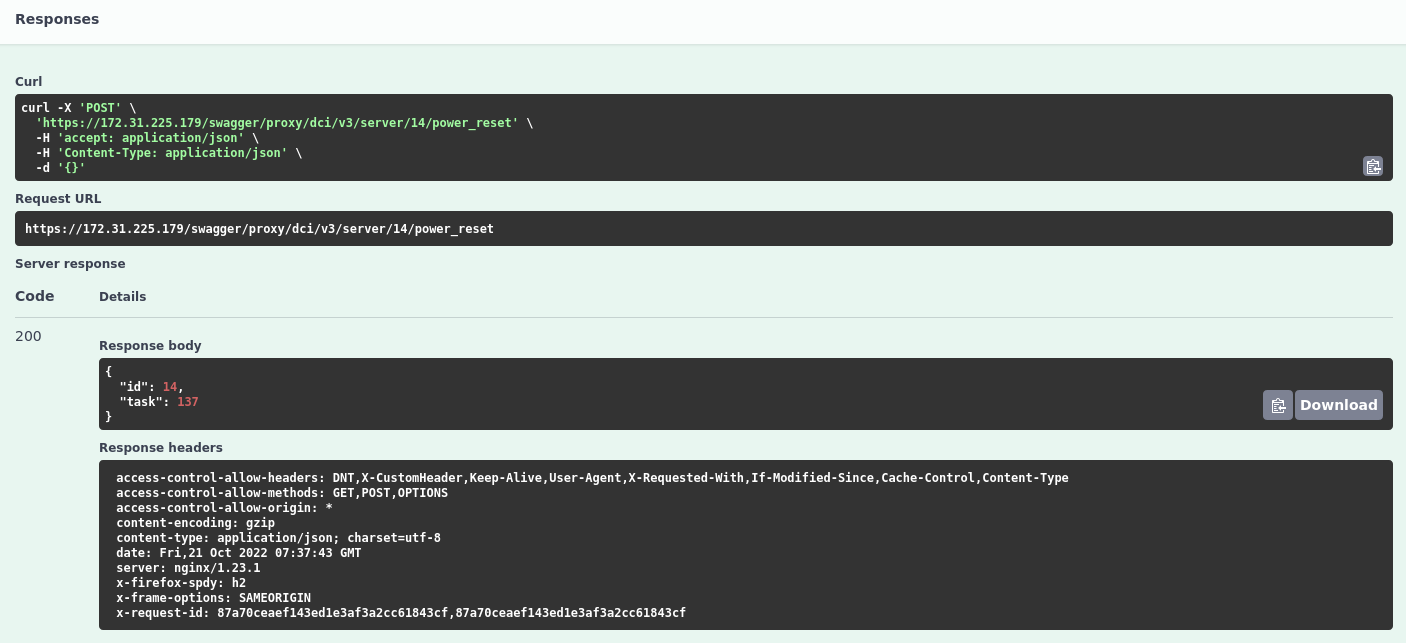
Some services may return a 503 error and an Unavailable message in the response body. If this is the case, re-execute the request.
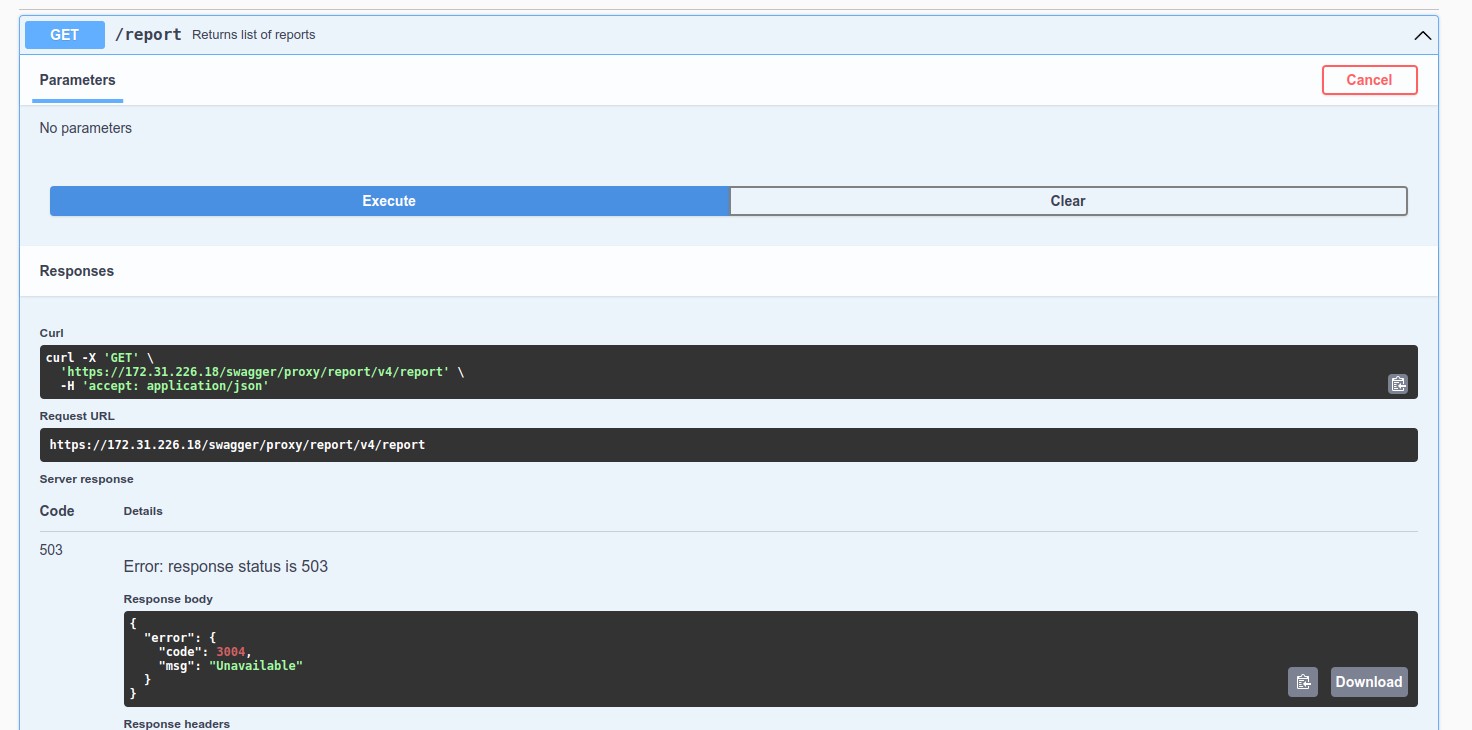
Usage examples
Changing the session lifetime
- In the Select a definition field select Auth v4.
- Select a POST request /setting/{name}.
- Click the Try it out button.
- In the Name field enter: token_ttl.
-
Enter the Request body:
{ "value": "<time>" }<time> — required session lifetime, min
 En
En
 Es
Es