An account is created for each user to work in the platform. Access permissions to the platform functions are determined by the role of the account. Read more in Configuring user roles and permissions.
You can allow the platform users to log in only from specific IP addresses and subnets. Read more in Restricting user access to the platform.
You can set up synchronization of DCImanager 6 accounts with the LDAP directory. Read more in the Synchronization with the LDAP directory. You can integrate with RedADM by synchronizing with the LDAP directory.
To manage accounts, go to the Users section → All tab.

User operations
Add a user
- Press Add user.
- Enter the user's E-mail.
- Enter the user's Password.
- Select User role — access level for the new user.
- Press Add.
Edit a role of a user
- Select the user →
 menu → Change the role in the system.
menu → Change the role in the system. - Select a new role.
- Press Save.
Change a user password
- Select the user →
 menu → Edit password.
menu → Edit password. - Enter a new password or press generate. You may copy the password to the clipboard.
- Press Edit.
Block a user
- Select the user →
 menu → Block.
menu → Block. - Press Block.
After locking, the user will not be able to log in to the platform. To restore the user's access to the platform, unlock the user.
Unblock a user
- Select the user →
 menu → Unblock.
menu → Unblock. - Press Unblock.
Delete the user's account
- Select the user →
 menu → Delete.
menu → Delete. -
Press Delete.
The account is deleted without the possibility of recovery. Once deleted, the user will not be able to access DCImanager 6. User can only be deleted if it is not a server owner.
Add to group
- Select the user →
 menu → Add to group.
menu → Add to group. - Select a group.
- Press Add.
After adding a user to a group, group restrictions are applied to the user's account. For more information, see Restricting user access to the platform. Read more in Restricting user access to the platform.
Delete from group
- Select the user →
 menu → Delete from group.
menu → Delete from group. - Select a group.
- Press Delete.
Authorization under a user account
To log in to the platform with user's permissions, select the user →  menu → Log in as user.
menu → Log in as user.
Active session management
Platform administrators have the ability to view and close active user sessions. To see currently active sessions, go to Users → Active Sessions.
To close a user session, click Close session → Close Session.
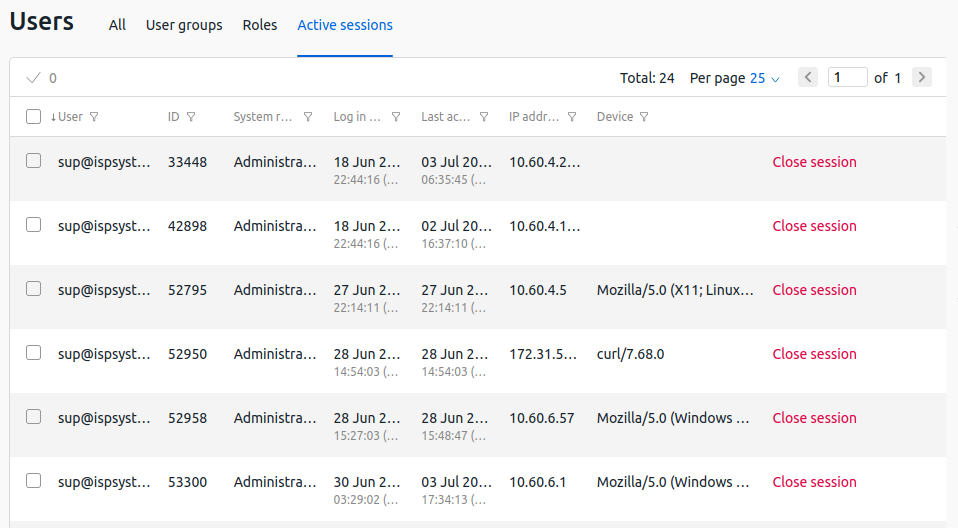
User VLAN setting
If the User VLAN module is installed in the platform, you can set the number of VLANs available to the user. To do this:
- Select the user →
 menu → Configure user VLAN.
menu → Configure user VLAN. - Specify the VLAN number that this user can create. The maximum value should not exceed the number of VLANs allowed at that location.
- Press Save.
 En
En
 Es
Es