You can connect a mail server to DCImanager 6. DCImanager 6 uses the mail server to recover platform user passwords and send notifications.
To connect a mail server:
- Enter
 → Mail settings → Configure.
→ Mail settings → Configure. - Select the mail service to be connected:
- Custom mail — use the mailbox at the user's own server;
- Gmail;
- Yandex.Mail;
-
Mail.ru.
If you use Gmail or Yandex Mail, allow third-party clients to connect via SMTP in the settings of your mail service:
- If you connect your own server:
- Specify the domain or public IP address of the Outgoing mail server;
- Specify the SMTP Port;
- Enable the Use SSL/TLS option to use the encrypted protocol.
- If the server requires authorization:
- Enable the Authorization on the mail server option.
- Specify the mailbox address in the Login field.
- Specify the Password to connect.
- To check the connection settings, you can send a test email from a specified server. To do this, enter an Email address in the Test email box and click Send a test email.
- Press Save to connect the mail server.
To not use the connected server, go to →  → Mail settings → Do not use the mail server → Disable.
→ Mail settings → Do not use the mail server → Disable.
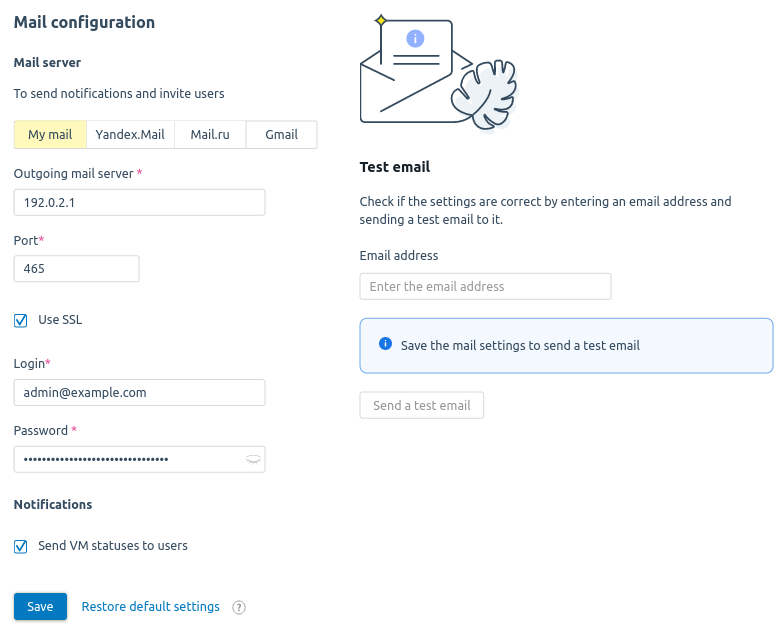
Example of mail server configuration
Related topics:
 En
En
 Es
Es