The VPU (VLAN Per User) module allows each server to be placed in a separate broadcast domain. Using broadcast domains helps to:
- reduce the amount of broadcast traffic;
- reduce the number of conflicts;
- prevent network attacks such as IP spoofing.
In the current version, the module is available for the following switches:
- Juniper QFX.
You can create your own handler for the module to work with other equipment. Read more in the article Creating a VPU handler.
Work logic
To place the server in a broadcast domain, the module:
- Creates a VPU network for the server. To create the network, the module uses the pool of IP addresses defined in the settings.
- Adds the VPU network to the switch or router settings. For this purpose, the equipment management service:
- Creates a VLAN on the device to which the VPU network belongs.
- Creates an IRB interface for this VLAN.
- Configures the dhcp-relay option.
- Assigns the server one of the IP addresses of the VPU network as the primary address.
- Assigns the VPU network gateway to the IRB interface of the switch.
- If necessary, assigns additional IP addresses to the server from the pool defined in the module settings. The BGP protocol and the bird service are used to route these addresses.
- Before performing the operation on the server:
- Creates a VPU network for the server’s BMC, if needed. To create the network, the module uses the pool of IP addresses defined in the settings.
- Changes BMC network settings - the address, default gateway and network.
- Moves the server to the VLAN to which the VPU network belongs.
When configuring the DCImanager 6 module, it installs and configures the bird service on the location. The service is used to transmit information about BGP routes. When configuring the bird service, the platform:
- Adds the data from the module settings to the bird configuration file template.
- Sends the configuration file to the location and checks it with the birdc utility.
- If no errors are found in the configuration file, it replaces the current configuration and restarts bird. If errors are found, it cancels the task to configure bird.
If successfully configured, the bird service will start route synchronization on the network equipment. After synchronization of routes, it will be possible to create VPU-networks in the platform.
To improve stability, the bird platform creates a backup file with static routes. After restart, the bird platform restores the network routes from this file.
Preparing to install the module
Before installation:
- Create pools of IPv4 addresses and physical networks:
- For servers in broadcast domains.
- For server BMCs.
- For additional IP addresses.
- Configure the BGP protocol on the switch or router.
Example of BGP configuration on a Juniper QFX router
- Set the autonomous BGP system number:
- Open the configuration mode.
-
Enter the routing-options settings:
{master:0}[edit] root# edit routing-options -
Set the autonomous system number. For example, 121:
{master:0}[edit routing-options] root# set autonomous-system 121 -
Check the configuration. The autonomous system number is in the autonomous-system parameter.
{master:0}[edit routing-options] root# showExample of responsestatic { route 0.0.0.0/0 next-hop 10.99.0.1; } autonomous-system 121; -
Save the changes:
{master:0}[edit routing-options] root# commit
- Set up connections to the "neighbors" of the autonomous system:
-
Enter the protocol editing settings:
{master:0}[edit] root# edit protocols bgp -
Specify the settings for the device group and the IP address of the participant:
{master:0}[edit protocols bgp] root# set group internal type internal neighbor 10.99.0.11Comments to the command -
Set the local address of the router:
{master:0}[edit protocols bgp] root# set group internal local-address 10.0.0.1Comments to the command -
Check the configuration:
{master:0}[edit protocols bgp] root# showExample of responsetraceoptions { file bgp.log size 1m files 50; } advertise-inactive; log-updown; damping; local-as 121; group internal { type internal; local-address 10.0.0.1; neighbor 10.99.0.11; } -
Save the changes:
{master:0}[edit protocols bgp] root# commit
-
-
Check the configuration:
show bgp summaryWhen successfully configured, the status of the protocol in the State column should be Active.
Threading mode: BGP I/O Groups: 1 Peers: 1 Down peers: 1 Table Tot Paths Act Paths Suppressed History Damp State Pending inet.0 0 0 0 0 0 0 Peer AS InPkt OutPkt OutQ Flaps Last Up/Dwn State|#Active/Received/Accepted/Damped... 10.99.0.150 121 0 0 0 0 4w2d 1:02:35 Active
Installing the module
To install the module, enter  → Modules → VPU (Vlan per user) → Install.
→ Modules → VPU (Vlan per user) → Install.
Configuring the module
To configure, enter  → Modules → VPU (Vlan per user) → Go to settings → Configure:
→ Modules → VPU (Vlan per user) → Go to settings → Configure:
- Select a Handler for the VPU.
- Specify Network settings:
- Select the Pool for VPU. Used for automatic operation of the VPU module from the billing system.
- Select the Pool for BMC. Used for automatic operation of the VPU module from the billing system.
- Select the Pool for additional IP addresses. The physical networks from this pool will automatically be placed in the Provider networks field.
This pool is used for automatic operation of the VPU module from the billing system.
- Specify BGP session settings for IPv4:
- Specify the Provider networks — IPv4 networks for additional server IP addresses. Additional server addresses that do not belong to any of the listed networks will not be passed to the router using BGP.
- The number of the Local autonomous system.
- BGP community for IPv4 in the format: ASN[:VALUE][:VALUE]. Communities from 1:0:0 to 65534:65535:65535 are available for use.
- Neighbor IPv4.
- Neighbor autonomous system.
-
Discretionary Bird note.
To add more than one neighbor, click the Add more sessions for IPv4 button. To remove a neighbor, click the
 icon.
icon.
- If you need to configure BGP for IPv6, activate the Configure BGP sessions for IPv6 switch and specify:
- Provider networks — IPv6 networks for additional server IP addresses. Additional server addresses that do not belong to any of the listed networks will not be passed to the router using BGP.
- The number of the Local autonomous system.
- BGP community for IPv6 in the format: ASN[:VALUE][:VALUE]. Communities from 1:0:0 to 65534:65535:65535 are available for use.
- Neighbor IPv6.
- Neighbor autonomous system.
-
Discretionary Bird note.
To add more than one neighbor, click the Add more sessions for IPv6 button. To remove a neighbor, click the
 icon.
icon.
- Press Next.
- Specify the Routing configuration — data to connect to the switch:
- IP address. The default value is automatically filled in from the Neighbor IPv4 field.
- Port.
- SSH user.
- SSH password.
- Press Next.
- If you use your own handler, specify its settings:
- Press Add settings.
- Specify the Key and the Value of the setting.
- Press Configure VPU on location.
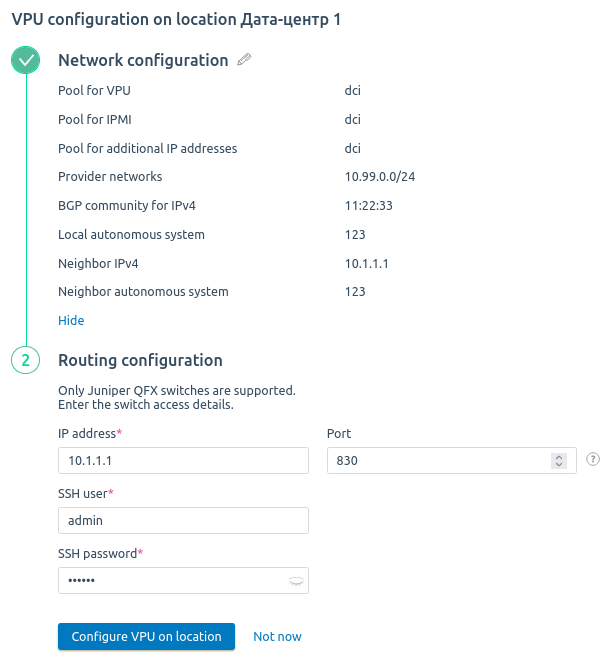
Example of configuration
To manage the module settings, enter  → Modules → VPU (Vlan per user) → Go to settings.
→ Modules → VPU (Vlan per user) → Go to settings.
To change the settings, press on the name of the corresponding location.
To delete the settings, press  .
.
To configure the module for a different location, press Configure VPU on location .
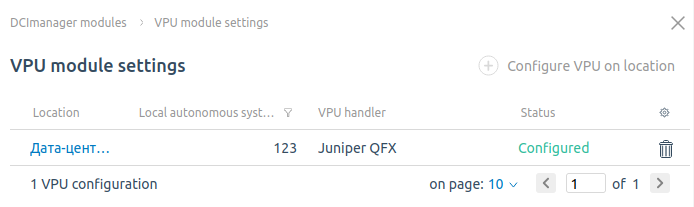
Settings section interface
Configuring VPU networks
You can manage VPU networks under Network → Virtual networks (VLANs) → select the VLAN → VPU networks.
To create a VPU network:
- Press Add a VPU network .
-
Select the network purpose:
VPU network for serversVPU network for IPMI
Through the menu, you can perform operations with VPU networks:
- Note — specify an discretionary comment;
- Main network;
- Delete the VPU network.
Allocation of IP addresses for servers and BMC
To allocate an IP address for the server from the created VPU network:
- Enter Servers → select the server → Settings → Network.
- Press allocate.
- Select From VPU-network.
- Select the VLAN. The server will be placed in this VLAN when operations are performed.
- Specify the VPU network.
- Specify the Host.
- Click Allocate IP address. By default, the first allocated IP address will be the primary IPv4 address for the server.
Allocating an IP address for BMC from the created VPU network is available on the BMC settings edit form:
- Enter Servers → select the server → BMC → Menu → Settings.
- Press edit IP Address.
- Select IP address allocation From VPU network.
- Select the VPU-network from the required VLAN. This is the VLAN in which the server's VPU network is located.
- Press Save.
Deleting a module
To delete a module:
Step 1. Release the occupied IP addresses that belong to VPU networks:
To release an IP address allocated to the server:
- Enter Network → Virtual networks (VLAN) → select the VLAN → VPU Networks → select the network → menu
 → Allocated IP addresses.
→ Allocated IP addresses. - Press
 to delete the IP address.
to delete the IP address.
To release an IP address allocated to the BMC:
- Enter Network → Virtual LANs (VLANs) → select the VLAN → VPU Networks → select the network → menu
 → Allocated IP addresses.
→ Allocated IP addresses. - Click the BMC link → Menu → Settings → edit the IP Address.
- Select Enter the existing and specify a new IP address.
- Press Save.
Step 2. Delete all VPU networks from all VLANs.
Enter Network → Virtual networks (VLAN) → select the VLAN → VPU Networks → select the network → menu  → Delete the VPU network. Repeat for all VLANs that have VPU networks configured.
→ Delete the VPU network. Repeat for all VLANs that have VPU networks configured.
Step 3. Delete VPU settings on all locations.
To do this:
- Enter
 → Modules → VPU (Vlan per user) → Go to settings.
→ Modules → VPU (Vlan per user) → Go to settings. - Click
 on the required location → Delete VPU settings. Repeat for all locations that have VPU networks configured.
on the required location → Delete VPU settings. Repeat for all locations that have VPU networks configured.
Step 4. Delete the VPU module.
To delete the module, enter  → Modules → VPU (Vlan per user) → Delete → Delete module.
→ Modules → VPU (Vlan per user) → Delete → Delete module.
 En
En
 Es
Es