DCImanager 6 allows you to systematize the equipment in the location by the racks in which it is placed. When creating a location, you specify the required number of racks and their size in units (U). Servers and equipment in DCImanager 6 can be added to one of the existing racks.
To manage the racks, go to Racks.
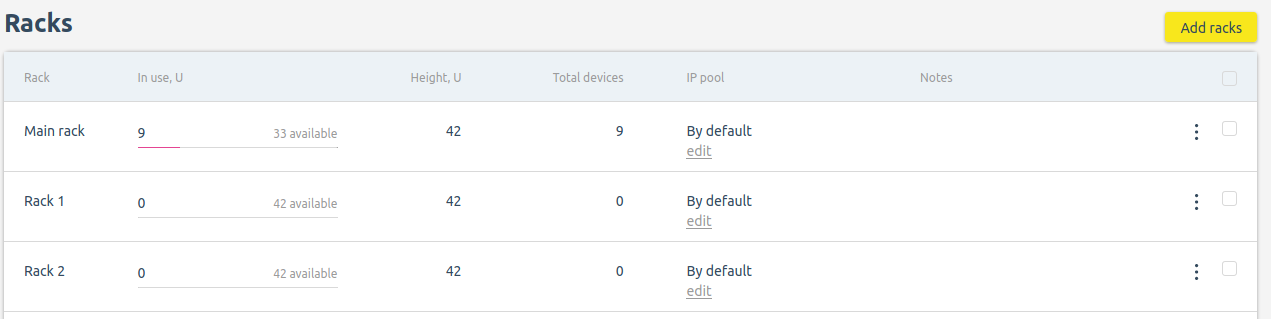
Section interface
To add racks:
- Press Add racks.
- Specify The name or number of the first rack. DCImanager 6 will automatically assign numbers to all added racks. For example, if you enter the name myrack_1 and specify the Number 3, DCImanager 6 will create 3 racks with the names myrack_1, myrack_2 and myrack_3.
- Specify the Number of racks and their Height in units.
- Press Create.
To change a rack height, go to the menu  → Edit → select Height, U → Save.
→ Edit → select Height, U → Save.
The IP Pool column displays the pools from which IP addresses will be allocated when the server is issued to the client. To change them, click edit in this column or go to the menu  → Edit → select IP pool → Save.
→ Edit → select IP pool → Save.
To delete a rack, go to the menu  → Delete rack → enter rack ID → Delete.
→ Delete rack → enter rack ID → Delete.
If the platform has the Rack visualization module installed, you can open the rack map. To do this, click on the name of the rack in the table. For more information, see the article Rack visualization module.
 En
En
 Es
Es