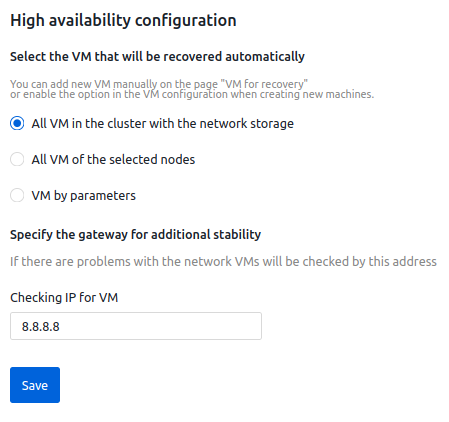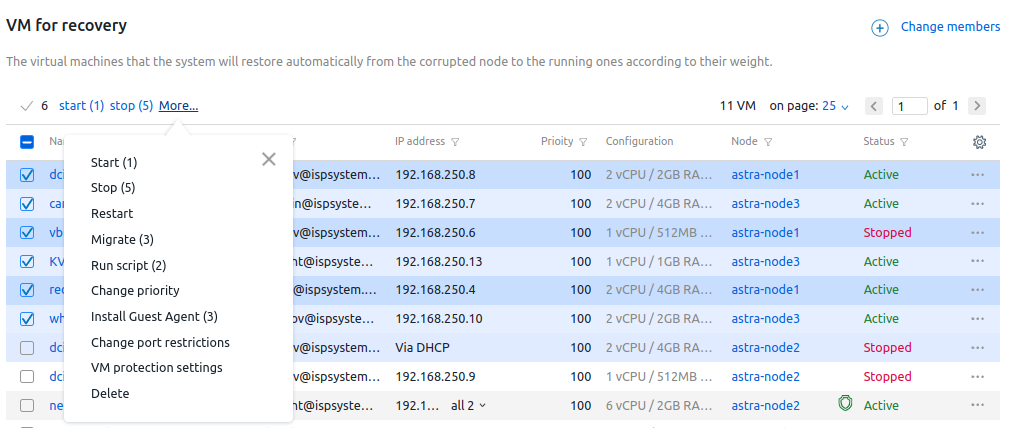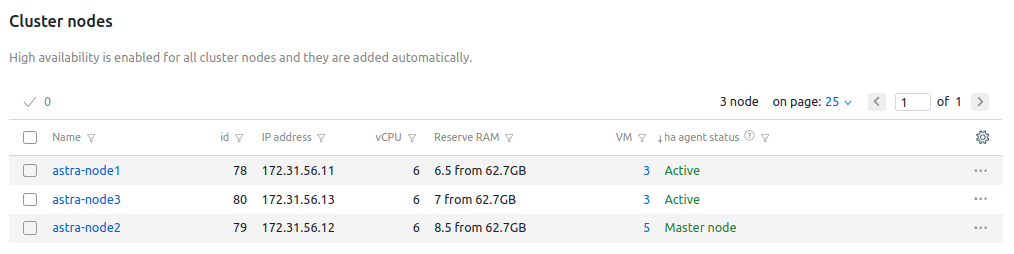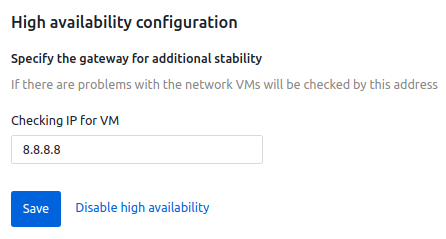You can configure high availability settings of the cluster in its card. Enter Clusters → select the cluster → High availability.
Initial configuration
Click Enable high availability button and specify the settings:
- Select which VMs should be recovered when the cluster node fails:
- All VMs in the cluster with the network storage;
- All VMs of the selected nodes → select the cluster nodes;
- VMs by parameters:
- Select the VMs from the list.
- Specify the Start priority. First, the platform recovers VMs with a higher priority value.
- Click Select .. VM.
- If necessary, specify the Checking IP for VM. If connection to the cluster is lost, the node will check the availability of that IP address using the ping utility. If the IP address is unavailable, the node will be isolated and the process of VM relocation will start. If the IP address is available, the node will be excluded from the high availability cluster and the VMs on that node will continue to operate.
- Click Save button.
Example of configuration
"VM for recovery" section
The "VM for recovery" section displays the list of VMs that should be recovered if any cluster node fails. You can perform operations with the VMs through the  menu. To perform group operations, select the VM and choose the required operation from the list. For example, Restart or Change priority.
menu. To perform group operations, select the VM and choose the required operation from the list. For example, Restart or Change priority.
Section interface
To change the list of VMs, click Change members:
- Select the VMs from the list.
- Specify the Start priority. First, the platform recovers VMs with a higher priority value. For example, a VM with a priority of 200 will be restored earlier than a VM with a priority of 100.
- Click Select .. VM.
"Cluster nodes" section
The "Cluster nodes" section displays the list of nodes included in the high availability cluster. Nodes appear in this list automatically after being added to the cluster. You can perform operations with the nodes through the  menu. To perform group operations, select the nodes and choose the required operation from the list. For example, Start script.
menu. To perform group operations, select the nodes and choose the required operation from the list. For example, Start script.
Section interface
"Settings" section
In the "Settings" section, you can change the preset settings or Disable high availability.
Cleaning up artifacts on a cluster node
If the high availability disabling failed, there may be artifacts left on the cluster nodes — VM files that were not deleted after the relocation. In this case, the problem nodes display the sub-status "Problem disabling HA". To remove artifacts, click this sub-status → Clear HA artifacts on the node button.
 En
En
 Es
Es