To manage individual IP addresses, enter Networks → IP addresses. In this section, you may:
- view the IP address details;
- change the IP address settings;
- reserve an IP address.
Features of IP addresses management
IP address accounting
The platform keeps records only of allocated and reserved IP addresses. Free IP addresses are not displayed in the platform interface and do not have records in the database. Once an IP address is released, the record of that address is removed from the platform.
Protection against deletion
Addresses with Allocated and Special statuses can be protected from deletion. For example, a platform administrator has created a 10.1.1.0/24 network with a gateway of 10.1.1.1. In that IP address settings, the administrator can enable the Protect the IP address from accidental deletion option. This will prevent administrators from accidentally deleting the IP address. Protecting addresses with other statuses is not supported.
Displaying IPv6 addresses
Abbreviation rules are used to display IPv6 addresses:
- The leading zeros in each segment are removed. For example, segment 00ab is shortened to ab, segment 0000 is shortened to 0.
- The longest sequence of zero segments is replaced by two colons. For example, the IP address 2a0c:0000:0000:1201:0000:0000:0000:0000 is displayed as 2a0c:0:0:1201::
Viewing the IP address details
In the list of IP addresses you can see which network the address belongs to, its domain name and status. To filter the information in the list, press  in the required column.
in the required column.
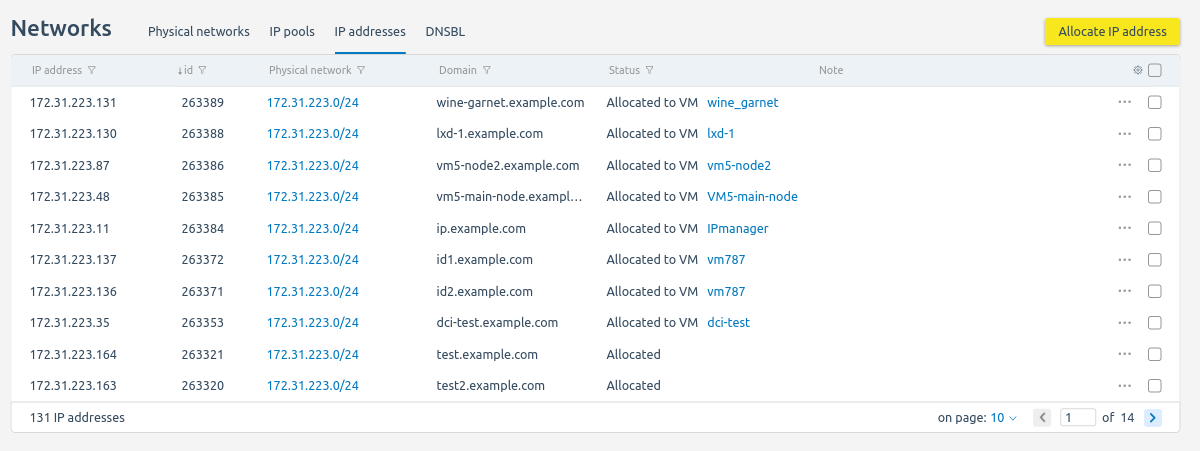
Section interface
Possible IP address statuses:
- Allocated — the address is automatically allocated;
- Special — reserved address or network gateway;
- Service — network or broadcast address;
- Blocked by DNSBL — the address is found in one of the DNSBLs;
- Checking — platform is checking for an address in the DNSBL;
- Problem — there was a problem with the operation of the address. For example, the address has been released but is still available in the network.
Changing the IP address settings
To change the settings, enter the  menu → Settings:
menu → Settings:
- Specify the Domain name.
- To prevent the IP address from being deleted, enable the Protect the IP address from accidental deletion option.
- Specify the discretionary Note.
- Press Apply.
Reserving an IP address
You can reserve individual IP addresses or subnets in the network. Platform will not assign these addresses to VMs.
To reserve an IP address or subnet:
- Press Allocate IP address.
- Choose the source of the IP address: From pool or From network.
- If you need to allocate an IP address from a pool:
- Select the IP pool.
- Select the address type if the pool contains both IPv4 and IPv6 addresses.
- Select what to reserve: the IP address or the Subnet.
- Select the IPv4 network or the IPv6 network, from which the IP address will be reserved. You can select reserving an IP address from any network. In this case, the IP address will be selected randomly.
- Select the Subnet mask if you need to allocate a subnet.
- Specify the Domain name.
- To prevent the IP address from being deleted, enable the Protect the IP address from accidental deletion option.
- Specify the discretionary Note.
- Press Allocate IP address or Allocate subnet.
- If you need to allocate an IP address from a network:
- Select the Physical network.
- Select the IP address or subnet.
- Specify the Domain name.
- To prevent the IP address from being deleted, enable the Protect the IP address from accidental deletion option.
- Specify the discretionary Note.
- Press Allocate IP address.
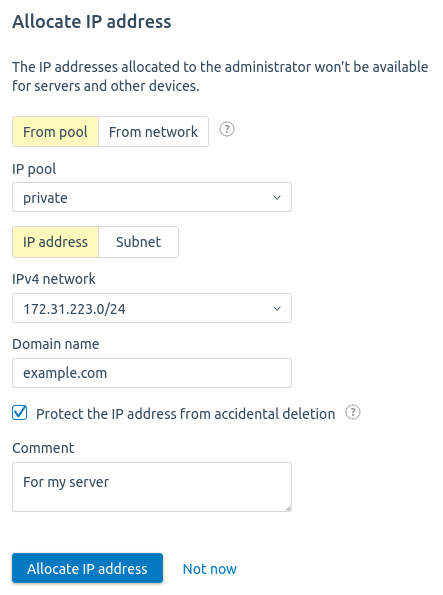
Example of the subnet reserving
The reserved IP address gets the status "Special". To release a reserved IP address, on the address line, click

→ Deallocate.
 En
En
 Es
Es