If the server with VMmanager and cluster nodes do not have direct access to the Internet, you can configure the platform operation through a proxy.
A proxy is an intermediate server or a set of programs that act as an intermediary between VMmanager and the target server on the Internet. Squid, 3proxy, etc. can be used as proxy software.
The platform allows you to specify proxy settings for HTTP, HTTPS and FTP requests.
Proxy requirements
For the correct operation of the platform, allow in the proxy settings:
- incoming connections and creation of tunnels on port 80/TCP;
- HTTP requests processing.
Proxy settings
You need to configure the proxy on the server with the platform:
- in the platform interface;
- in the Docker daemon configuration;
- in the configuration of the package manager.
Settings in the platform interface
To enable proxy settings, in the right menu click  → Proxy settings tab:
→ Proxy settings tab:
- Enter the IP address of the HTTP proxy. This address will be automatically copied in the HTTPS proxy and FTP proxy fields.
- Enter the HTTP proxy connection Port. This port will be automatically copied to the HTTPS and FTP proxy settings.
- If the proxy requires authorization:
-
- Click Enter login and password.
- Enter Login and Password.
- Specify settings for HTTPS proxy and FTP proxy if necessary.
-
In the Do not use proxy for IP addresses and domains field, specify IP addresses and domain names for which you do not need to use a proxy. Values can be entered separated by commas. For example, ".example.com, 192.168.1.0/24".
The platform never uses a proxy to connect to localhost, 127.0.0.1 and ::1. - To check if a proxy is available, click Check settings. VMmanager will display a message about proxy availability.
- Click Save.
To disable the use of a proxy, in the right menu click  → Proxy settings tab → Disable proxy button.
→ Proxy settings tab → Disable proxy button.
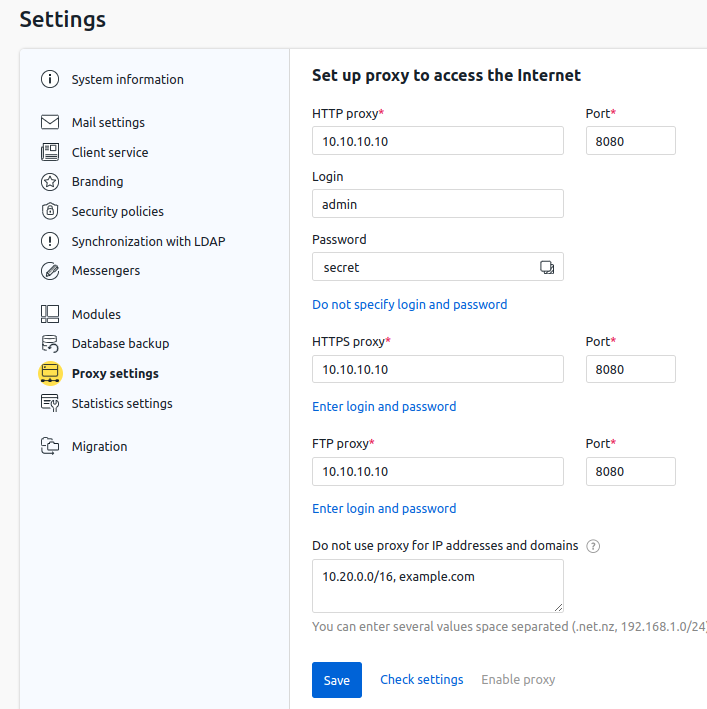
Example of proxy settings
Docker daemon configuration
Docker daemon is a system component of Docker that is used by the platform to load docker images. To enable proxy for Docker daemon:
- Connect to the server with the platform via SSH. For more information about connecting via SSH, see Workstation setup.
- Specify proxy settings in the configuration file /etc/docker/daemon.json:
{"live-restore":true, "proxies": { "http-proxy": "<IP address and port of the HTTP proxy>", "https-proxy": "<IP address and port of the HTTPS proxy>", "no-proxy": "<Addresses and domains for which proxies should not be used>" } }Configuration example{"live-restore":true, "proxies": { "http-proxy": "192.168.0.10:3128", "https-proxy": "192.168.0.10:3128", "no-proxy": "*.test.example.com,.example.org,127.0.0.0/8" } } - Restart the Docker:
systemctl restart docker
Packet manager configuration
AlmaLinux
- Connect to the server with the platform via SSH. For more information about connecting via SSH, see Workstation setup.
- Add a parameter to the main section of the /etc/dnf/dnf.conf configuration file:
proxy=<IP address and port of the proxy>Example parameterproxy=http://192.168.0.10:3128
Ubuntu
- Connect to the server with the platform via SSH. For more information about connecting via SSH, see Workstation setup.
- Add parameters to the configuration file /etc/apt/apt.conf:
Acquire::http::proxy "<IP address and port of the HTTP proxy>"; Acquire::https::proxy "<IP address and port of the HTTPS proxy>"; Acquire::ftp::proxy "<IP address and port of the FTP proxy>"; Acquire::::Proxy "true";Examples parameterAcquire::http::proxy "http://192.168.0.10:3128/"; Acquire::https::proxy "http://192.168.0.10:3128/"; Acquire::ftp::proxy "ftp://192.168.0.10:3128/"; Acquire::::Proxy "true";
Related topics:
 En
En
 Es
Es