To activate VMmanager, you need license information. If you purchased VMmanager from ISPsystem, you can view this information in your personal account at eu.ispsystem.com in the "Licenses" section. After installation you need to enter a value from the Token field.
When installing and upgrading, the platform downloads software from ISPsystem's online resources:
- docker-registry.ispsystem.com — docker registry;
- download.ispsystem.com — repository.
These resources are public services and access to them is provided without authentication.
Server preparation
/etc/hosts file
Make sure that the /etc/hosts file has an entry for the server in the format:
<server IP address> <server hostname>/etc/resolv.conf file
Make sure that the /etc/resolv.conf file has entries in the format:
nameserver <IP address of the DNS server>If the IP address of the systemd-resolved local service (127.0.0.53) is specified as the DNS server, check that the DNS server addresses are specified in /etc/systemd/resolved.conf:
DNS=<servers list>Installation steps
- Connect to the server for the platform via SSH with the superuser permissions (root per default).
- If the server doesn't have the curl utility, install it:
dnf install curl || apt install curl -
Download the installation script:
curl -O https://download.ispsystem.com/6/installer/vm/vm -
Make it executable:
chmod +x vm -
Run the installation process:
Regular./vm installStable./vm install --stage=stableOptional parameters -
The installer will check the server against the minimum system requirements. If the server does not meet the requirements, a warning of the form will appear in the terminal window:
Example of the warningChecking available resources of the machine ... fail Resources of the machine don't match with minimal requirements RESOURCE | MACHINE | REQUIRED ------------+----------+----------- CPU Speed | 3.60 GHz | 2 GHz CPU Cores | 1 | 2 RAM | 0.47 Gb | 2 Gb Storage | 6.94 Gb | 40 GbTo install the platform on a server with specifications below the required ones, add the -f parameter to the installation command:
Example for the regular version./vm install -fExample for the stable version./vm install -f --stage=stable -
After the platform is installed successfully, in the terminal you will see the access link to VMmanager:
The panel has been successfully installedLink to administrator registration page: https://1.2.3.4/auth/setup?token=C50A0BFA55DEDE3343AABE713022A15FWhen you open a link, your browser will display a warning about a possible security threat. This happens if the server uses a self-signed SSL certificate. You can connect a valid SSL certificate to the platform by following the instructions. - Go to the VMmanager interface using the received link and create the first user:
- Enter the User email.
- Create a Password or click generate to automatically generate a password.
- Click Done.
- Activate the license:
- Click the Setting button in the License not activated window.
- In the License key field enter the value of the Token parameter of your license. You can find it in the Client area eu.ispsystem.com on the license information page.
- Click Activate.
- If you have a resource package certificate, activate it:
- Go to
 → System information → Activate package .
→ System information → Activate package . - Enter the code from your resource package certificate.
- Click Activate.
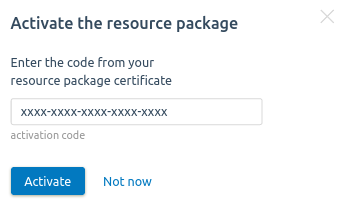
For more information about resource packs, see the Licensing article.
- Go to
After installation, VMmanager platform will be available by the IP address or domain name of your server. The installer will be started as the systemd service.
Possible issues
Reinstalling the platform
- Create a new Token value for your license. You can do it in your client area at eu.ispsystem.com or contact technical support.
-
Stop the platform:
vm down -
Delete the directory /opt/ispsystem/vm :
rm /opt/ispsystem/vm -rf -
Restart the vm service:
systemctl restart vm -
Install the platform:
vm install - Activate the license:
- In the right menu click
 → System information.
→ System information. - In the License key field enter the value of the Token parameter of your license. You can find it in the Client area eu.ispsystem.com on the license information page.
- Click Activate.
- In the right menu click
If you have lost the login link
When VMmanager is installed on the server, but the first user is not created, you can get the unique link to the web-interface:
- Connect through SSH to the server with VMmanager.
-
Execute the installation command through the systemd service vm:
Stablevm install --stage=stableRegularvm install - Log in to the interface using the link and specify the credentials of the first user.
- Activate the license:
- In the right menu click
 → System information.
→ System information. - In the License key field enter the value of the Token parameter of your license. You can find it in the Client area eu.ispsystem.com on the license information page.
- Click Activate.
- In the right menu click
Next steps
To configure the platform:
- Create a pool and physical network using the instructions in the article Pools management.
- Create a cluster using the instructions in the article Creating a cluster.
- Ensure that the servers for the cluster nodes meet the requirements in the article Server requirements for the cluster.
- Add nodes to the cluster using the instructions in the article Managing nodes in the cluster. You do not need to install VMmanager software on cluster nodes. All necessary software packages will be installed automatically when you add a node.
Logs
The VMmanager installation log is kept in the file /opt/ispsystem/vm/install.log.
 En
En
 Es
Es