VMmanager uses the mail server to:
- sending invitations to new users;
- recover passwords for access to the platform;
- send notifications about the status of virtual machines (VMs) and cluster nodes.
By default VMmanager uses ISPsystem mail server. To work with it, allow outgoing connections on ports 25/TCP and 465/TCP.
To connect a third-party mail server to VMmanager:
- In the right menu, click the
 icon → Mail configuration section.
icon → Mail configuration section. - Select a mail server you want to connect:
- Custom mail — use a mailbox on your own server;
- Yandex Mail;
- Mail.ru;
-
Gmail.
If you use Gmail or Yandex Mail, allow third-party clients to connect via SMTP in the settings of your mail service:
- If you connect your own server:
- Enter the domain or public IP address of the Outgoing mail server;
- Enter the SMTP Port;
- Enable the Use SSL option to activate the secure protocol.
- If the server requires authorization:
- Enable the Authorization on the mail server option.
- Specify the Login and Password for authorization on the SMTP server.
- To allow users to receive information about VM accesses by mail, enable the Enable mailing of VM access details option.
- Click Save button to connect to the mail server.
- To check the connection settings, you can send a test email from a specified server. To do this, enter an Email address in the Test email box and click Send a test email button.
To restore the ISPsystem server settings, click Restore default settings button.
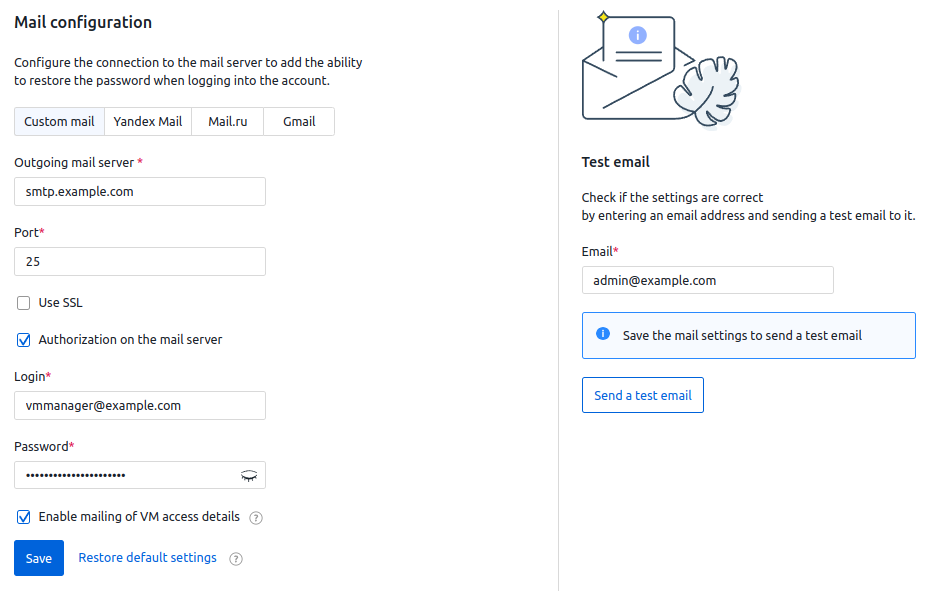
Useful tips
Related topics:
 En
En
 Es
Es