You can connect your own server with Grafana to VMmanager. To ensure that the connection settings are not deleted when you update the platform, you need to add the settings information to the Docker configuration file.
How to connect
- Connect to the server with the platform via SSH. For more information about connecting via SSH, see Workstation setup.
-
Create the grafana.yaml patch file with the following contents:
version: "3.5" services: carbonapi: ports: - mode: host published: "8080" target: "8080"Comments -
Apply the patch:
vm add-patch -p grafana -f grafana.yaml - Add a data source to Grafana:
- Enter Configuration → Data sources → Add data source → Graphite.
- Specify the connection parameters. In the URL field, enter the IP address of the server with VMmanager and the connection port specified in step 1. For example, http://192.0.2.1:8080.
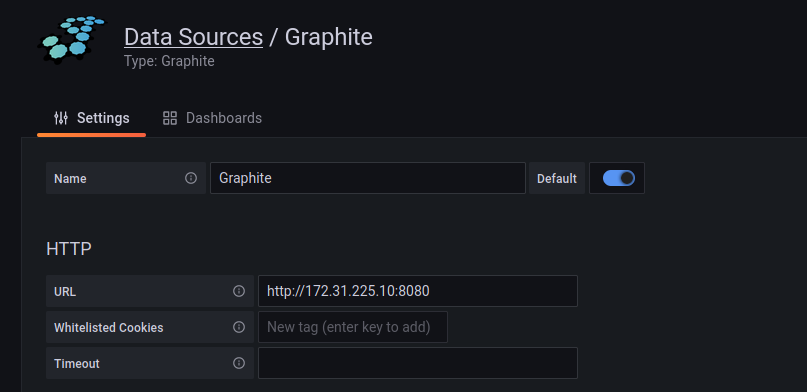
-
Press Save & test. If the connection is successful, the message "Data source is working" appears, if unsuccessful - "Bad gateway".
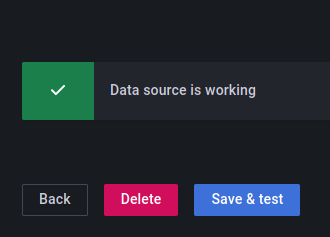
Useful tips
 En
En
 Es
Es