This article describes how a customer can set up stored payment methods and create subscriptions.
To pay for services automatically, for example, every month, you can subscribe to this service.
Subscription is a method of service provision, where the fee for using the services will be debited from you bank card or e-wallet automatically at a set interval. Use your saved Payment methods to create a subscription.
Payment methods — menu in the client area. In this menu you can save your bank card or e-wallet details.
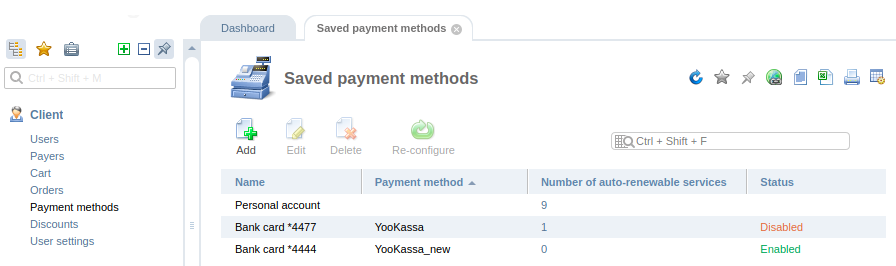
Payment methods
Saved payment methods can be used:
- to buy services;
- to create subscriptions.
For example, you buy a virtual server for a month. When you purchased the service, you turned on auto-renewal and paid with your saved bank card. Thus, every month the card will be automatically charged for this service until you cancel the subscription.
How to save the payment method
To save the payment method:
- Go to Client → Payment methods → Add.
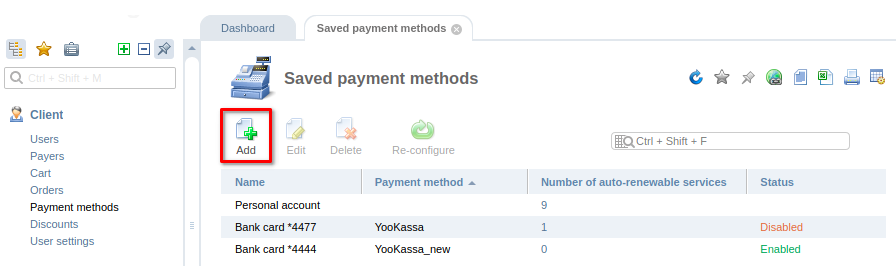
- Press Select for the required payment method.
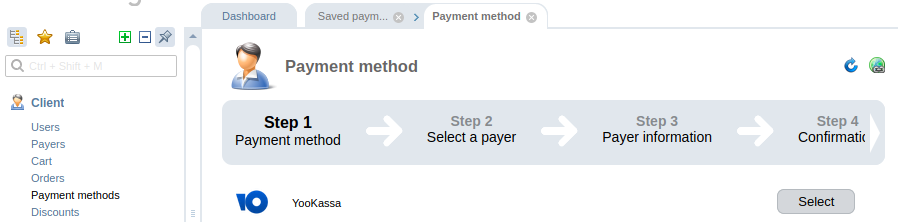
- Select the payer for which you want to save the payment method or create a new one. Press Next.
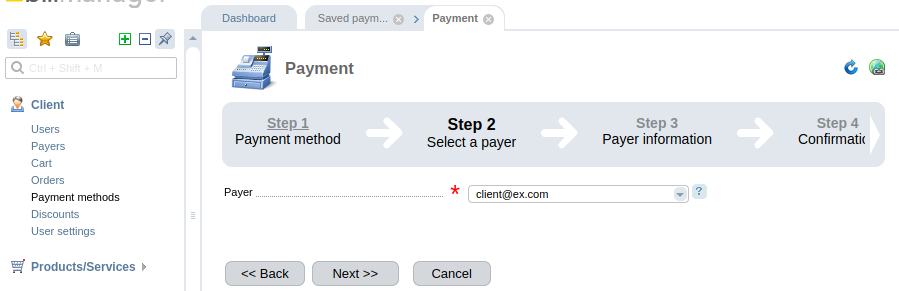
- Enter the information about the payer. status, contact person, and country, then press Next.
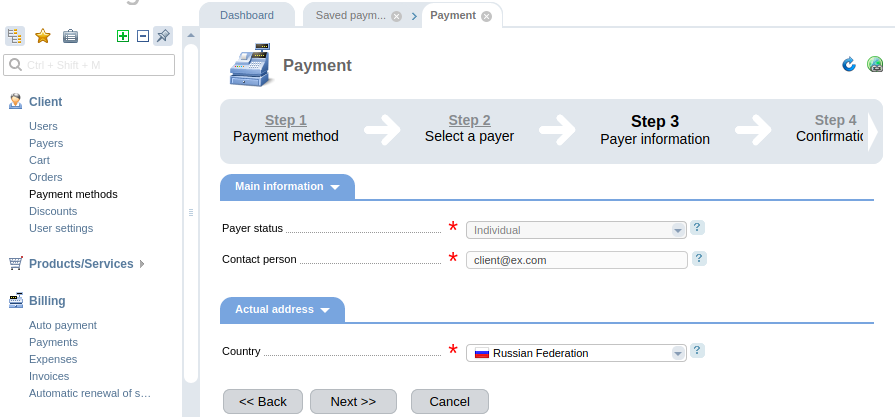
- Press Finish. BILLmanager will open the page of the payment system for further setup.
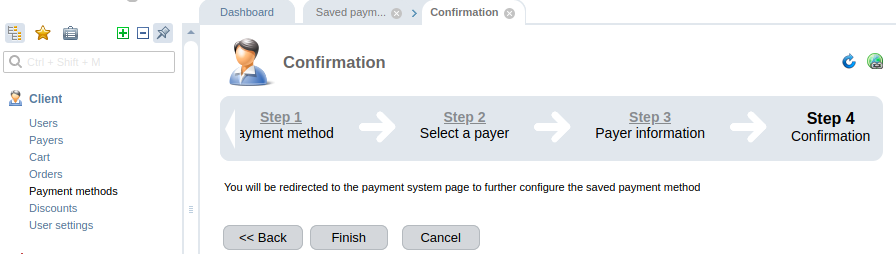
- Enter the data on the side of the payment system. The payment system stores this data. This saves you from having to re-enter your bank card details and confirming charges each time.
You can also save the payment method at the order payment confirmation step. To do this, enable the Save for further payment option.
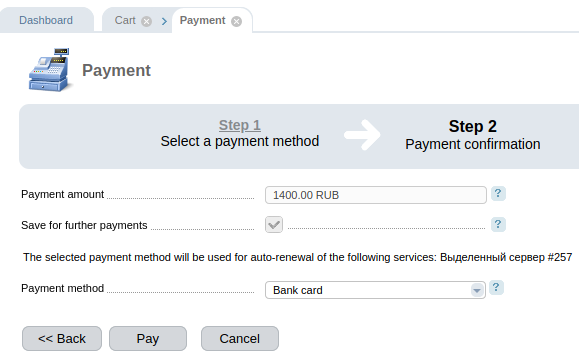
The payment method can be renamed for convenience. To do this:
- Go to Client → Payment methods.
- Select the payment method and press Edit.
- Enter your Name and press Ok.
Saved payment methods have statuses: "Enabled", "Configuration in progress", "Not working". Statuses are updated when you pay.
How to delete a saved payment method
To delete a saved payment method, go to Client → Payment methods. Select the payment method, press Delete and confirm the deletion.
Creating subscriptions
To create a subscription to the service:
- Enable auto-renewal on the service order form.
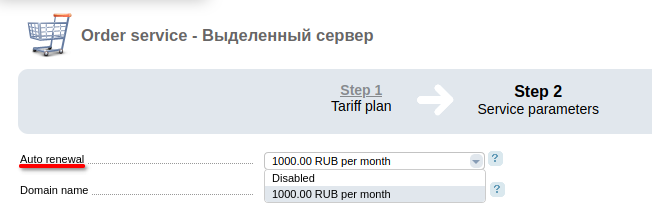
- Select the saved payment method:
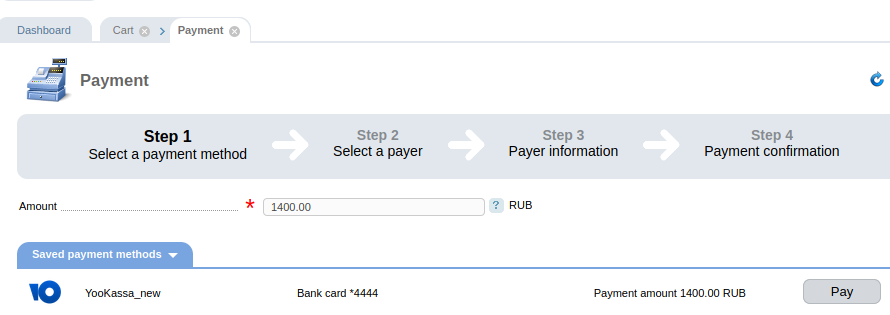
- Confirm the payment. The selected payment method will be used to auto-renew the service. The subscription has been created.
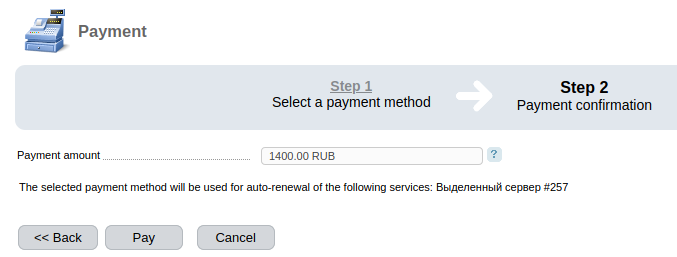
When you purchase a new service, you cannot select the period for which auto-renewal will be enabled. By default, it is equal to the order period. The auto-renewal period for an active service can be changed.
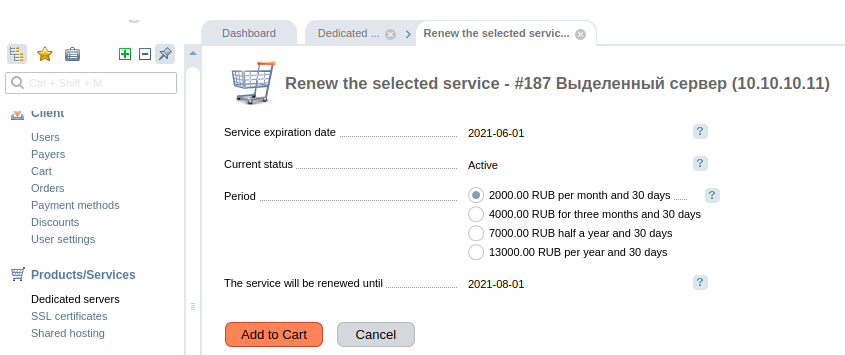
Auto-renewal of existing services
To enable auto-renewal for an existing service, go to Products/Services → select the service → Renew button.
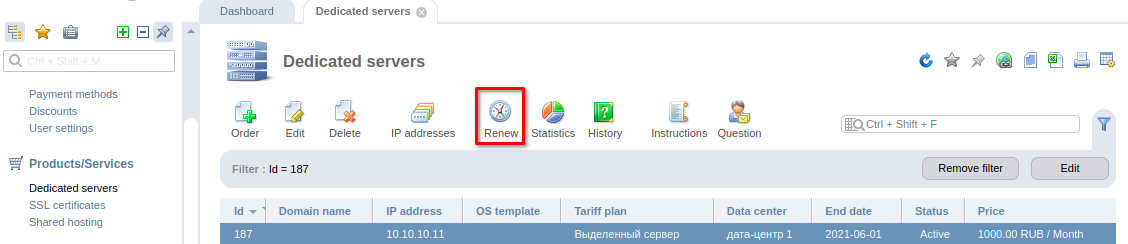
To see which services have auto-renewal enabled, go to Billing → Auto-renewal of services.
The services with auto-renewal will be visible in the list that opens. To view the selected payment method for a service or change it for an existing service:
- Select a service and press Payment method.
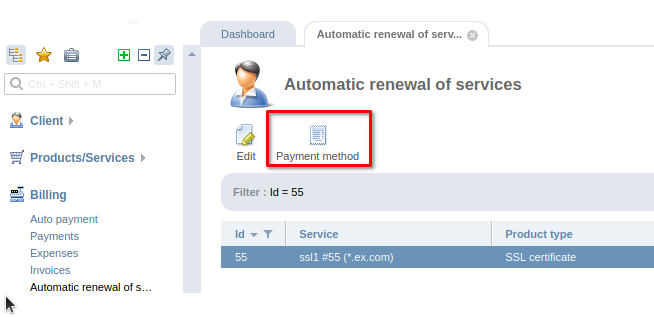
- Press Select on the payment method from which you want to set up auto-renewal for an existing service.
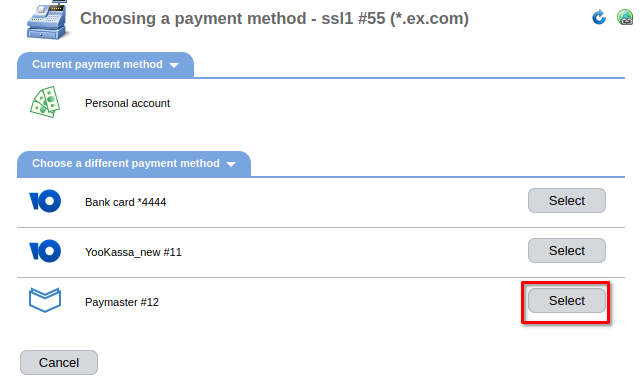
How does subscription payment work
If auto-renewal is enabled, BILLmanager will attempt to pay for the service one day before its expiration (for domain names and SSL certificates 60 days before). If the payment fails, the status of the saved card will change to "Disabled". In case of unsuccessful payment, an alert will be sent to the email specified in the settings of your client area. If the card's balance was insufficient for the payment, you may top it up and make payment again. The card status in Payment methods will change to "Enabled".
If on the next day the card has the status "Enabled", BILLmanager will attempt to make the payment again.
 En
En
 Es
Es