Some additional services require the specification of additional parameters. It can be personal client information (during ordering a domain), service settings (selecting an OS for a virtual server), or even a domain name (for web hosting). For some types of services, such additional information might have up to 20 mandatory fields.
E.g. during a new domain order, a user shall fill in the contact information, such as passport number and registration address.
The quick order allows a client to postpone the process of filling out additional parameters and make an order in three quick clicks. The client doesn't need to enter additional information for purchasing.
Quick order settings
The process of service order shall not be too complicated or too long. The more data your client has to enter, the lower your sales conversion might be.
A domain name or an SSL certificate order requires entering personal client data: passport number, registration address, etc. To speed up this process, we introduced a quick service order. When developing this module, we decided to make it available for any type of service.
A quick service order is configured for specific tariff plans. Navigate to Tariff plan → Edit and select the Quick order checkbox.
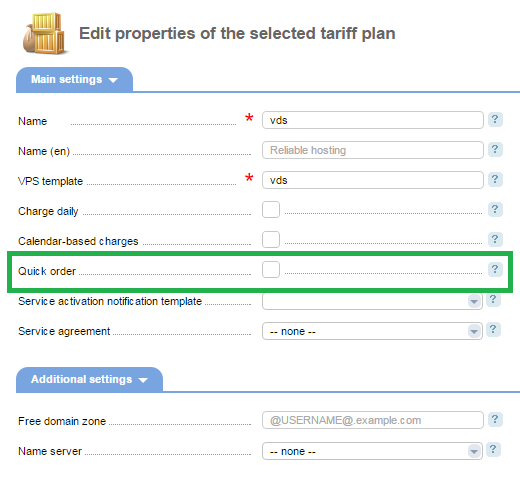
After the quick order has been activated, the service order page will be changed. In front of the tariff plan new buttons Add to cart and Properties will appear.
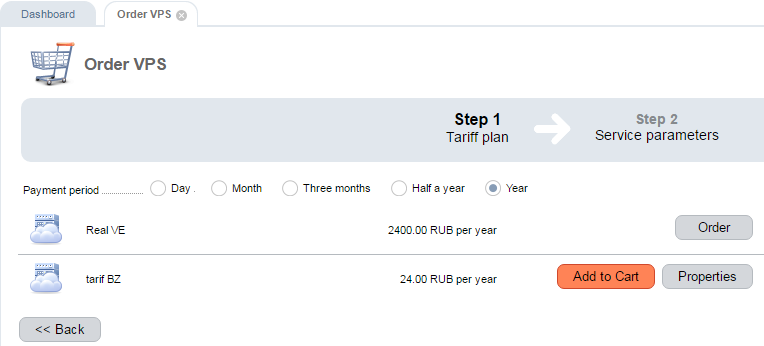
Add to Cart redirects customers to the cart page where they can pay for their order without filling the additional parameters, even if such fields are mandatory.
Properties opens the page for entering additional parameters.
Other principles
Tariff addons
You must not ignore the addons to the tariff plan during the quick service order since these parameters can affect the final cost of the service.
The function rules:
- If there are no add-ons — the process of quick service order doesn't change. You can skip the settings and go directly to payment.
- If the accounting type for all add-ons is "Do not bill" — the process of quick service order doesn't change. You can skip the settings and go directly to payment.
-
If there are the add-ons — the service ordering wizard will suggest you specify only the add-on options. After that, you can pay for the service.
Note:If a tariff has paid add-ons when ordering in BILLmanager 6 for such a tariff plan a quick order will not be available.
Service parameters after the quick service order
After the quick order, the service will not be available until the user completes all the necessary additional parameters. The billing system will send an email to the client asking to enter the data to finish the processing of the service.
You can fill in the required parameters in a few ways:
- While the order is not paid, the Properties button in the cart.
- If the order has already been paid, use the Configure button on the "Client" page → Orders.
- Edit the service in the Products / Services section.
 En
En
 Es
Es