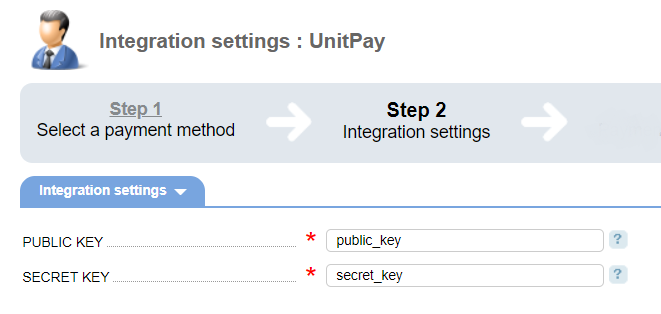To add UnitPay, you need to configure the settings on the payment gateway side and add the module in BILLmanager.
Configuring the payment method
Log in to UnitPay and enter the following configuration details:
- PUBLIC KEY — your shop identifier. It is used to identify a payee and is specified in the payment configuration form in BILLmanager.
- Redirect client to special pages — check the box.
- Success URL — enter the URL for successful payments: 'https://<BILLmanager_address>/billmgr?func=payment.success'.
- Fail URL — enter the URL for unsuccessful payments: 'https://<BILLmanager_address>/billmgr?func=payment.fail'.
- Payment handler — enter the URL: 'https://<BILLmanager_address>/mancgi/unitpayresult'.
- SECRET KEY — enter the key for payment signature verification. It is used in payment method configuration from in BILLmanager.
Configuring BILLmanager
Navigate to Provider → Payment method and complete the following fields:
- Step 1 — Select a payment method — choose "UnitPay".
- Step 2 — Integration settings. Enter the integration details.
- Step 3 — Payment method settings. Enter the payment method parameters.
Integration
PUBLIC KEY — enter the merchant public key. You can obtain it inside your UnitPay account in the "Payment form" section of the online shop you are trying to integrate with.
SECRET KEY — enter the secret key. You can obtain it inside your UnitPay account in the Settings section.
Additional information
Refund
Refund is not supported.
Logging
UnitPay has the following log files:
- '/usr/local/mgr5/var/pmunitpay.log' — configuration details of the payment method.
- '/usr/local/mgr5/var/unitpaypayment.log — payment log.
- '/usr/local/mgr5/var/unitpayresult.log' — responses from the payment gateway.
 En
En
 Es
Es