Due to technical limits, integration between BILLmanager and Microsoft Windows Azure Pack can only be done via the proxy server. The given article describes its installation and setup.
Server installation and setup
For the proxy server, you will need a server with Windows Server 2012 in the private Windows Azure Pack network. Install the installation archive on this server, unpack it and launch the file WapHttpServer.msi.
The server is set up on the fourth step of the installation:
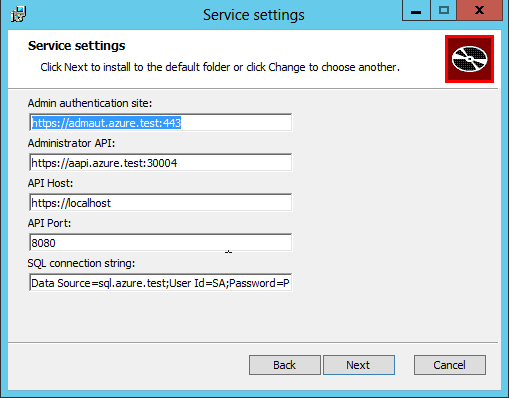
Admin authentication site — URL authentication website (normally on port 30071).
Administrator API — URL for access to Administrator API (normally on port 30004).
API Host — host address where the service will listen.
API Port — the port where the service will listen.
SQL connection string determines the line of connection to SQL Server.
The following actions are executed during server installation:
- New Firewall rule is created. This rule opens the access to the port specified at installation.
- Service is launched.
- If Https protocol is used (API Host), the self-signed SSL certificate is created.
Changing server settings
You need to stop the server before you change its parameters: Start → Control Panel → View Local Service → ISPsystem Service → Stop.
You can edit parameters in the file HTTPServer.exe.conf which is located in the directory of the server installed.
Example of the config file:
<?xml version="1.0" encoding="utf-8" ?>
<configuration>
<startup>
<supportedRuntime version="v4.0" sku=".NETFramework,Version=v4.5.2" />
</startup>
<appSettings>
<add key="windowsAuthEndpoint" value="https://admaut.azure.test:443" />
<add key="adminApiEndpoint" value="https://aapi.azure.test:30004"/>
<add key="apiCertificate" value="ISPsystem REST API Certificate"/>
<add key="apiPort" value="8080"/>
<add key="apiHost" value="https://localhost"/>
<add key="startUser" value="Administrator"/>
</appSettings>
<connectionStrings>
<add name="WapMembershipDatabase" connectionString="Data Source=sql.azure.test;User Id=SA;Password=password; Initial Catalog=Microsoft.MgmtSvc.PortalConfigStore;" />
</connectionStrings>
<system.web>
<membership defaultProvider="SqlProvider" hashAlgorithmType="HMACSHA256">
<providers>
<clear />
<add name="SqlProvider"
type="System.Web.Security.SqlMembershipProvider"
enablePasswordRetrieval="false"
enablePasswordReset="true"
requiresQuestionAndAnswer="false"
requiresUniqueEmail="false"
maxInvalidPasswordAttempts="5"
minRequiredPasswordLength="8"
minRequiredNonalphanumericCharacters="0"
passwordAttemptWindow="30"
applicationName="/"
passwordCompatMode="Framework40"
connectionStringName="WapMembershipDatabase"
passwordFormat="Hashed" />
</providers>
</membership>
</system.web>
</configuration>Parameters of the configuration file:
windowsAuthEndpoint — URL of authentication website.
adminApiEndpoint — URL for access to Administrator API.
apiCertificate — the name of the certificate to connect via HTTPS.
apiPort — the port where the service will listen.
apiHost — host address where the service will listen.
WapMembershipDatabase determines the line of connection to SQL Server.
After the config file had been edited, please reboot the service: Start → Control Panel → View Local Service → ISPsystem Service → Start.
 En
En
 Es
Es