To add Robokassa, you need to configure the settings on the payment gateway side and add the module in BILLmanager.
Configuring the payment method
Navigate to Menu → Management → My shops and provide the following details:
- Hash calculation algorithm — MD5.
- Result URL — https://<URL_BILLmanager>/mancgi/rkresult
- Success URL — https://<URL_BILLmanager>/mancgi/rksuccess
- Fail URL — https://<URL_BILLmanager>/mancgi/rkfail
- Password #1 — enter the password which is used by the payment initialization interface. It must be at least 8 characters long, contain at least one letter and one figure.
- Password #2 — enter the password that the interface uses for payment notification. It must be at least 8 characters long, contain at least one letter and one figure.
- Method to send via Result/Success/Fail URL — POST.
Configuring BILLmanager
Navigate to Provider → Payment method and complete the following fields:
- Step 1 — Select a payment method — choose "Robokassa".
- Step 2 — Integration settings. Enter the integration details.
- Step 3 — Payment method settings. Enter the payment method parameters.
Integration
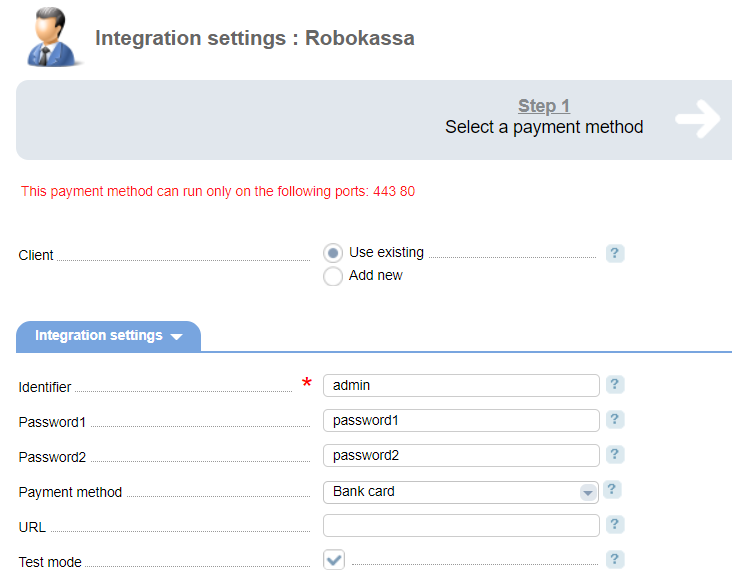
Client — select the existing account or register a new one. If you choose "Use existing", enter the following details:
Identifier — shop unique identifier inside your Robokassa account.
Password 1 — password #1 from the payment gateway web-site.
Password 2 — password #2 from the payment gateway web-site.
Payment method — select a payment method that a payer will be redirected to.
URL — enter the payment gateway URL. You should enter it if a non-standard gateway is used.
Test mode — select the check box to activate a test mode for this payment method. The system won't charge client, but will process the payments correctly.
Selecting Add new will redirect you to the Robokassa registration form.
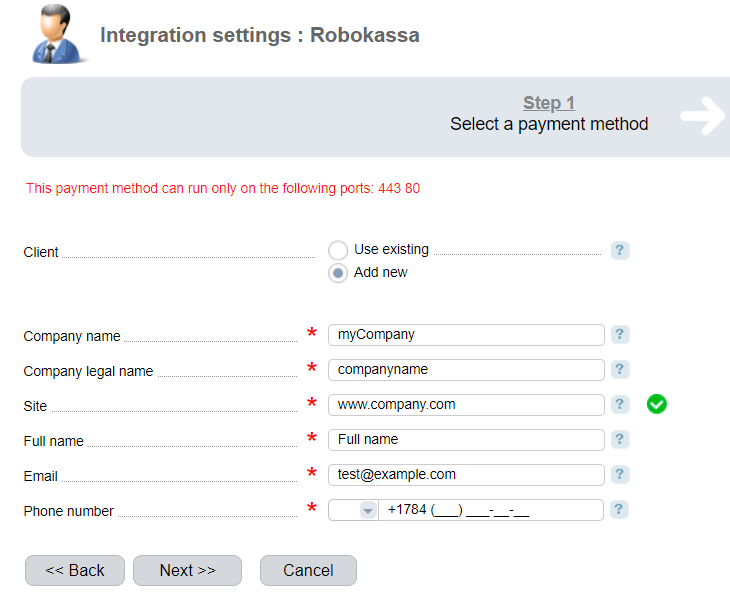
Additional information
Refund
Refund is not supported.
Logging
Robokassa has the following log files:
- '/usr/local/mgr5/var/pmrobokassa.log' — configuration details of the payment method.
- '/usr/local/mgr5/var/rkpayment.log' — payment log.
- '/usr/local/mgr5/var/rkresult.log' — responses from the payment gateway.
- '/usr/local/mgr5/var/rksuccess.log' — responses from the payment gateway.
- '/usr/local/mgr5/var/rkfail.log' — redirect to BILLmanager after a cancelled payment.
 En
En
 Es
Es

