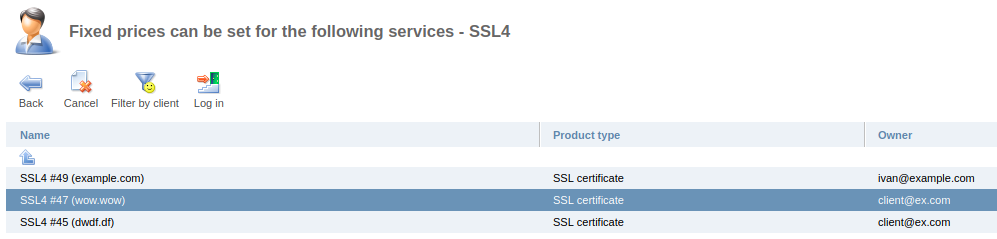Note:
Fixed prices tool is available only in BILLmanager Corporate.
In Tools → Fixed prices you can fix prices for existing customers. For example, you need to change your pricing policy for new customers. At the same time, old prices must be kept for existing customers. Price fixation allows you to solve this problem without cloning of tariff plans.
To fix a price:
- Configure fixation settings.
- Specify the values of the fixed prices for the tariff plan.
- Specify the values of the fixed prices for the tariff plan resources.
Price fixation settings
To configure the price fixation settings for the selected tariff:
- Enter Tools → Fixed prices → Add.
- Select the Provider for which you want to make the settings.
- Select the Product type.
- Specify the Tariff plan for which the price fixation settings are configured.
- In the Service activation date from and Service activation date until fields, you can specify the time period in which the services were activated. Prices will be fixed only for these services.
- You can specify the Certain services for which the price fixation will apply. Enter the service ids with a space.
- If you need to update prices for services that already have a fixed price, enable the Update fixed prices option.
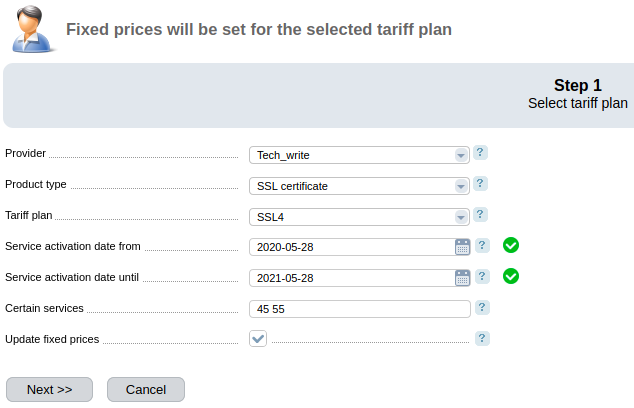
- Press Next. Services for which the price will be fixed are displayed at the confirmation stage.
- Press Finish.
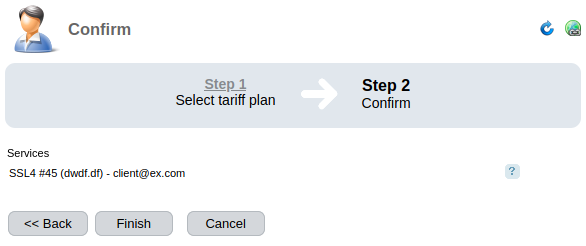
Indicating prices for the tariff
The next step is the fixation of price itself. To proceed:
- Enter Tools → Fixed prices → Edit.
- Specify the order/renewal prices for the periods available for the tariff.
- Specify the Setup fee – the additional amount that will be charged only when you purchase the service.
- If you want to set a different price to renew the service than the purchase price, enable the Renewal with special price option. Specify prices for renewal periods.
- Press Ok.
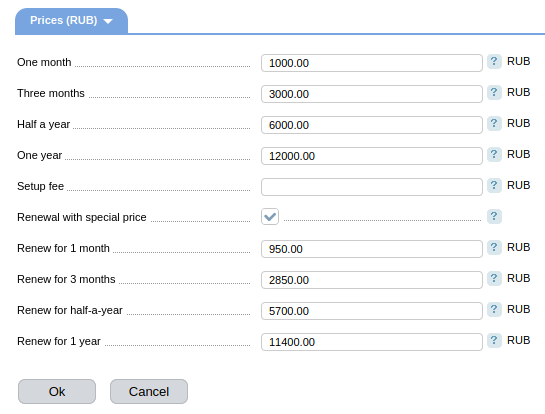
Indicating prices for the tariff resources
You can also set fixed prices for tariff resources. To proceed:
- Enter Tools → Fixed prices.
- Select the tariff and press Options.
- Select the resource for which you want to fix prices and press Prices.
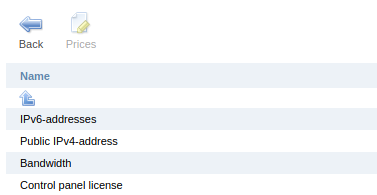
- Specify order/renewal prices for available periods.
- Press Ok.
To see for which tariff services the prices are fixed:
 En
En
 Es
Es