To add PayPal, you need to configure the settings on the payment gateway side and add the module in BILLmanager.
Configuring the payment method
To accept payments via PayPal BILLmanager uses the Website Payments Standard mechanism and checks payments via IPN notifications. Log in to PayPal to activate IPN notifications: Profile → Profile and settings → My selling tools → Getting paid and managing my risk → Instant payment notifications — Update. Enter the URL: 'https://<BILLmanager_URL>/mancgi/ppresult'.
When a client makes a payment PayPal addresses BILLmanager to pass the transaction completion information. You can find all the notifications that were sent to the billing system on the "IPN history" page (the name may vary depending on a selected language).
You can set up additional payment parameters in the following sections:
- Profile → Profile and settings → My selling tools → Getting paid and managing my risk → Block payments — Update.
- Profile → Profile and settings → My selling tools → Selling online → Website preferences — Update.
Configuring BILLmanager
Navigate to Provider → Payment method and complete the following fields:
- Step 1 — Select a payment method — choose "PayBox".
- Step 2 — Integration settings. Enter the integration details.
- Step 3 — Payment method settings. Enter the payment method parameters.
Integration
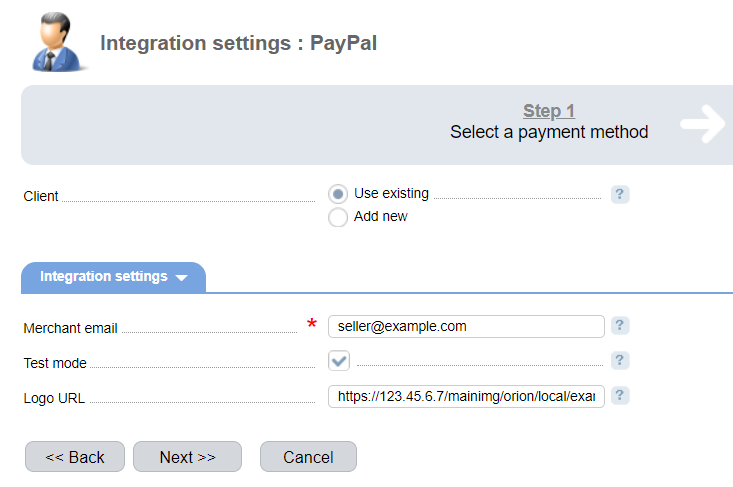
Client — select the existing account or register a new one. If you choose "Use existing", enter the following details:
Email — merchant email in PayPal.
Test mode — select the check box to activate a test mode for this payment method. The system won't charge client, but will process the payments correctly. You need to register a new account at developer.paypal.com.
Logo URL — URL of the provider's logo. Clients will see the logo on the payment page. The recommended size is 150х50 pcs.
Selecting Add new will redirect you to the PyPal registration form.
Additional information
Refund
Refund is not supported.
Logging
PayPal has the following log files:
- '/usr/local/mgr5/var/pmpaypal.log' — configuration details of the payment method.
- '/usr/local/mgr5/var/pppayment.log' — payment log.
- '/usr/local/mgr5/var/ppresult.log' — payment check upon receiving an IPN message
Possible issues
When crediting payments you may face the issue if the notifications passed by PayPal (in the IPN history) differ from the notifications in the 'ppresult.log' log file. To resolve the issue, configure IPN notification encoding in PayPal: Profile → Profile and settings → My selling tools → More selling tools → PayPal button language encoding.
 En
En
 Es
Es

