A product type parameter is a piece of information that a client provides to activate a service. For example, it can be a domain name for a shared hosting service. The values of every parameter are sent to a processing module that identifies it by its internal name.
We do not recommend that you edit the internal names of pre-made add-ons.
Use a manual processing module or activation via Shell-scripts for custom add-ons. For more information please refer to the article Integration via ShellScripts.
Some services cannot be created unless you specify certain parameters. You can make them mandatory for customers:
- Optional parameter — a client may not enter it. A standard value will be applied for a service.
- Mandatory parameter — a client cannot order a service without specifying such parameters. A processing module doesn't have a default value for it or the value must be unique.
Configuring product type parameters
Go to Products → Product types → Parameters → Add:
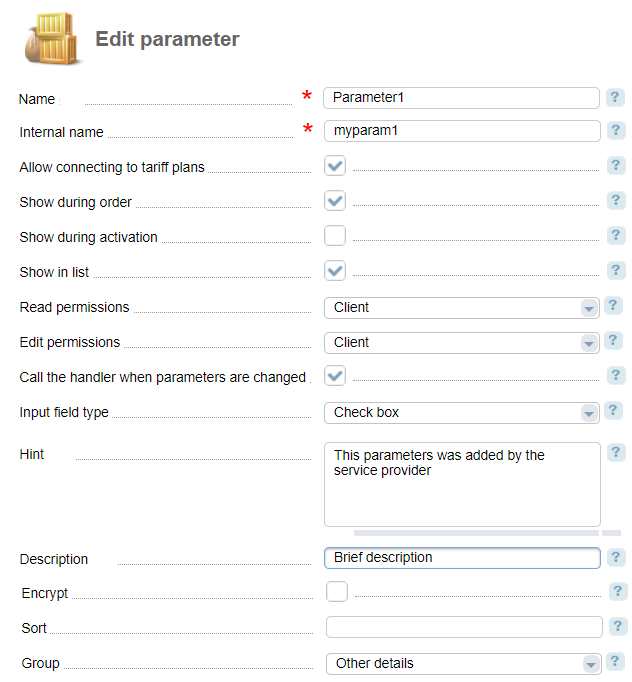
- Name;
-
Internal name — enter a unique internal name that allows identifying a parameter in the list of processing modules;
Note:The internal name of the parameter must not match the built-in internal names. Verify this using the API request:
API request<BILLmanager address>? billmgr? func = <internal product type name> & out = xmlExplanationsIf a verifiable internal name is found in the response to the request, use a different name.
- Allow connecting to tariff plans — parameter activation method for every tariff plan:
- The option is disabled — this parameter will be active for all tariff plans with this product type;
- The option is enabled — this parameter will be disabled for all tariff plans with this product type. Activate it in Products → Product types → Parameters → Tariff plans.
- Show during order — select the checkbox to show this parameter on a service order form;
- Show during activation — select the checkbox to show this parameter on a service activation task if the manual processing is enabled;
- Show in list — select the checkbox to show this parameter in a list of services of this product type: Products/Services → <A product type name>.
- Read/Edit permissions — a minimum user role that a user must have to be able to read/edit this parameter;
- Call the handler when parameters are changed — when this parameter is changed in Products/Services → <A product type name> → Edit the corresponding processing module with the setparam command will be called;
- Input field type — if you select a "List" or "Multiple selection list", set the values in Products → Product types → Parameters → Values. For more information please refer to the article Parameter values;
- Display type — select how the list elements will be displayed in BILLmanager 6 (out of date) client interface. The field is displayed if you have selected "List" or "Multiple selection list";
- Required parameter — indicates that a client must enter this parameter. This field is not displayed if you have selected a "Checkbox";
- Hint — a hint to a field that appears, when you hover over a question symbol in the BILLmanager 5 interface. Hints are not available in the BILLmanager 6 (out of date) interface;
- Description — enter a description for this parameter. It will be displayed on a service order form in BILLmanager 6 (out of date) client interface;
- Encrypt — select the checkbox if you want to save this parameter in an encrypted way;
- Sort — order of parameters on a service order/edit form;
- Group — this group is used on the detailed information page on the client side in BILLmanager 6 (out of date).
 En
En
 Es
Es