While a domain is active, you can perform the following operations:
- edit name servers.
- edit domain contact information (not all domain registrars support this operation).
- import domain (not all domain registrars support this operation).
- verify contact data (the operation is supported by some top-level domains and registrars).
Change name servers
A client can change name servers before the domain has been paid or after it has been registered or transferred. For name servers, you can specify:
- a domain name;
- a domain name with an IP address. An IP address is mandatory for the name server if the server domain name e.g. ns1.domain.com is a subdomain of the domain of the service: domain.com.
The format is ns1.domain.com/182.16.43.22
Edit contact information
Some domain registrars allow modifying domain contacts. To do so, go to Clients → Domain contacts → Edit. This section is available if the client has at least one domain name.
However, you will not be able to change the details of an existing contact from physical person to legal entity or vice versa. You can create a new contact in Client → Domain contacts and specify it as the domain contact instead of the old contact.
For example, the client has ordered and paid for a domain. By mistake, he/she chose a domain contact for a physical person instead of a domain contact for a legal entity. The client has requested the provider to change one contact for another. Since the service was still inactive and was in the status of "Processing (opening) in progress" the administrator changed the contact for that domain. To do this, the administrator entered Products/Services → Domains → selected the domain → Edit. In the Service profiles section, he selected the necessary contacts and saved the changes.
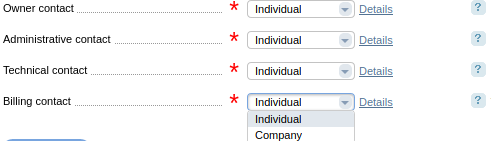
How to replace one contact for another
All registrars except for ResellerClub, do not require additional confirmation for changing domain contacts. If the contact is used by multiple domains, it will be changed among all the registrars that support it. If the domain registrar doesn't support the contact change function, the information will be changed only in BILLmanager.
Import domains
Some processing modules support domain import from the registrar. To import a domain, go to Integration → Processing modules. Click the button Import to open the domain import section with button Download that actually starts the import:
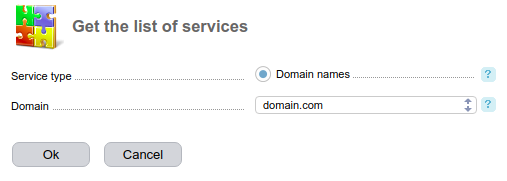
The field Domain specifies domain names to be imported. If you leave this field empty, all domains available will be imported.
After the import has been finished, click the button Assign to distribute domain names among the clients in the billing system.
For example, domain.com is linked to a contact with 15 more domains. In addition to .com, the contact contains domain names with the domain zones .net, .ru, .org. Provider has created tariff plans for .com zone in BILLmanager. No tariff plans were created the remaining domain zones. When trying to assign domain.com to a client from this contact, an error occurs due to lack of tariff plans for other zones.
 En
En
 Es
Es