To add PayOnline, you need to configure the settings on the payment gateway side and add the module in BILLmanager.
Configuring the payment method
Log in to PayOnline and and enter the following configuration details:
- Merchant ID — enter your merchant id which is used or payee identification.
- Security mode — select "Standart".
- Callback Url for successful transaction — enter the URL that customers will be redirected to after successful payment. Enter: ' https://billmanager_domain/mancgi/poresult'
- Callback for confirmed transaction — check this box.
- CallbackUrl encoding — enter 'UTF-8'.
- CallbackUrl method — enter 'POST'.
- Private security key — enter the key for payment signature verification. It is used in the payment method configuration form.
Configuring BILLmanager
Navigate to Provider → Payment method and complete the following fields:
- Step 1 — Select a payment method — choose "PayOnline".
- Step 2 — Integration settings. Enter the integration details.
- Step 3 — Payment method settings. Enter the payment method parameters.
Integration
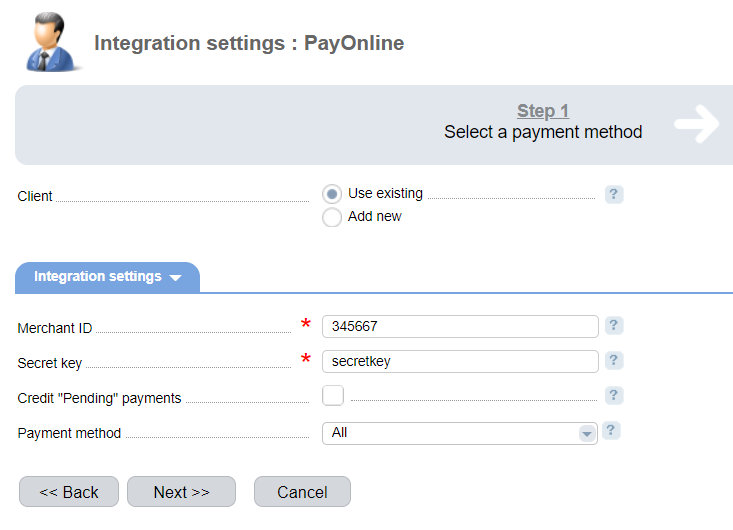
Client — select the existing account or register a new one. If you choose "Use existing", enter the following details:
Merchant ID — merchant id in PayOnline.
Secret key — enter the Private security key, you can get it inside your PayOnline account
Credit "pending" payments — select the check box to allow the billing system to credit "pending" payment automatically.
Payment method — select a payment method.
Selecting Add new will redirect you to the PayOnline registration form.
Additional information
Refund
Refund is not supported.
Logging
PayOnline has the following log files:
- '/usr/local/mgr5/var/pmpayonline.log' — configuration details of the payment method.
- '/usr/local/mgr5/var/popayment.log' — payment log.
- '/usr/local/mgr5/var/poresult.log' — responses from the payment gateway.
 En
En
 Es
Es

