To add PayPal Checkout, you need to configure the settings on the payment gateway side and add the module in BILLmanager. The main difference from the "PayPal" payment method is that this gateway allows for refunds.
Configuring the payment method
To integrate the payment gateway with BILLmanager add a new application in PayPal PayPal client area → Dashboard→ REST API apps → Create App. To set up the integration on the billing system side, you will need the Client_ID and Secret fields.
Configuring BILLmanager
Navigate to Provider → Payment method and complete the following steps:
- Step 1 — Select a payment method — choose "PayPal Checkout".
- Step 2 — Integration settings. Enter the integration details.
- Step 3 — Payment method settings. Enter the payment method parameters.
Integration
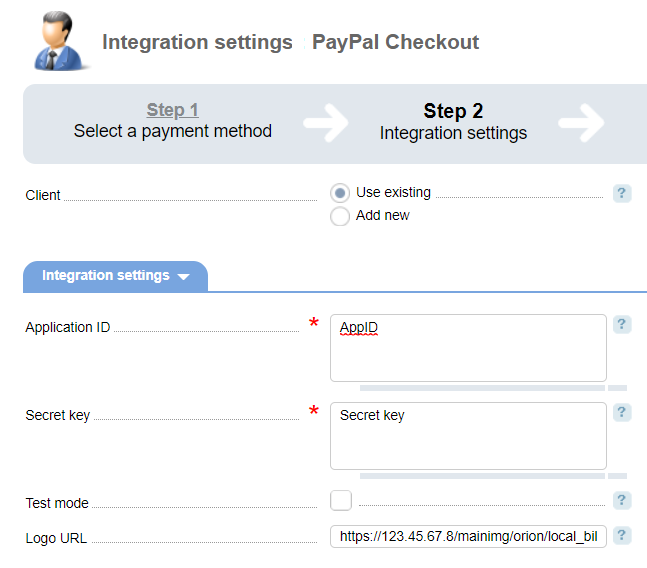
Client — select the existing account or register a new one. If you choose "Use existing", enter the following details:
- Application ID — unique identifier. To find the id, log into your PayPal client area → Dashboard → REST API apps → Client_ID;
- Secret key — application key to access API PayPal. To find the id, log into your PayPal client area → Dashboard → REST API apps → Secret ;
- Test mode — select the check box to activate a test mode for this payment method. You need to register a new account at developer.paypal.com ;
- Logo URL — URL of the provider's logo. Clients will see the logo on the payment page. The recommended size is 190х60 pcs. We recommend that you start the URL with "https://" so that browsers won't mark the BILLmanager page unsafe.
Selecting Add new will redirect you to the PyPal registration form.
Additional information
Currencies
The following is a list of supported currencies
By default some currencies are not supported for the account. To accept payments in an unsupported currencies, log in to your PayPal account → Profile and settings → My selling tools → Payment receiving preferences → Payments sent to you in a currency you don't hold. Clear the check box if you want to manually approve the payments sent to you in a currency you don't hold.
Comission
A commission is charged for every finance operation that the service provider performs.
Refund
To enable refunds, navigate to Provider → Payment methods → Edit→ Allow refunds. You can refund only "Paid" payments.
Logging
PayPal Checkout has the following log files:
- /usr/local/mgr5/var/pmpaypalco.log — configuration details of the payment method.;
- /usr/local/mgr5/var/ppcopayment.log — payment log;
- /usr/local/mgr5/var/ppcoresult.log — responses from the payment gateway.
Possible issues with partial refunds
Partial refund may not be supported in the test mode. The log file contain the following information:
"name":"TRANSACTION_REFUSED","message":"Request was refused.You can not do a partial refund on this transaction","information_link":"https://developer.paypal.com/docs/api/payments/#errors","debug_id":"d4ac41412c103"To resolve the issue, disable the payment verification option your PayPal client area:
- Log into PayPal developer account..
- Navigate to Sandbox accounts → Profile .
- In Settings disable the option Payment Review .
 En
En
 Es
Es

